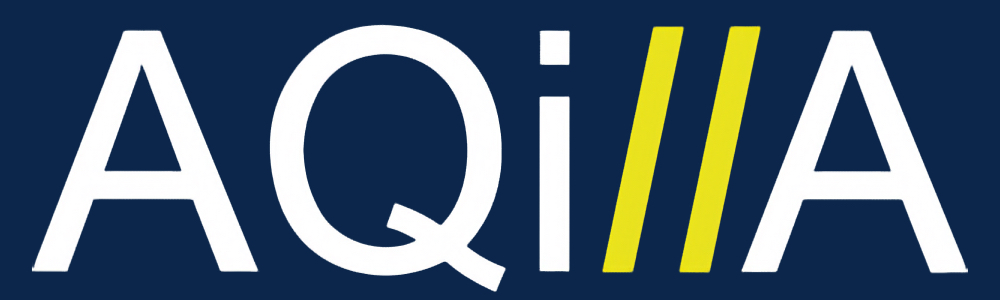Downloading Data
In the event you decide to leave Aqilla, you have the option to download all your Ledger, Reference Data and Financial Reports.
Downloading the Ledger Data
Method 1: Aqilla Ledger Enquiry
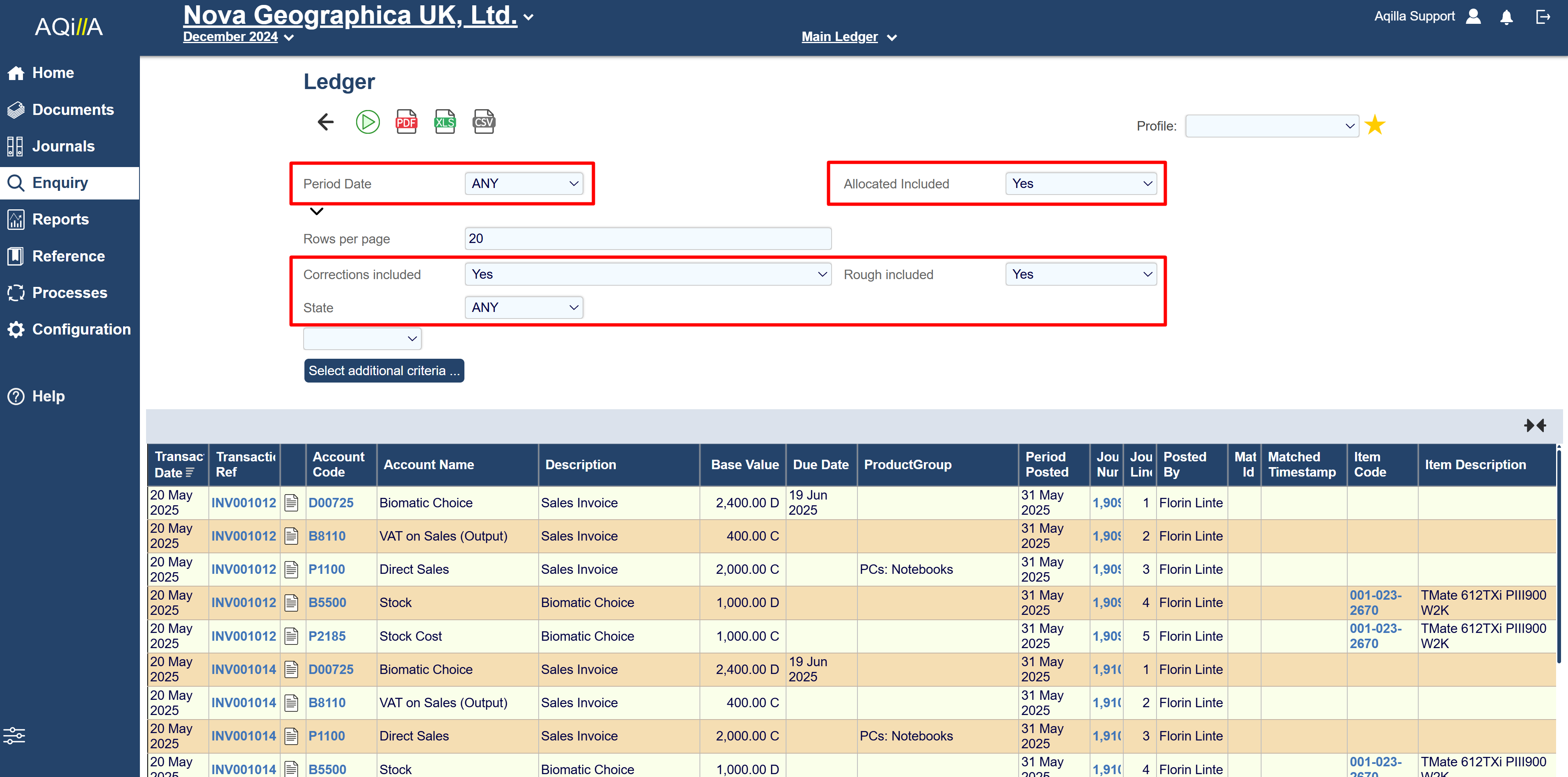
The filters should be configured as shown in the screenshot.
To download all ledger data, including all entered and posted transactions, go to: Enquiry > Ledger.
On this page you will need to ensure that there are no filters, so everything is included. The settings are:
Filter | Output | Description |
|---|---|---|
Period Date | ANY | This filter allows you to choose the date ranges you want for the transactions to appear in. By default this is set to THIS PERIOD, so all transactions from the selected period appear. Using ANY will allow for all transactions to appear. Please note that FY or Period are always relative to the selected Period. Its best to load all the ledger data using the ANY filter if the ledger is not large, otherwise split it up in date ranges using the BETWEEN filter). Filters available are:
|
Allocated Included | Yes | This filter determines whether you want to include transactions that have been matched/paid or not in the list.
|
Corrections Included | Yes | This filter determines whether you want to include incorrection and correction of the posted journal in the list.
|
Rough Posted | Yes | This filter determines whether you want to include Rough Posted transactions in the list. Otherwise its only Posted transactions appearing.
|
State | ANY | This filter determines which Payment state the transaction is in. You and filter out the payment states:
By default this is set to ANY so all states appear. |
Click the play button to load the ledger transactions.
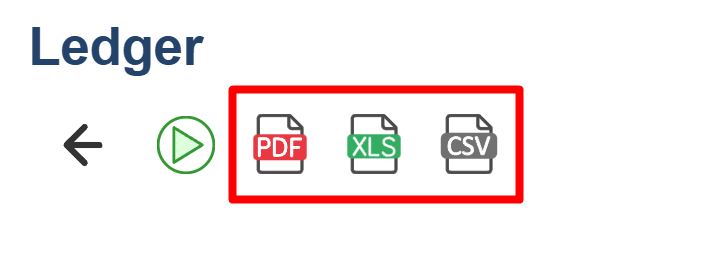
Options of PDF, Excel and CSV export formats
Once the data is loaded and you’re happy with everything you’re seeing, you can then export this data in either PDF, Excel (XLS) or CSV formats but hitting one of the three buttons on top of the page.
Note: Export time may vary depending on the size of the ledger.
Depending on the size of your ledger. we recommend that you always download all the financial transactions per FY in one bulk file and you can also break it up. Either download by account type (typically Debtors/creditors to give you your sales/purchasing ledger) or by FY or Period Quarter. Please note that the Period, Quarter and FY are always relative to your current period selected. Run and export your most commonly used Reports, print out any VAT returns.
When the export is complete and the spreadsheet is opened, you'll see the ledger data as displayed in Aqilla, along with additional attribute columns specific to each document type.
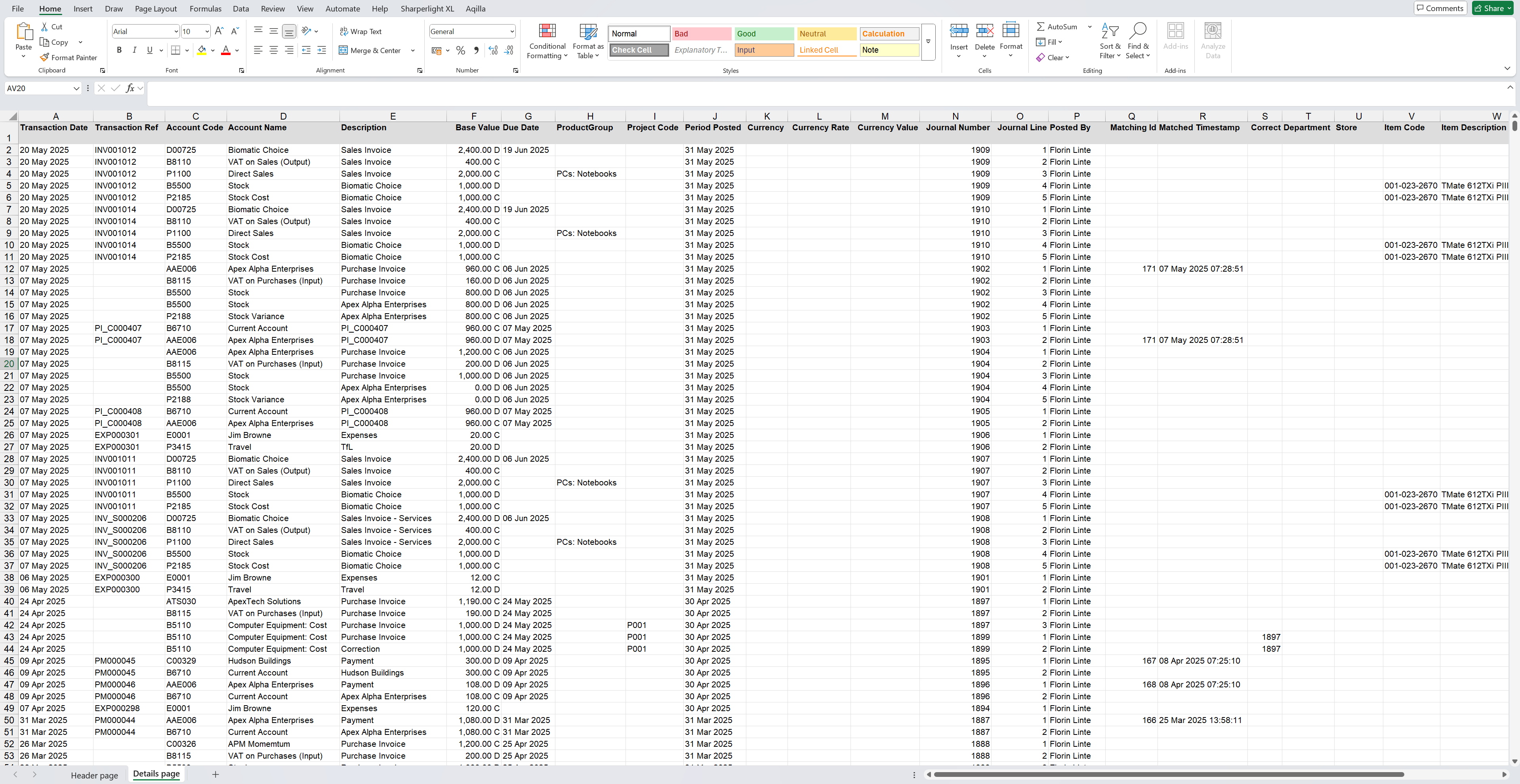
Method 2: Downloading Enquiry via Excel Add-in
An alternative method in downloading the ledger data is via the Aqilla Excel Add-in.
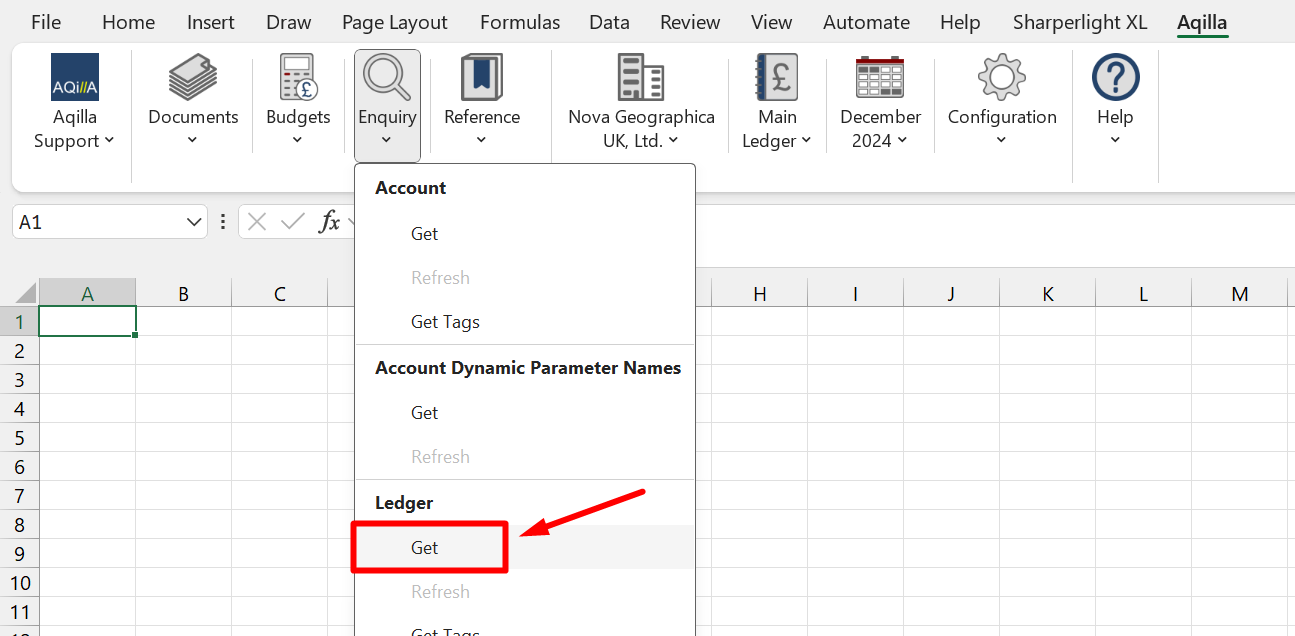
When logged into the Excel Add-in, head over to:
Enquiry > Ledger > Get.
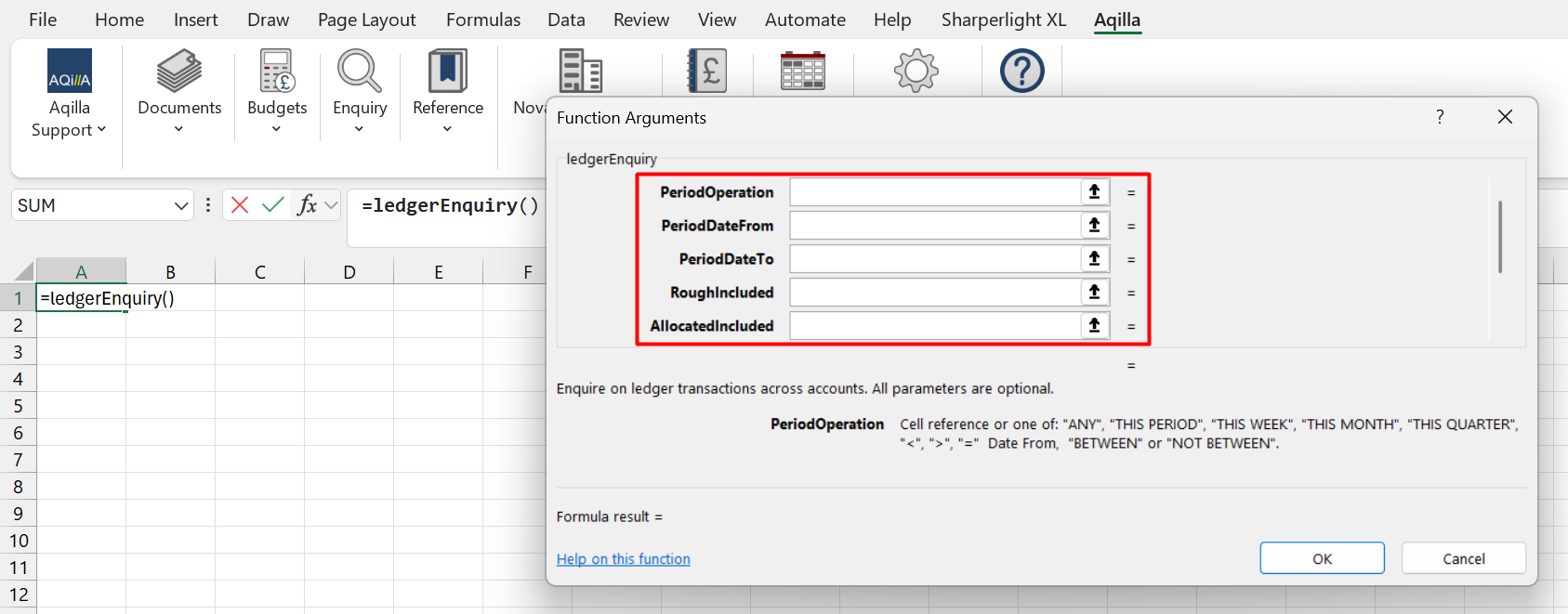
A Function Argument window pop up will appear.
This window allows you to use the filters the same way as in Aqilla’s Ledger Enquiry view.
Here you will need to use the filters as followed:
Filter | Output | Description |
|---|---|---|
PeriodOperation | “ANY” | This filter works the same way as the Period Date filter in the Aqllia Enquiry view. Filters spanning from: ANY, THIS PERIOD, THIS WEEK, THIS MONTH, THIS QUARTER, <, >, =, Date from, BETWEEN, NOT BETWEEN |
PeriodDateFrom | leave blank* | This filter uses the date ranges in the DD MM YYYY format and will require the following filters to function: <, >, =, BETWEEN, NOT BETWEEN |
PeriodDateTo | leave blank* | This filter uses the date ranges in the DD MM YYYY format and will require the following filters to function: BETWEEN, NOT BETWEEN |
RoughIncluded | “Yes” | This filter determines whether you want to include Rough Posted transactions in the list. Otherwise its only Posted transactions appearing.
|
AllocatedIncluded | “Yes” | This filter determines whether you want to include transactions that have been matched/paid or not in the list.
|
You inputs for these function arguments require quotation marks “ “ to work.
Once you click Ok, you will then have all the ledger data downloaded onto your Excel spreadsheet, and will be the same data and format as the data downloaded from the Aqilla Ledger Enquiry.
Downloading the Reference Data
Downloading the Reference Data from Aqilla will require the Aqilla Excel Add-in. The procedure will be the same as downloading the Ledger Enquiry.
However, with the reference data, there will be more Reference fields to download. The primary ones being the Accounts and Customers/Suppliers.
When logged into the Add-in, head over to:
References > chosen reference type > Get.
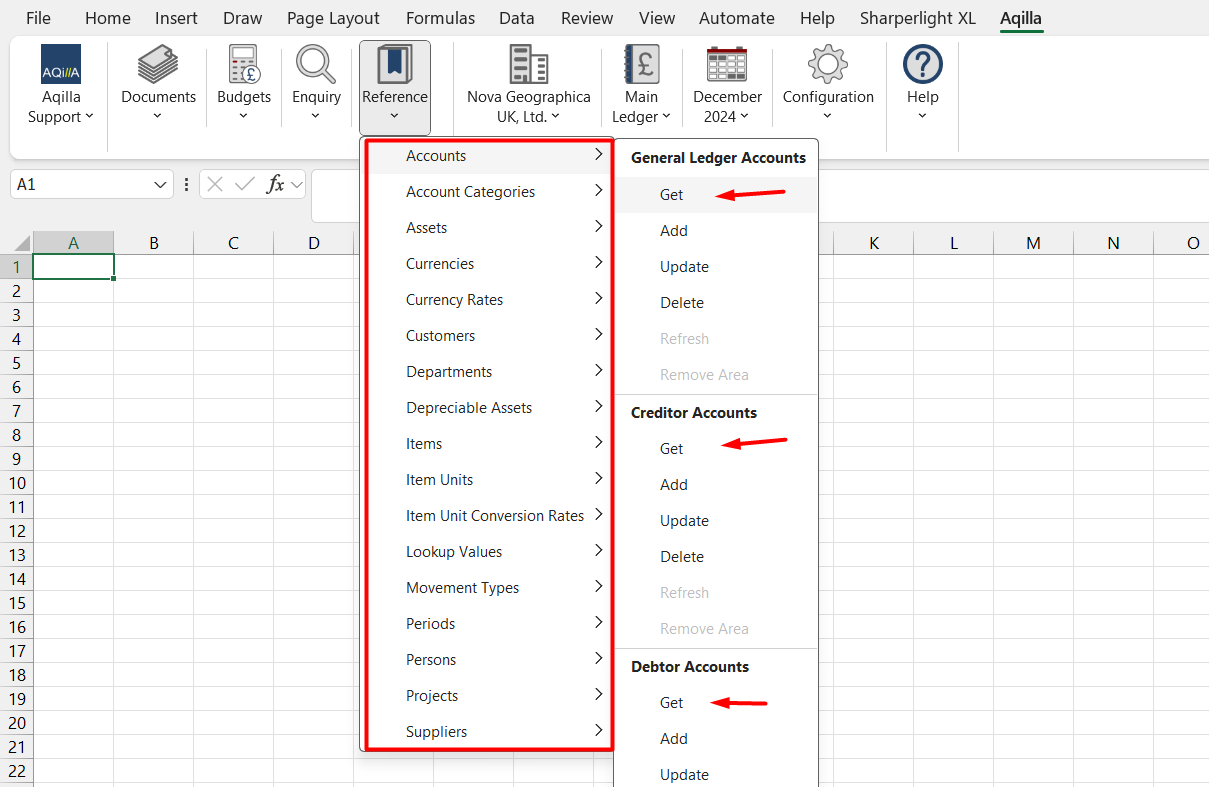
The function argument window will then appear. You have the option of filtering out the reference data if needed.
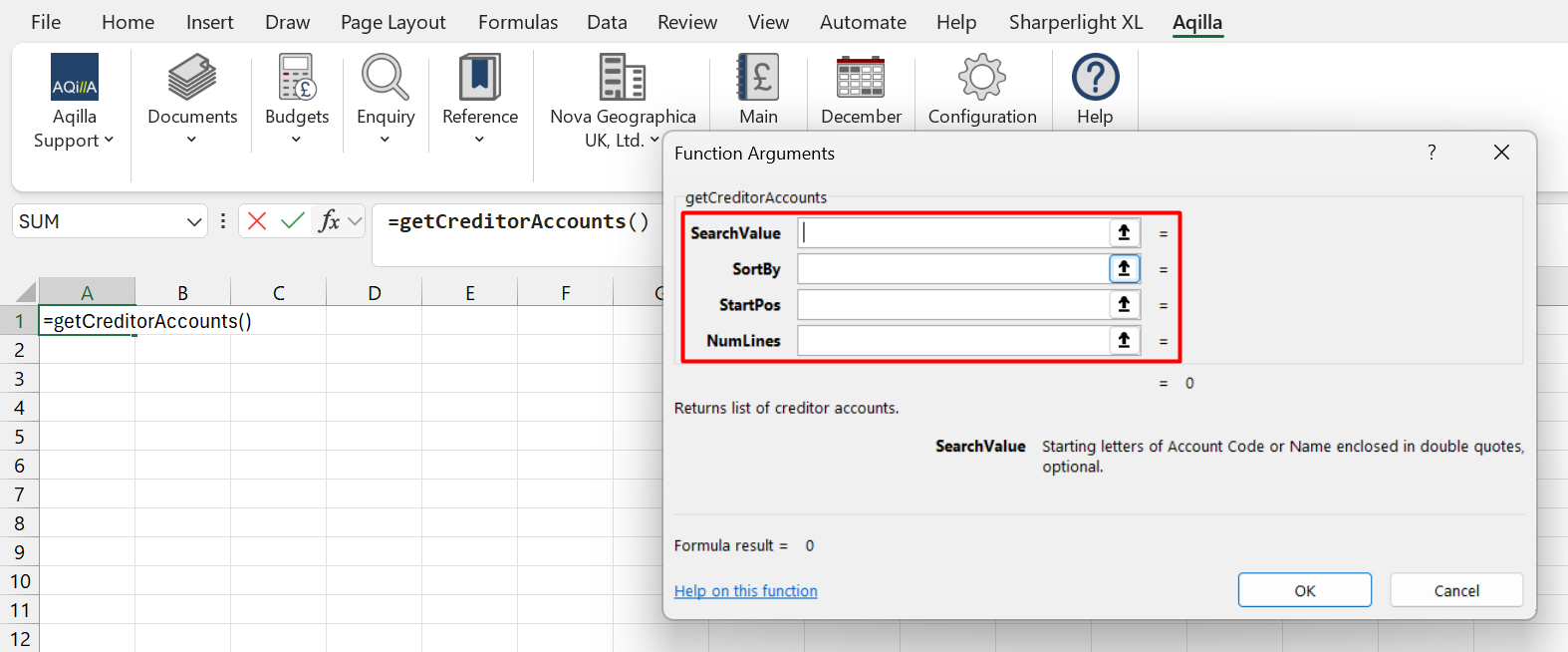
You can filter through the reference data if needed, especially if there are more than 5000 rows.
Filter | Output | Description |
|---|---|---|
SearchValue | leave blank* | This filter can search for the account code or account name by using keywords in its prefix. E.g. You can search for the Account BUS001, Business Impact using the keywords “BU” |
SortBy | leave blank* | This filter allows you to sort the data by each reference data type. E.g. If you are loading the Creditor Accounts, you can sort by “Account Name” or “Account Code”, etc. |
StartPos | leave blank* | This filter allows you load the list of reference data by a starting position. E.g. If there are 100 creditor accounts, you can load the data from the 20th creditor account onwards by inputting “20” This filter is best if you have more than 5000 rows of reference data, which Excel caps at. |
NumLines | leave blank* | This filter allows you to load only certain number of rows of data. E.g. If you want to only load the first 50 rows of customers, you input “50”. |
Leave the function argument blank to retrieve the full reference data.
However, Excel has a load limit of 5,000 rows. If your reference data exceeds this limit, you may encounter an error. In such cases, use filters in the function argument window to narrow the data, and download it in smaller portions.
The filters in the function argument window will vary depending on the reference type.
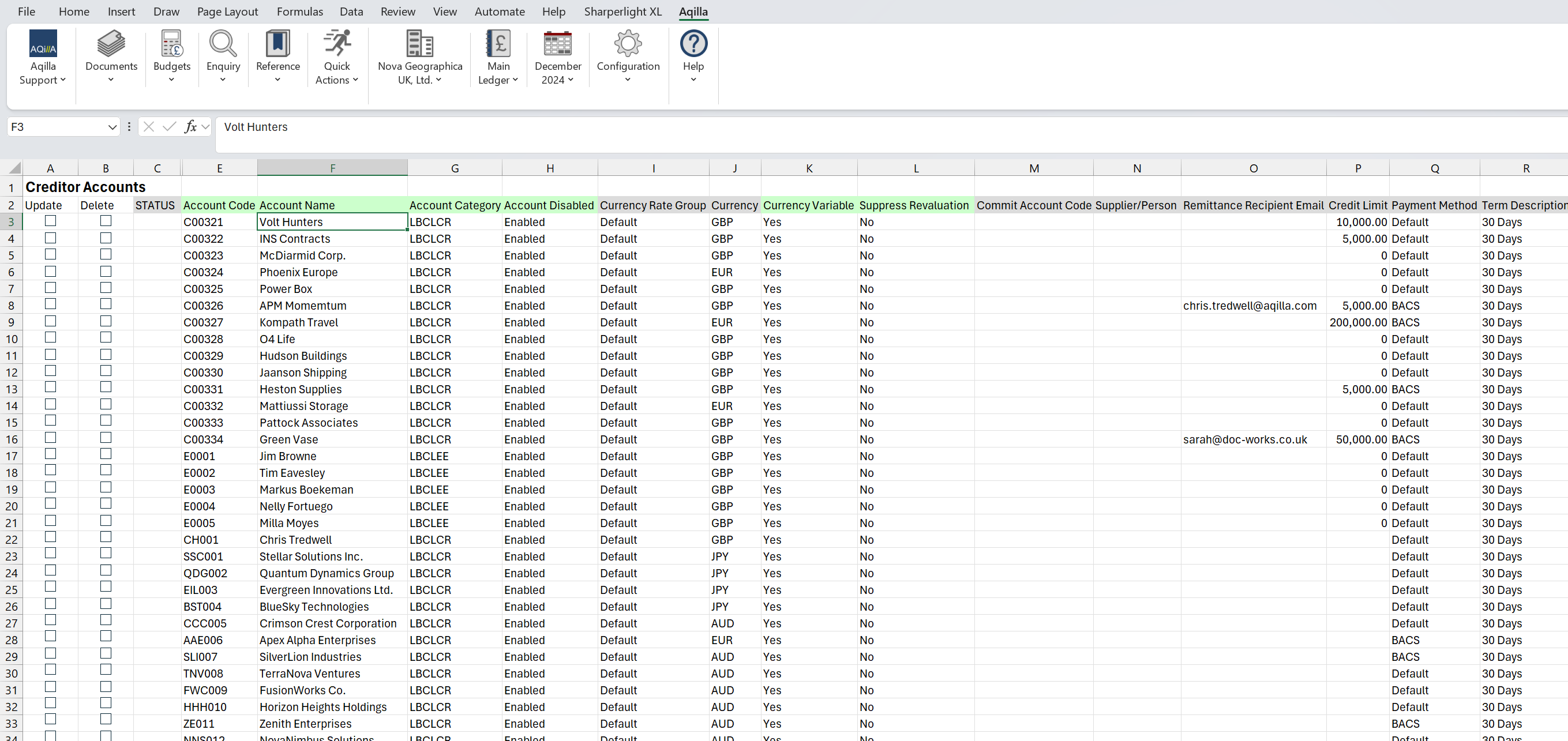
Example of the Creditor Accounts data loaded.
Downloading Financial Reports
Downloading the Financial Reports is straight forward and follows the same principle to download the transactions from the Ledger Enquiry View.
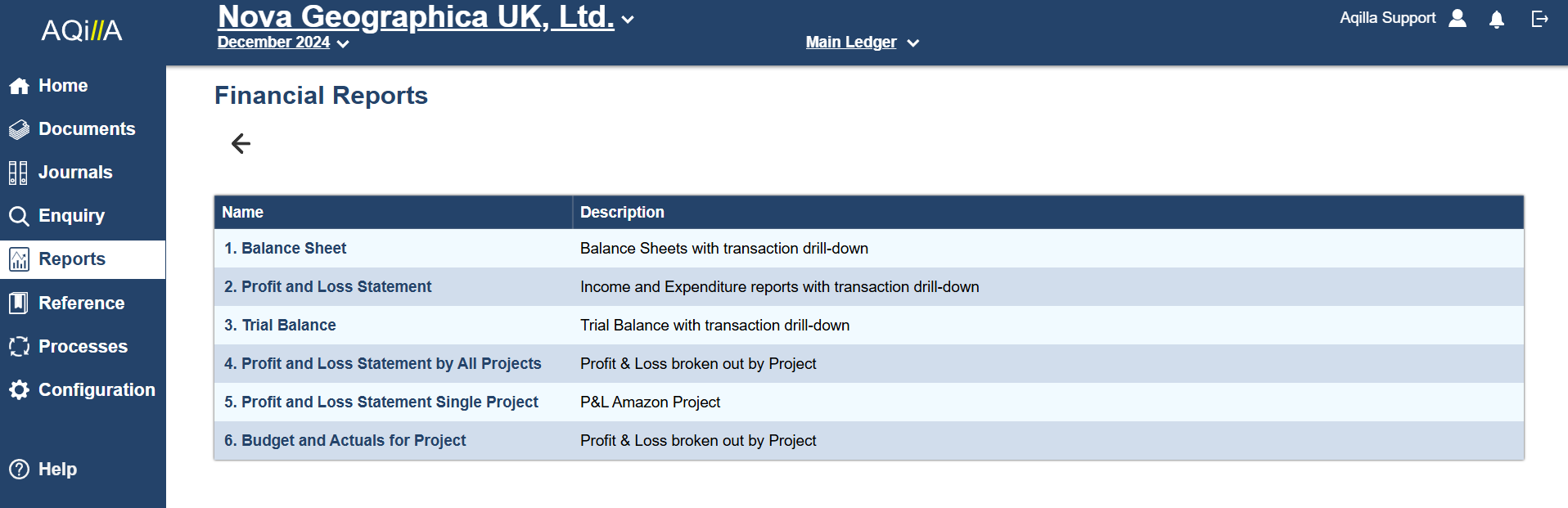
The default reports available to download from this view are:
Balance Sheet
Trial Balance
Profit and Loss Statement.
Depending on your setup, you may have custom versions of the reports listed above, which are all available to download as well. E.g. Profit and Loss Statement by Projects.
When loading the selected report, there are 3 filters to select.
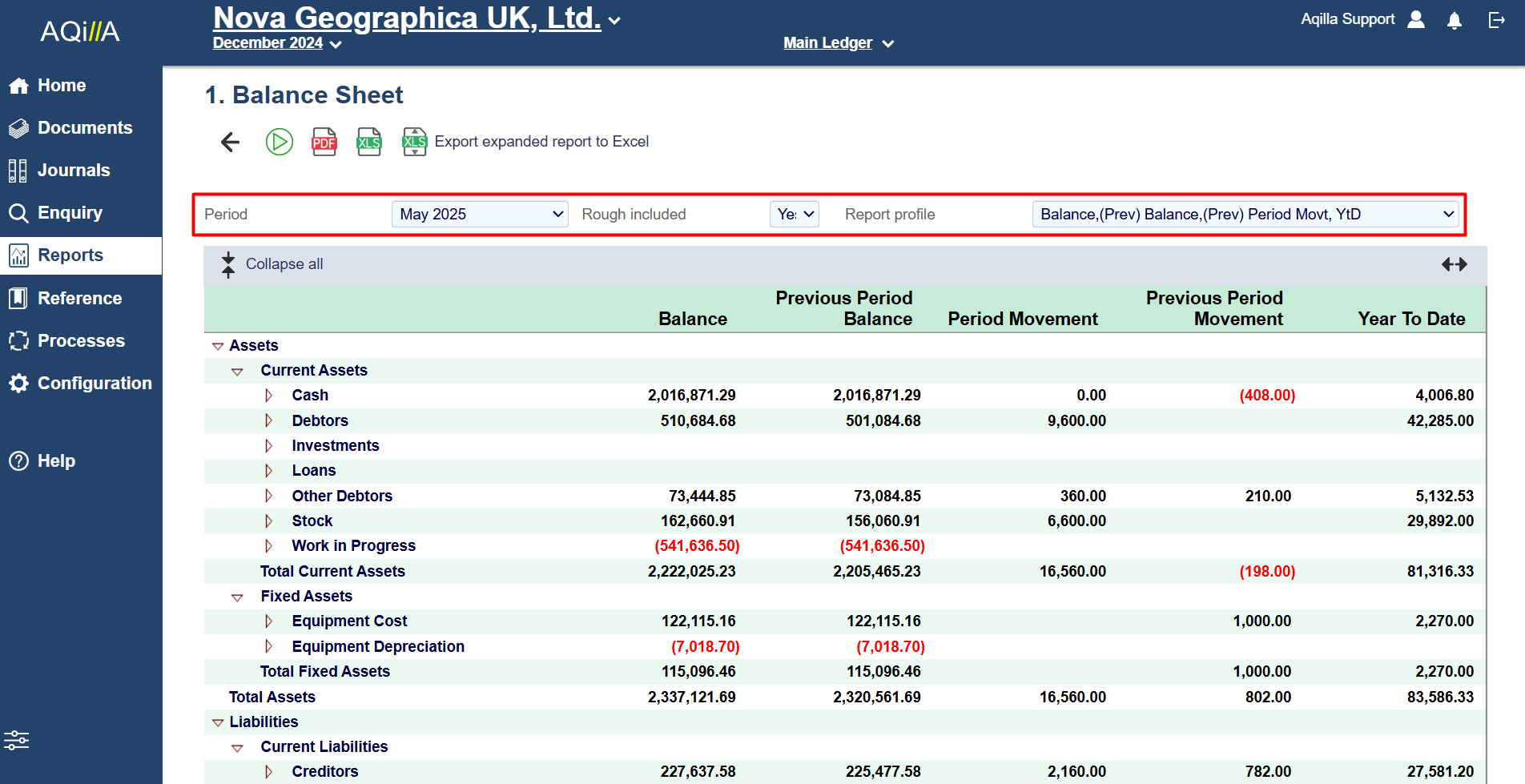
Filter | Output | Description |
|---|---|---|
Period | your chosen period* | This filter will include all historical data from the beginning to the current selected period. |
Rough Posted | Yes | This filter determines whether you want to include Rough Posted transactions in the list. Otherwise its only Posted transactions appearing.
|
Report Profile | your chosen profile* | This filter is uses report configuration that have been set to show the balances under variable columns types, such as YTD and Period Movement. E.g. for Balance Sheets, the default profiles available are:
This will vary on the report type and the report profile settings. |
It is recommended to use the latest period so all of your historical data to the current day are included.
Once the filters are set and the report has loaded, there are three export options: PDF, XLS and XLS Expanded.

XLS - A Summary Report with totals from each account category.
XLS Expanded - A detailed report with a drill down of balances from all accounts and their respective account categories.
When exported and the spreadsheet is opened, you will have a report which reflects what is shown in the Aqilla Reports view.
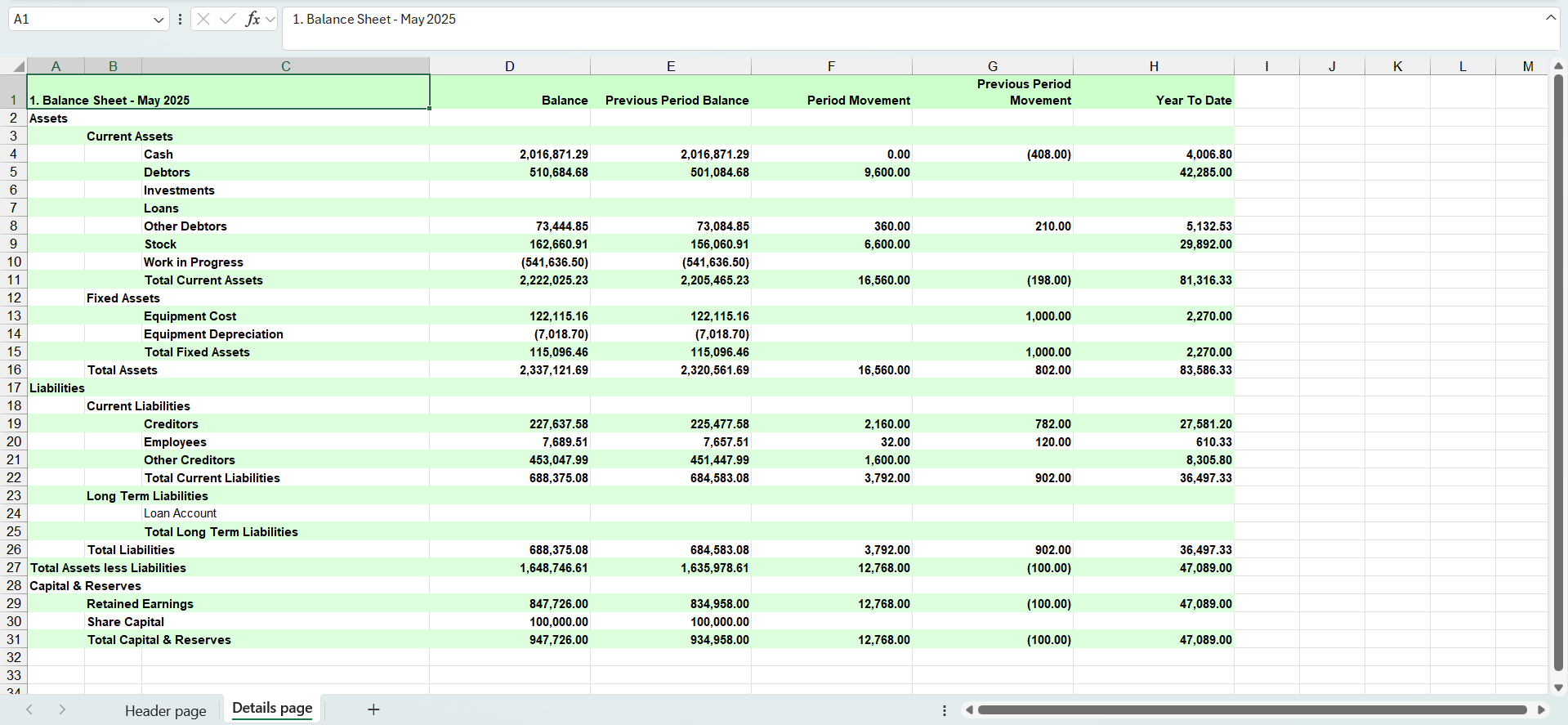
A Balance Sheet Report Summary - using XLS Export
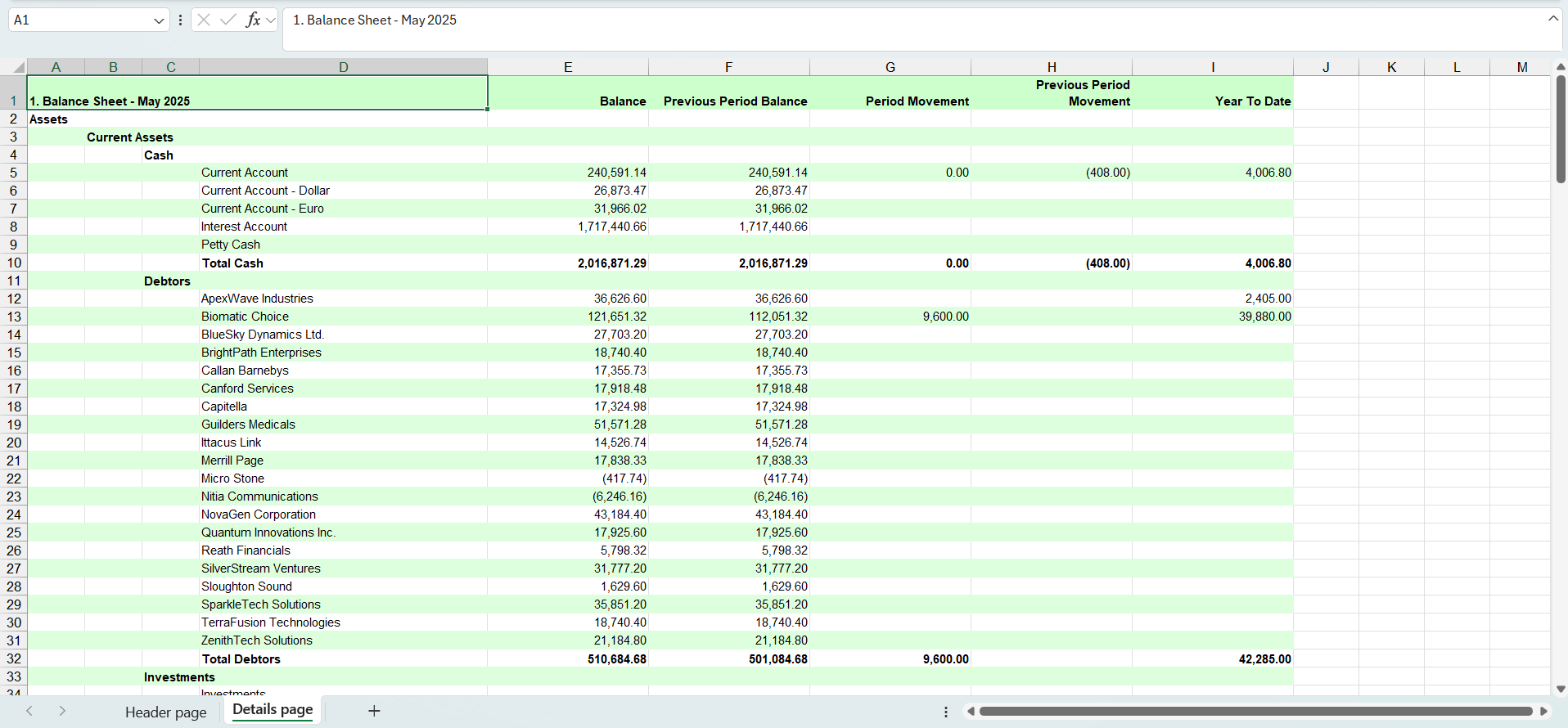
A Balance Sheet Report Detailed - using XLS Expanded Export