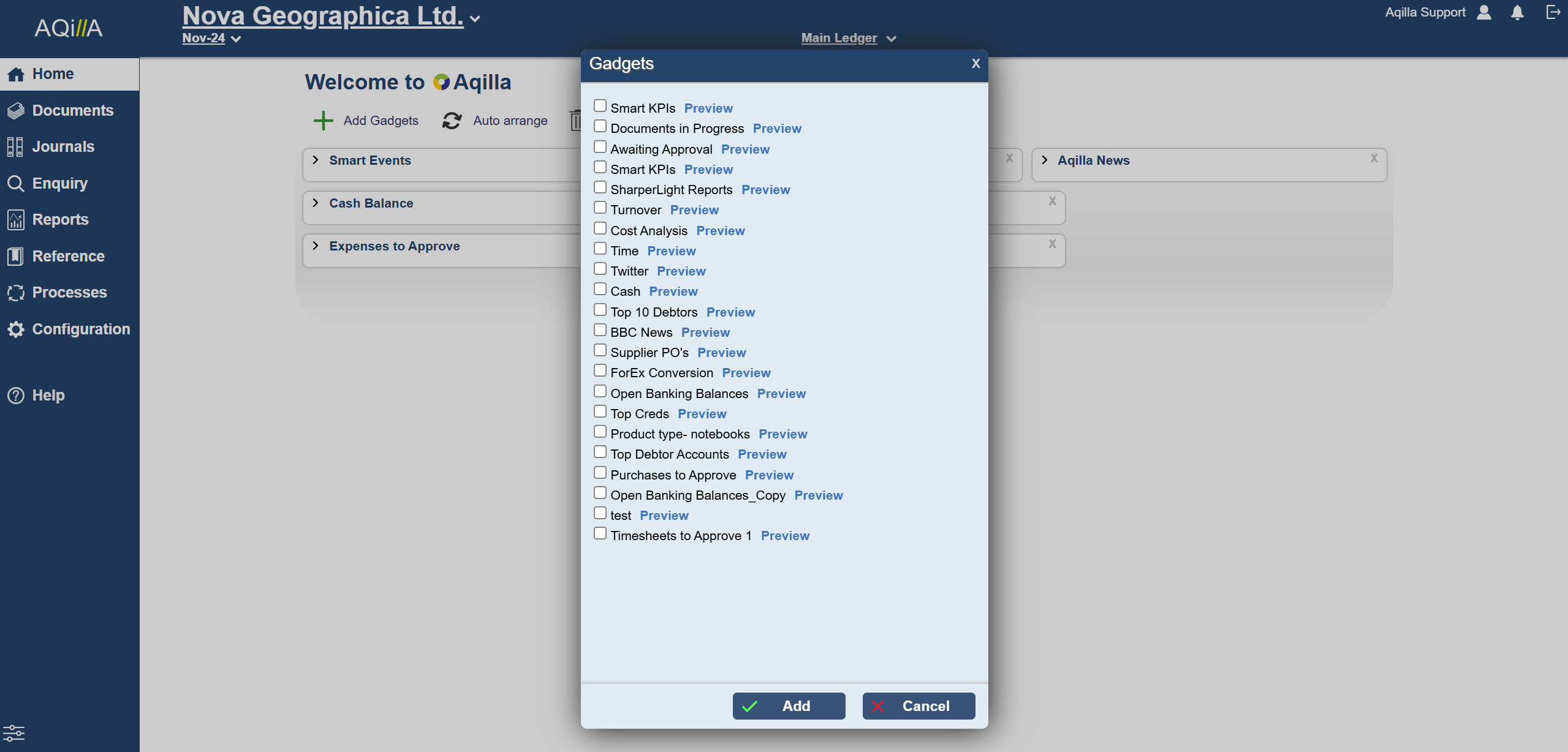Gadgets
Gadgets
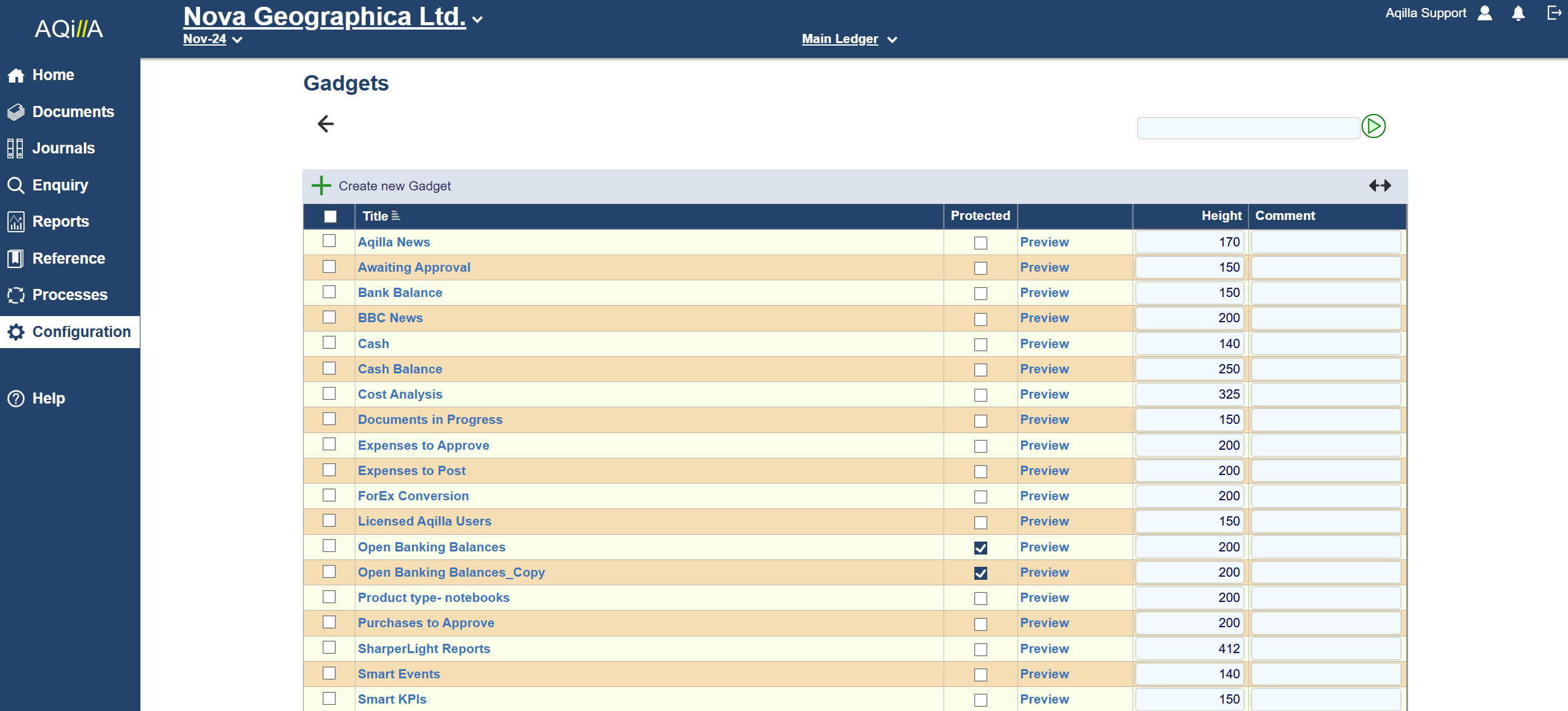
Gadgets are used to populate the Aqilla Home page i.e. the page under Home tab or the first page that is presented to a user after log in. In order to add Gadgets on the Home page, they must first be defined in this function.
You can choose from 4 Gadget Types:
Smart KPIs based on financial data held within Aqilla
Top N
Google - Google(TM) gadgets
External - any URL
The Smart KPI and Top N gadgets require you to set up an Enquiry Profile in Aqilla to gather data for the Gadget.
Smart KPI
Smart KPIs can display information regarding outstanding tasks, upcoming key events, document workflows, KPIs relating to your own financial data all customised by individual user or group of users. You have to configure the Smart KPI's separately from the Gadget. See our Smart KPI page for help.
Each Smart KPI requires its own Enquiry profile and multiple Smart KPI's can be selected per Gadget.
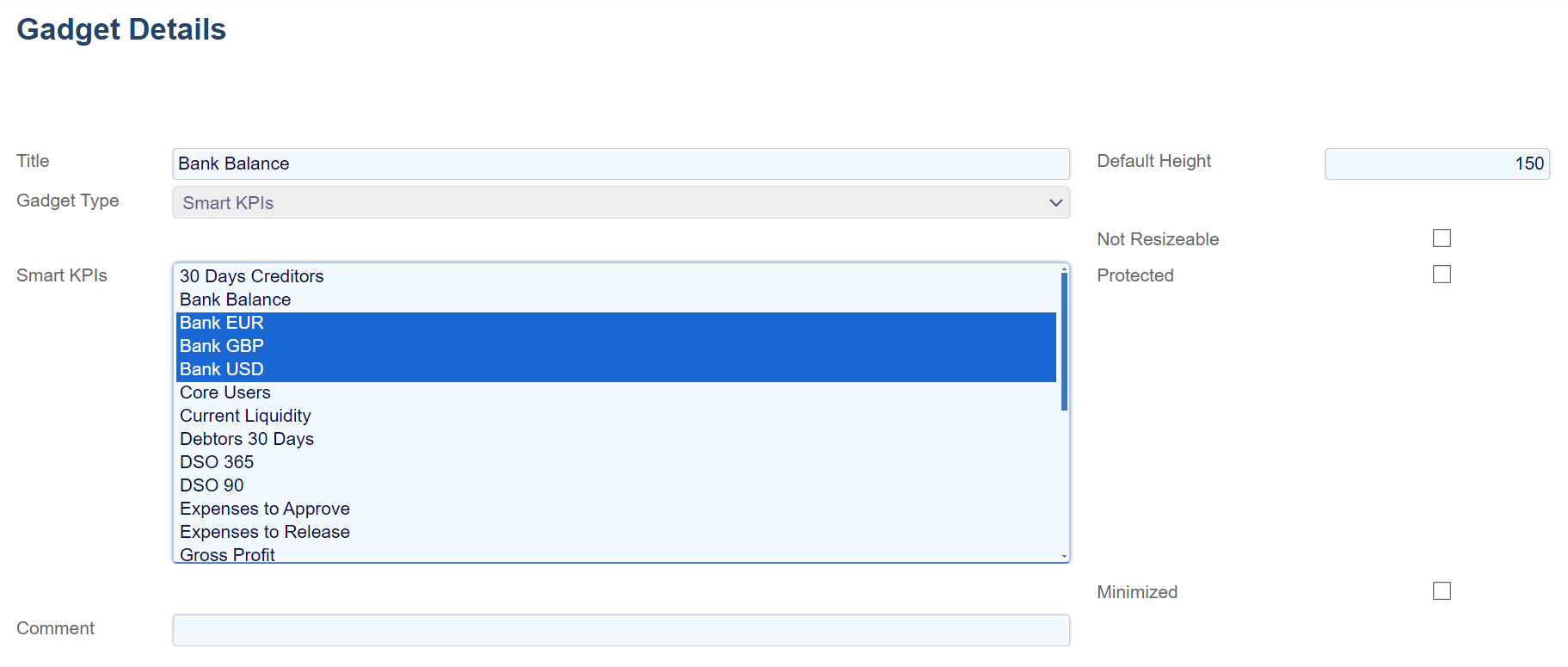
You can hold down the left-hand mouse button and drag the selection over the Smart KPI's, use CTRL + Left-Mouse Button or Shift + Left-Mouse Button
Users can use the Preview button to see exactly how the Gadget will show. The width of the Gadget frame depends on how many Smart KPI's you have selected, but the user can choose the height of the Gadget in pixels.
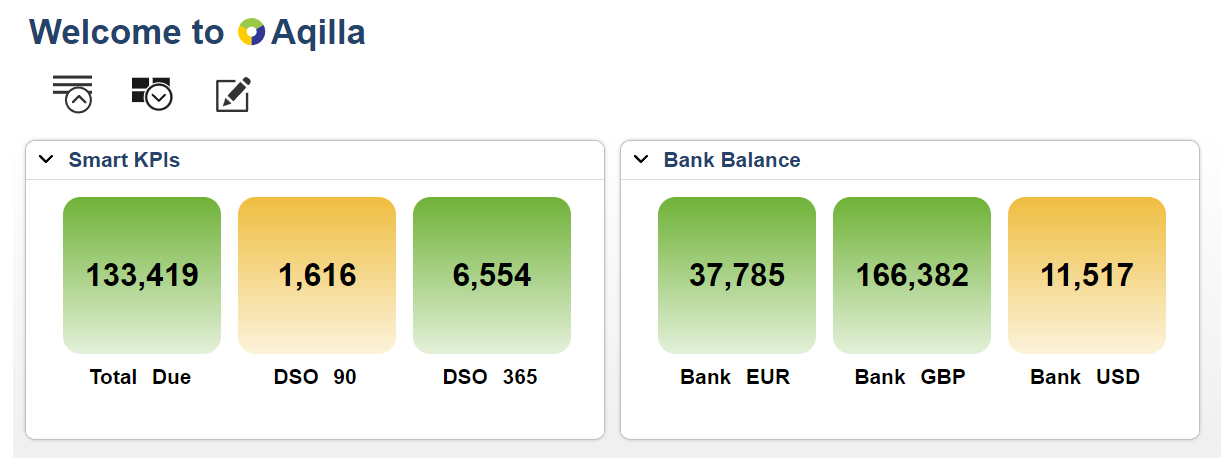
Example Smart KPI Gadgets.
Top N Gadget:
The Top N gadget is configured with a selected enquiry profile within the Gadget and shows up to 20 entries.
Different columns of your choosing can be selected to appear on the gadget and can be info densed.
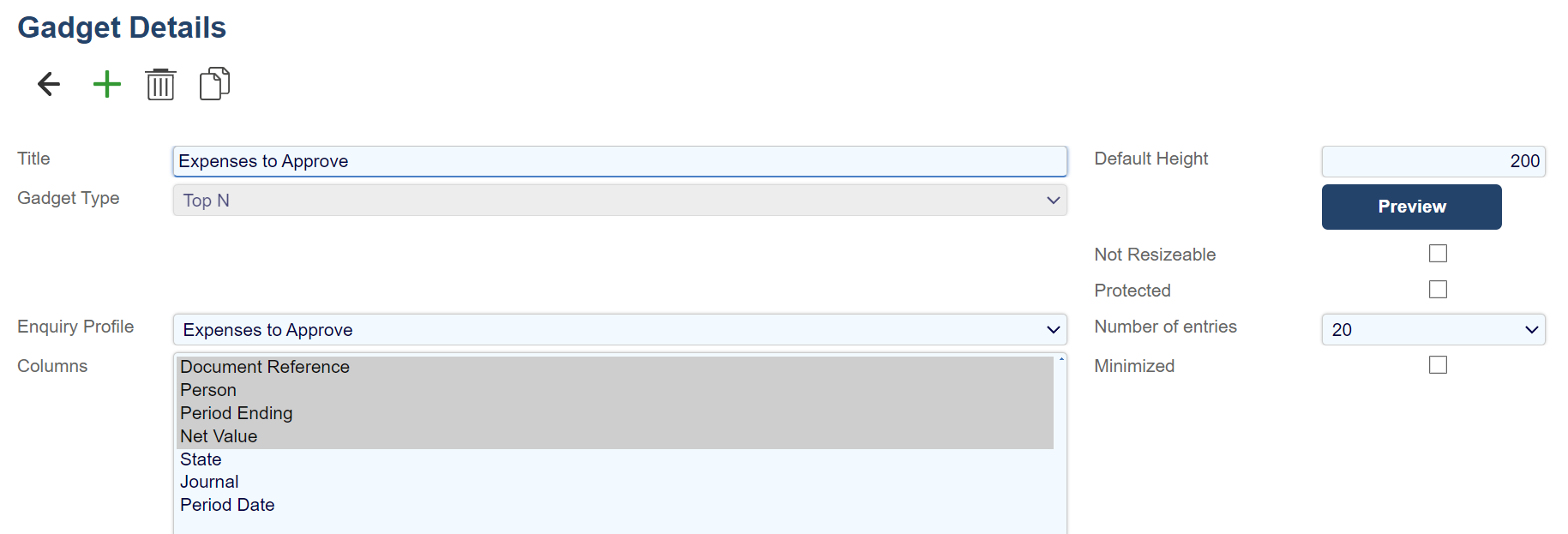
The exemplar on the right shows the kinds of Top N gadgets that can be created, common ones are for Expense Approvals, Bank Balances or the Top 10 creditor/debtors.
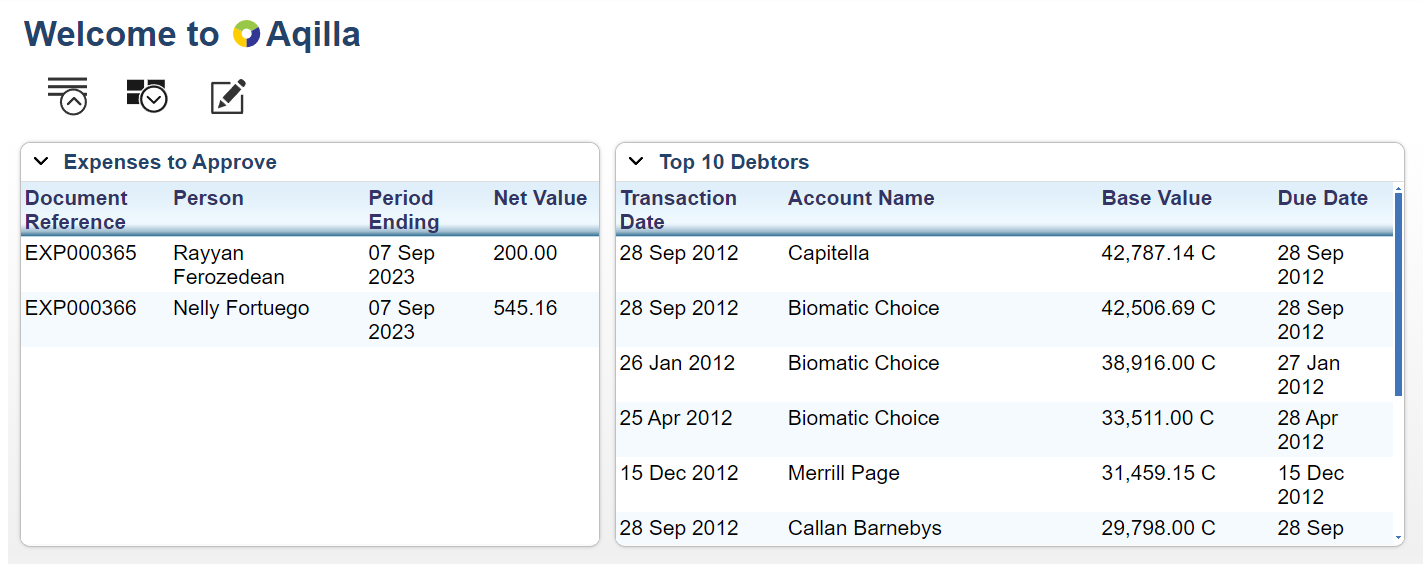
Google Gadgets:
To display useful Google gadgets, the user will need to find a Google gadget and select “Add to your Webpage”. This will display the gadget and provide a number of configuration parameters. Once the user is happy with the configuration, select “Get the Code”. This will display a line of code in a window below, which the user needs to copy into the Aqilla gadget’s URL and modify the start of the URL to add “http:”, thus the URL will start:
<script src=”http://www.gmodules.com/......” .
External URLs can also be displayed and the user just needs to cut and paste the URL of the external website into the Aqilla gadget’s URL.
Below an Aqilla Home page showing some prime examples of useful information which can be displayed:
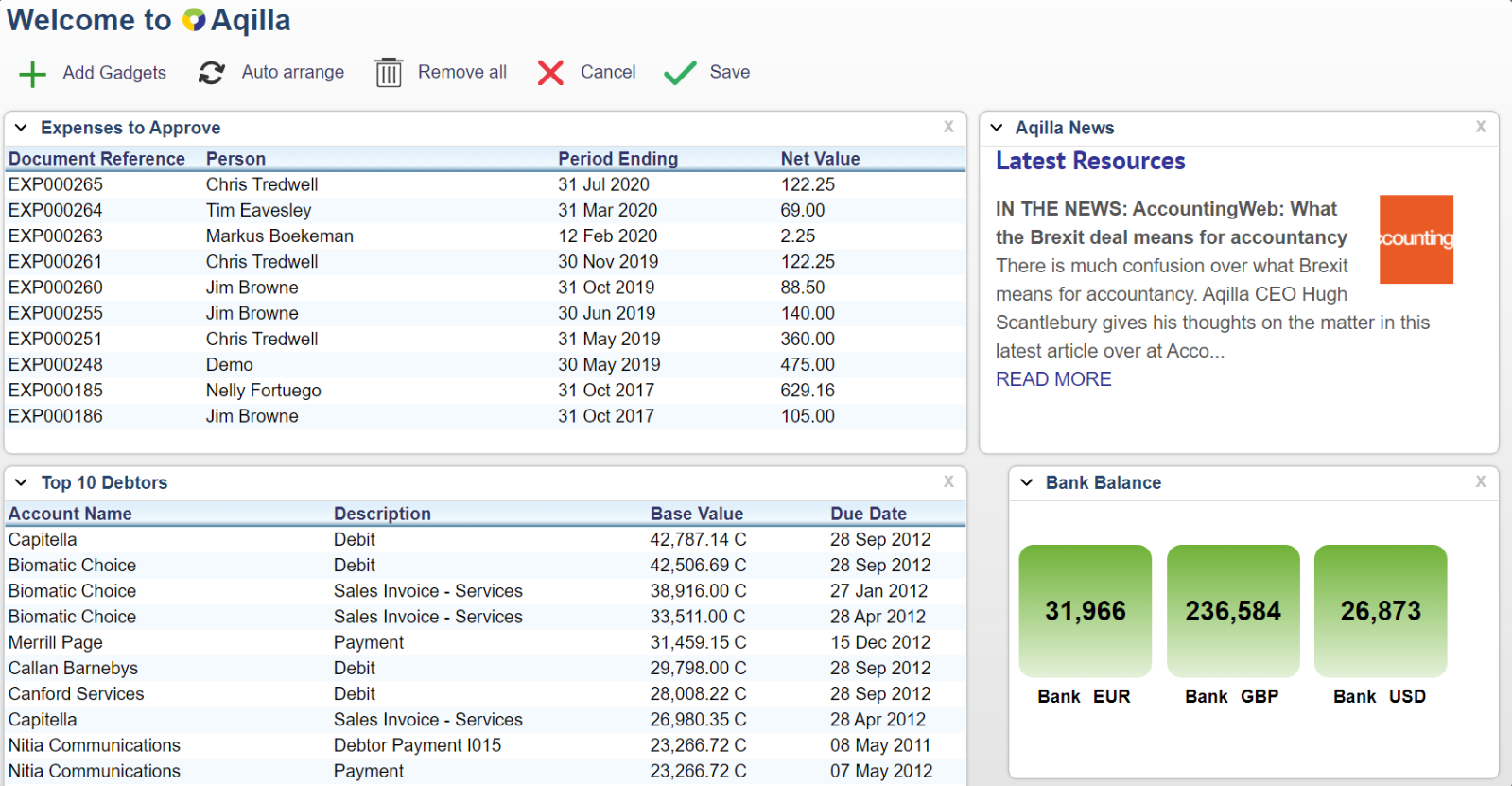
How to add Gadgets
In order to add Gadgets on the Home page, they must first be defined under Configuration Gadgets. Once they have been defined they can easily be added to the Home page by using the Add more gadgets button on the top left. A Gadget menu window will open like shown on the right.
Simply select the gadget to display by ticking the Select box on the left and then scroll down to click on Add button to save your selection.
You can click on the Preview link on your selection to see how the Gadget will look.
The selected gadget will now show on the Aqilla Home page. Gadgets can be re-positioned by selecting the gadget header so that the 4 point arrow displays and dragging them to the required space on the Home page.