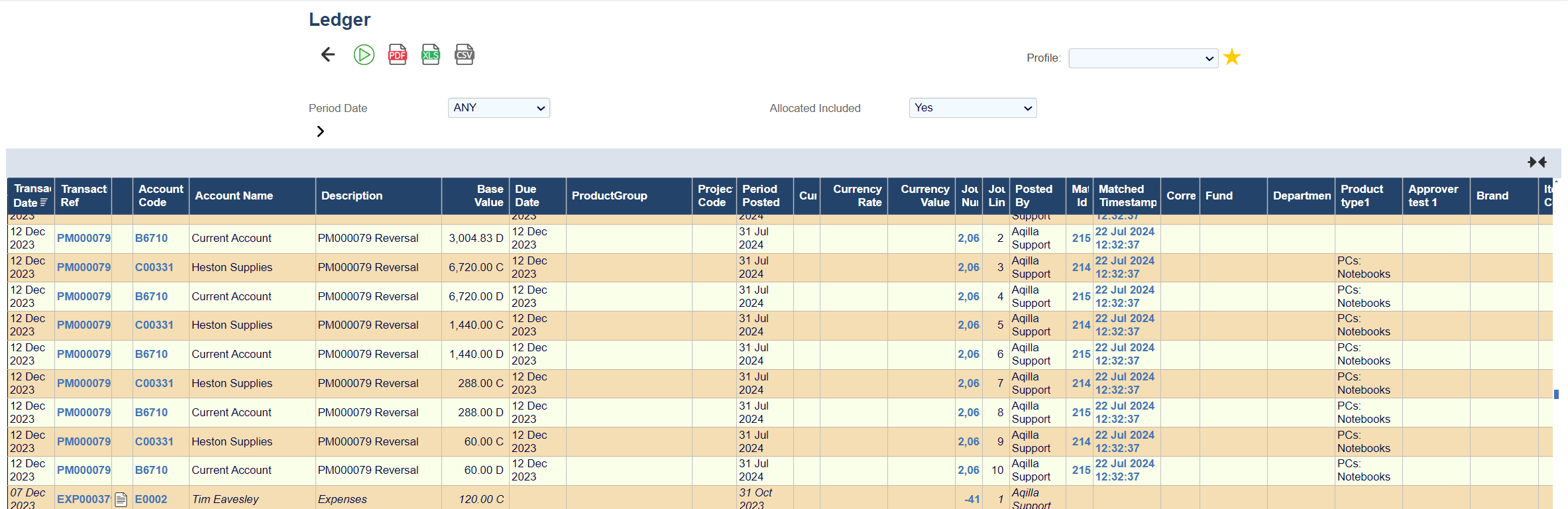Payment Reversal
Payment Reversal
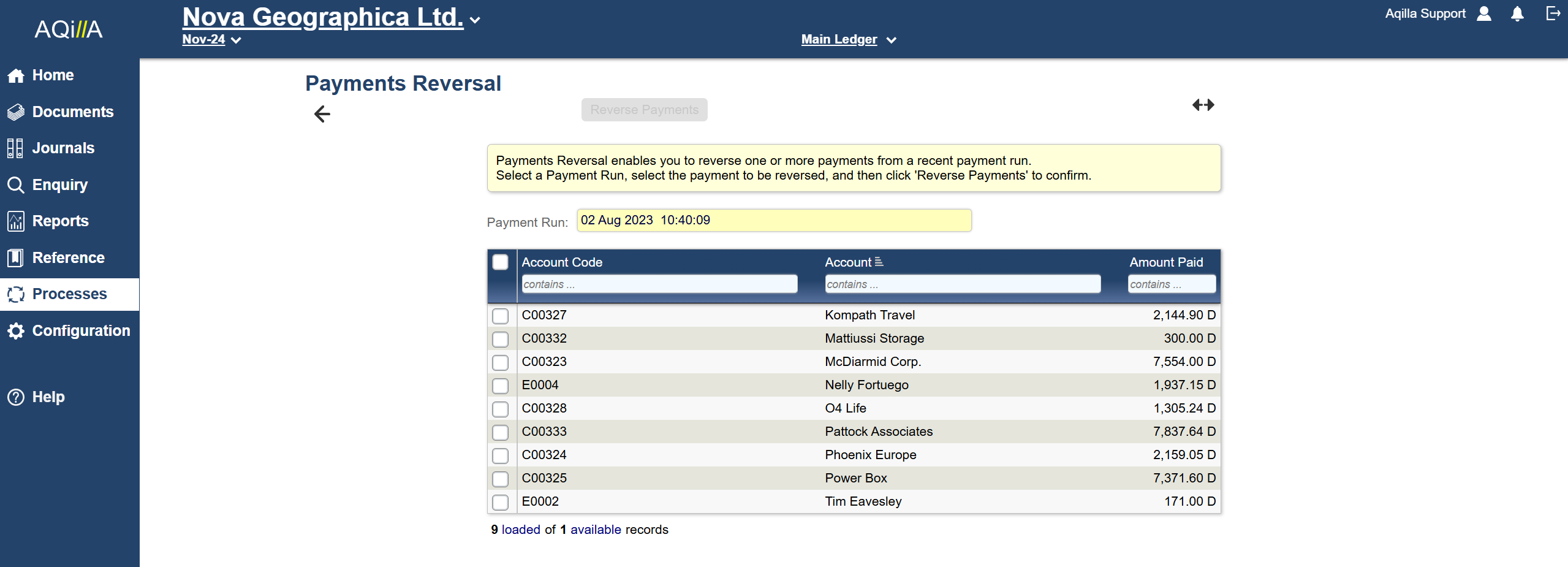
The Payments Reversal function provides a convenient feature to undo one or more payments created by the Payments function.
The function enables you to select a previous Payment Run identified by the date and time of the run. This will display a list of each of the payments made in that run. You may then select one or
more lines to reverse. The process of Payment Reversal is as follows:
Creates a journal reversing the payment in the creditor and bank account. If the payment was in a foreign payment, the FX journal is also reversed.
The original payment is unmatched against the invoices being paid in the creditor account and re-matched to the payment reversal.
The original payment in the bank account is matched against the payment reversal.
If the payment was used to generate a bank payment file, the payment file can be regenerated without the reversed payments by selecting the bank payments file by date and re-downloading the file.
Invoices marked with the Date Paid are reset.
Payments reversal
This is is available after you have used the payment process.
You can find the feature under Payments in the Processes menu.
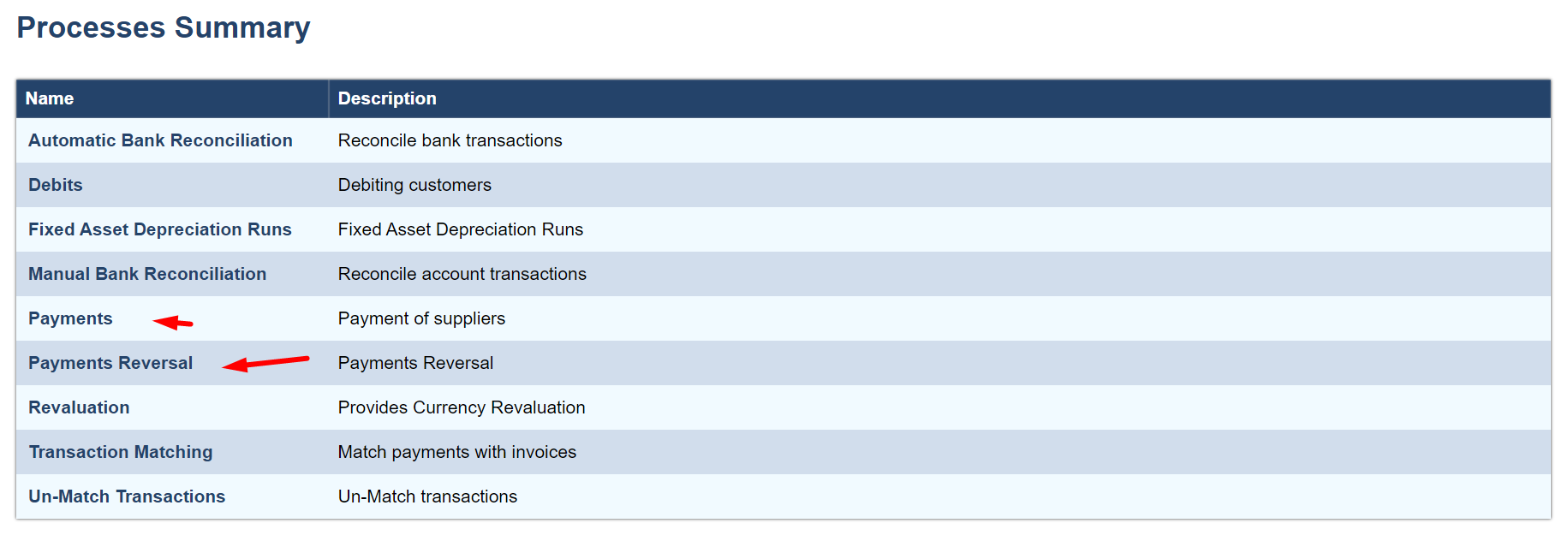
Selecting the Payment run
Click on the yellow smart search field in order to see the supported payments that are reversable.
The payment runs are identified by date and time of the payment run.
Selecting a specific payment run will bring up the list of accounts in the payment run.
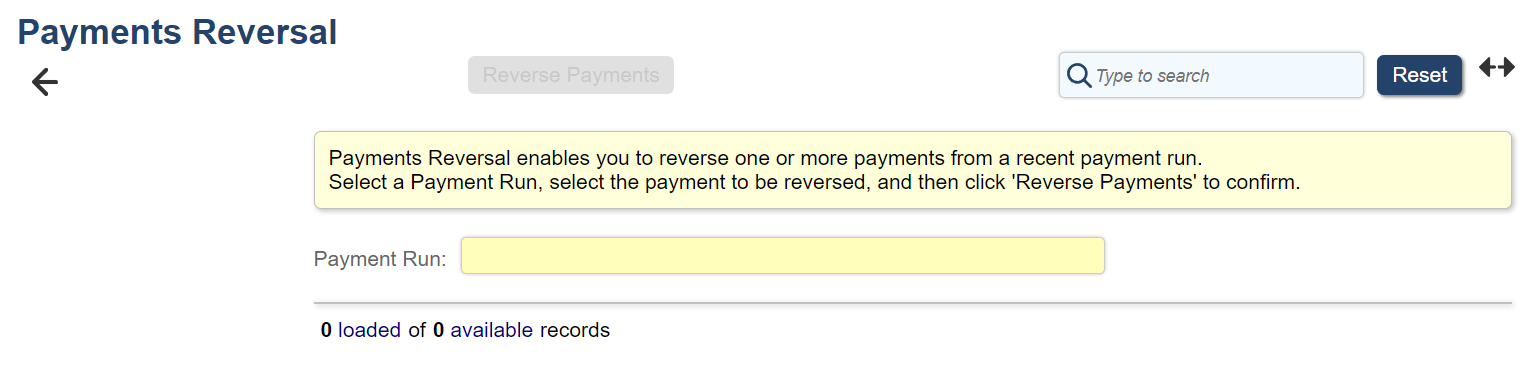
Payments Selection
The payment transactions are loaded onto the screen. The blue heading contains Smart Search fields that allows for both full or partial search terms. and further restrict the viewable payments.
You can use the selection box in the table to individually select each accounts you wish to reverse.
Clicking on the selection box in the blue header will select all accounts in the payment run.
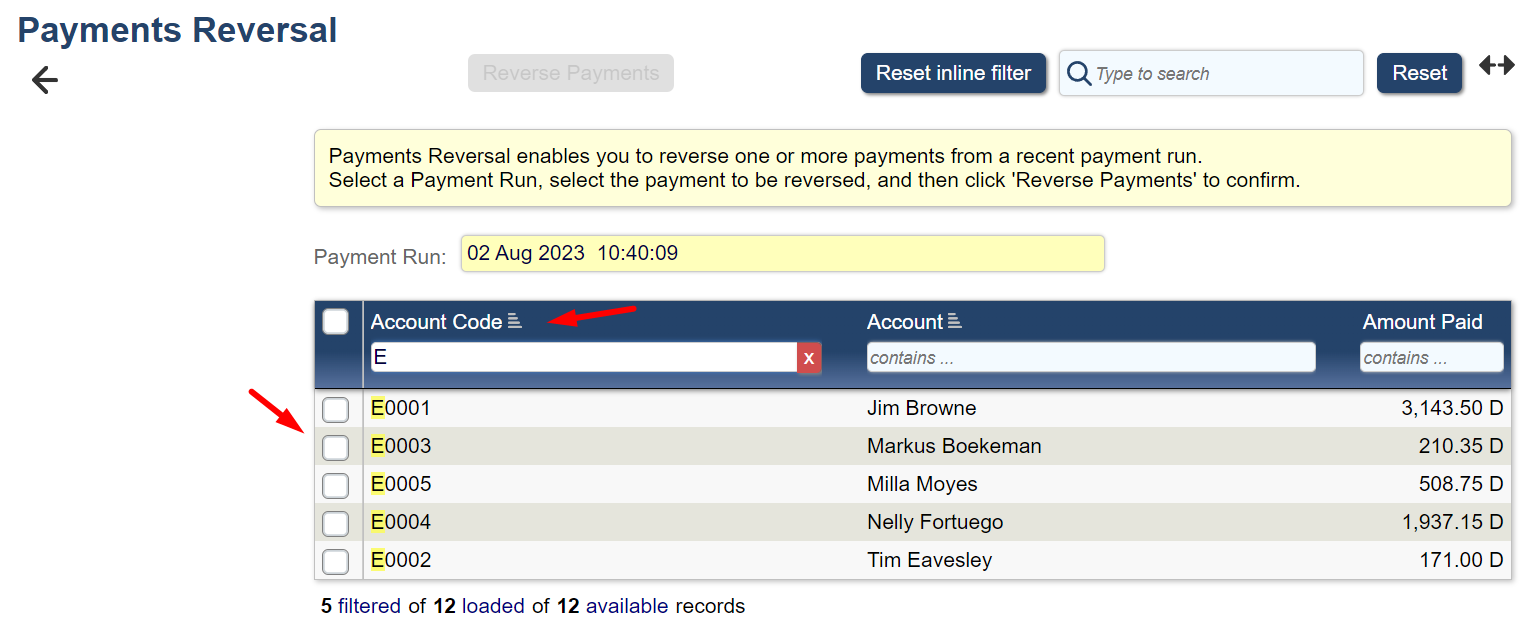
Reversing the Payments
After you have selected the transactions you wish to reverse, click on the Reverse Payments button located on the top.
You get a final confirmation overview of the transactions you have selected for reversal and the option to write a description for the reversal.
Click on Reverse Payments to complete the process.
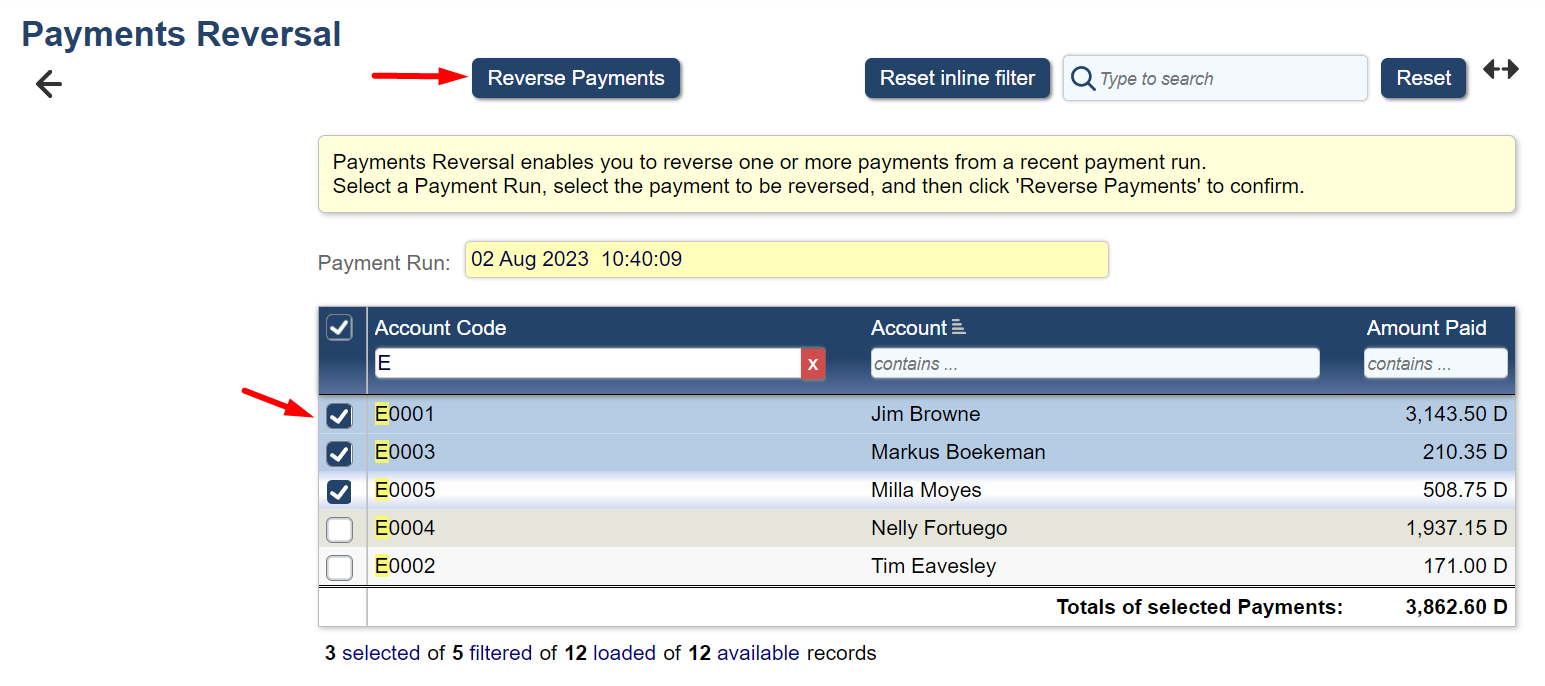
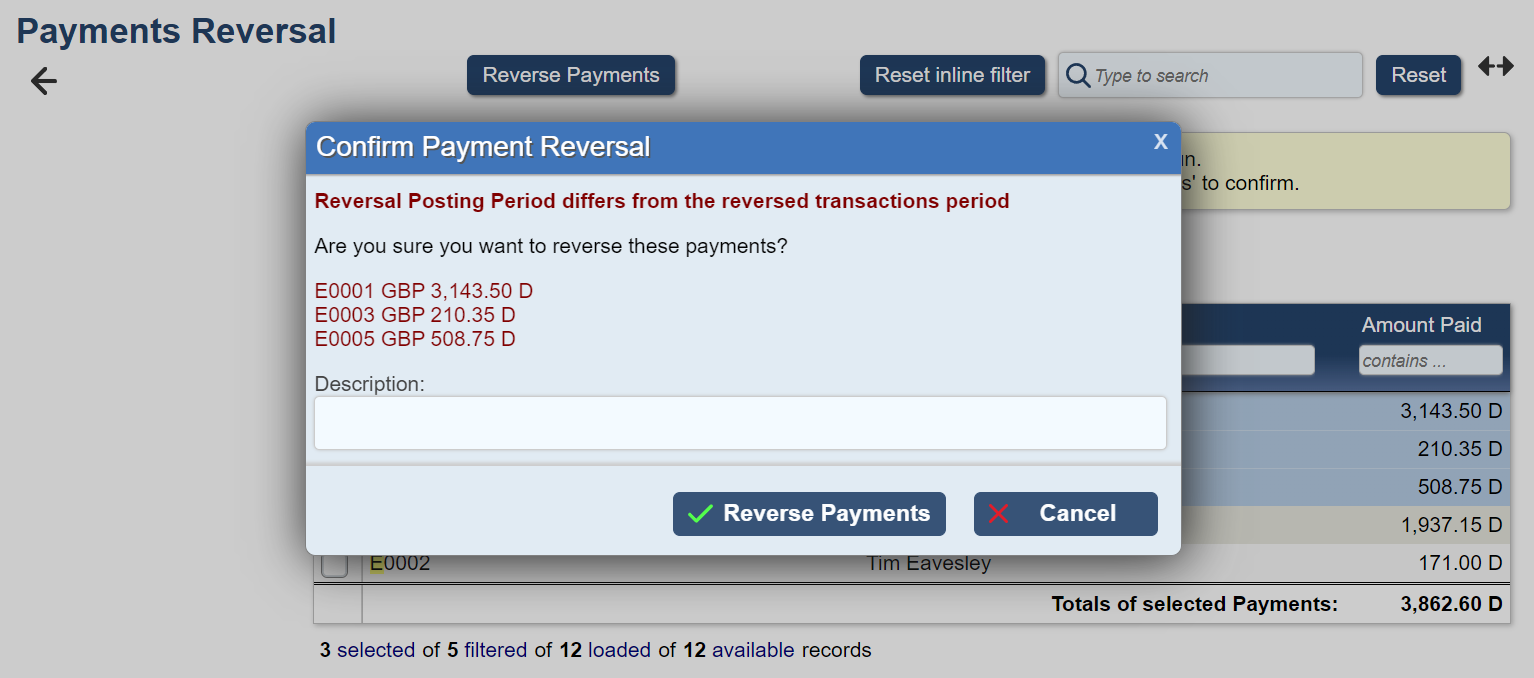
After confirming the reversal
After you have approved the Reversal, you will get a green ribbon with the amount of payment that's been reversed.
Any remaining payments will be displayed in the refreshed table.
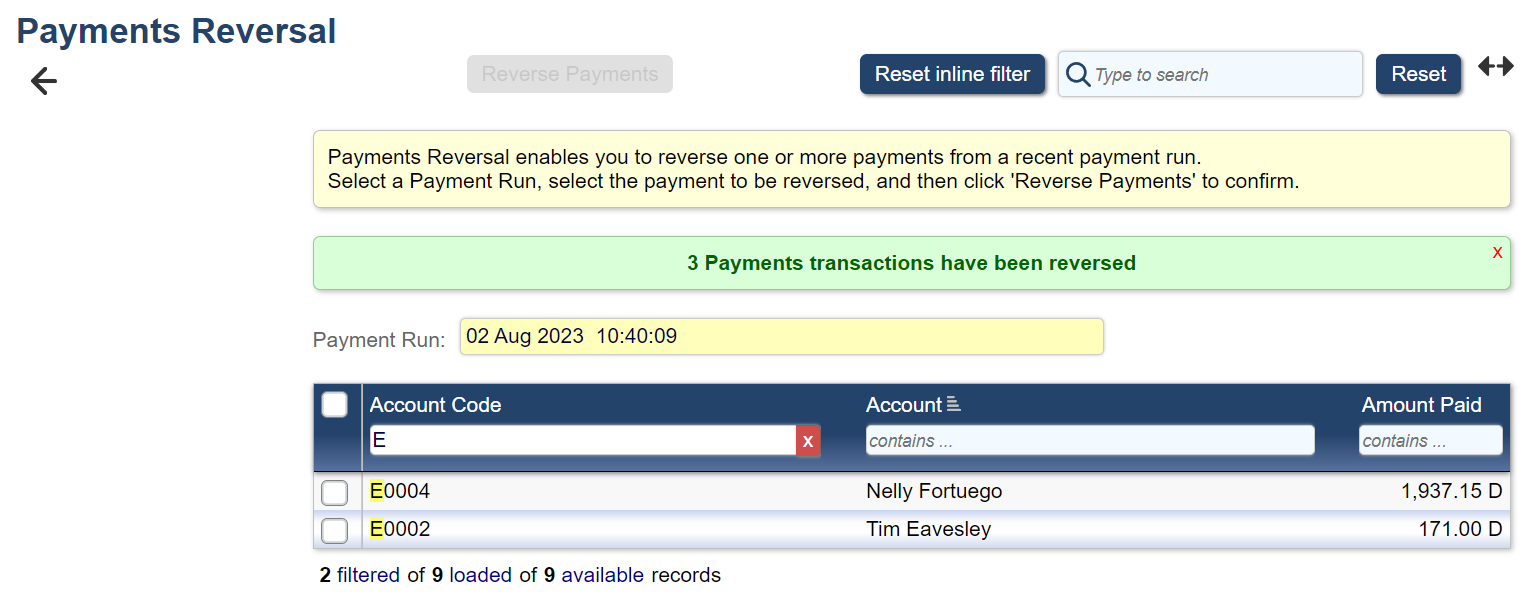
Reversal on the ledger
This is how a reversal will look on the ledger.
Please note the description is clearly stating the PM Reference + Reversal