Purchase Orders
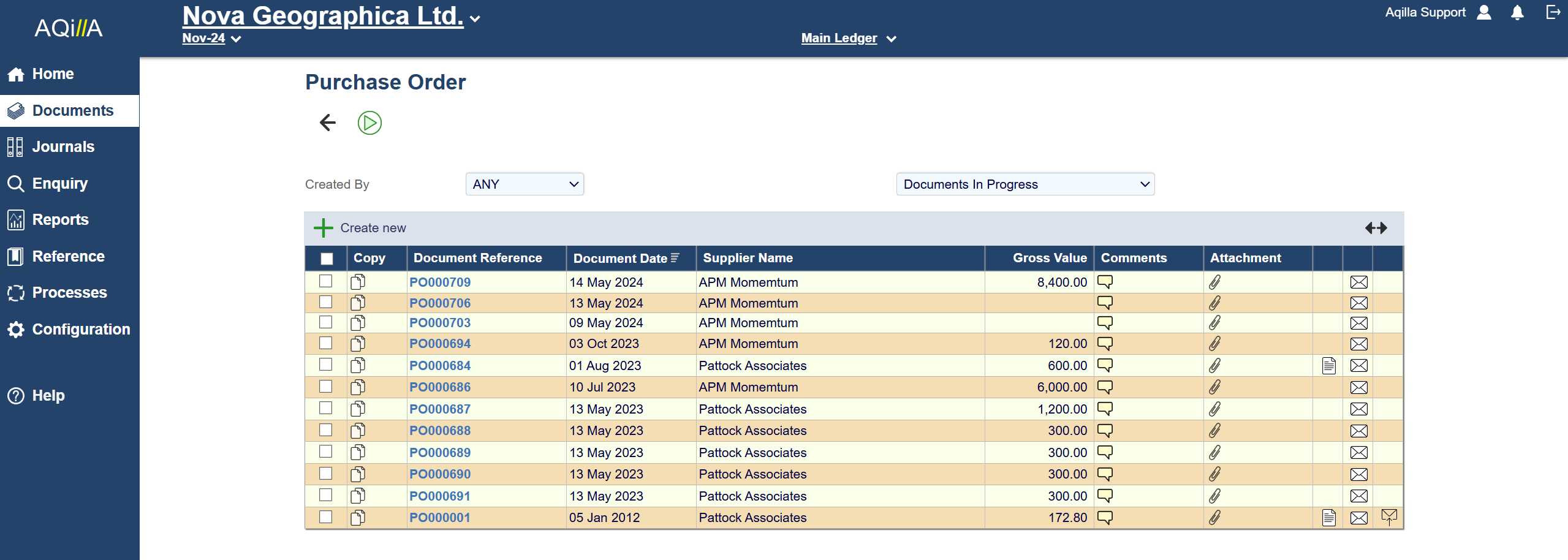
Purchase Order entry allows the user to select the supplier by Supplier Code or the Supplier Name. The system then prompts for a Document Date. If the purchase order is in a foreign currency, enter the Currency code. The Currency Rate will be looked up from the Currencies rate table and displayed. This rate may be amended as necessary under the Reference Tab.
Purchase Order - Details
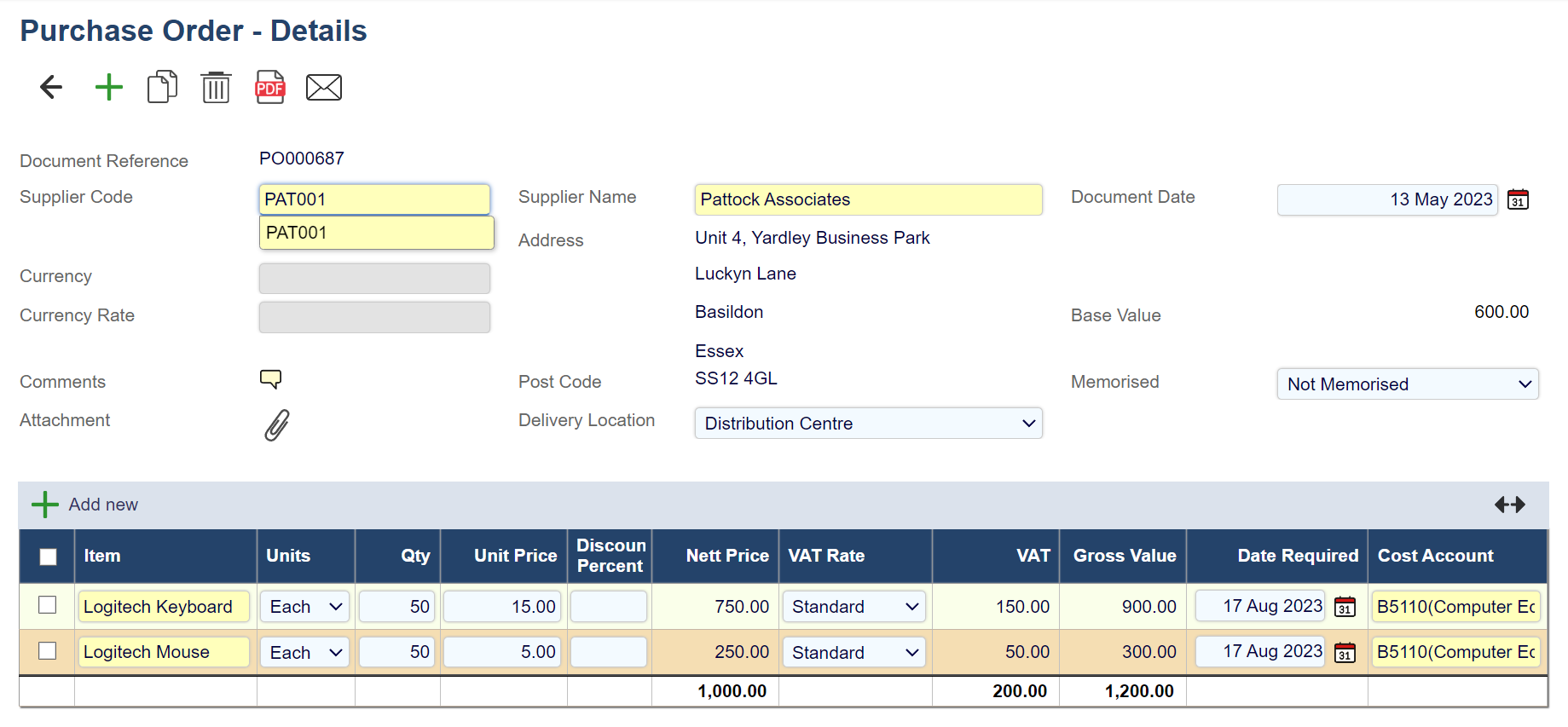
Each field on this document's header is described below
Field Name | Description |
|---|---|
Document Date | The document date defaults to the current date but this can be amended by the user. |
Document Reference | The document reference is automatically assigned by Aqilla. |
Currency Code | If not entered defaults to base currency. See Multi-Currency. |
Currency Rate | The default rate for the currency/period combination but this can be amended by the user. See Multi-Currency. |
Entered By | The name of the user who entered this document is automatically assigned by Aqilla. |
Memorised | See Documents. |
For each line of the Purchase Order, enter the Item Description, Quantity, Unit Price, VAT Rate, Date Required, and Cost Account. Item descriptions can be entered as free text or by using the Smart Search facility (i.e. looked up in the Items table and the details can then be modified as needed).
A workflow option is available that enables the Purchase Order to be closed. This option has 2 purposes:
Closed Purchase orders are no longer offered for goods receipt and purchase invoice matching
Any outstanding commitment associated with the purchase order is automatically reduced to zero in the commitment ledger
To utilise this workflow, please contact support@aqilla.com and we will enable this workflow for you.
If Budget Checking has been enabled in the Company Information, the value of each line is checked against the Budget Ledger. The account that is checked is either the Cost account or, if a Commitment account has been defined against the Cost account, the Commitment account. Thus several Cost accounts can be grouped for budget checking into a single Commitment account. The default posting behaviour is:
Hard Commitment Ledger | |
Creditor account | Credit Net |
Cost (Commitment) account | Debit Net |
Supplier Purchase Order Processing Flag
A new flag has been added to the supplier to provide finer control of purchase order processing.
2.1 PO Processing – Default
This is the current setting for PO Processing and allows both purchase orders and independent purchase invoices to be created for this supplier. The inclusion of Goods Receipt matching within the PO process is controlled by the Instance wide Flag “Goods Receiving”.
2.2 PO Processing – No PO
This setting prevents entry of purchase orders for this supplier.
2.3 PO Processing –PO and Invoice Quantity Matching
This setting prevents entry of purchase invoices, requiring purchase orders and purchase invoice matching. Quantities invoiced are controlled by the purchase order.
2.4 PO Processing – PO and Invoice Value Matching
This setting prevents entry of purchase invoices, requiring purchase orders and purchase invoice matching. Quantities invoiced are not controlled by the purchase order, but values are checked against tolerances (see below).
2.5 PO Processing – PO, Goods, and Invoice Matching
This setting prevents entry of purchase invoices, requiring purchase orders, goods receipts, and purchase invoice matching. Quantities received and invoiced are controlled by the purchase order.
Supplier Purchase Order Tolerance Controls
Two additional fields have been added to the Supplier to enable the value invoiced to be checked against the purchase order. If specified, tolerances are checked irrespective of whether quantities are also checked.
Tolerances are checked on a line-by-line basis against the purchase order and are expressed as either the percentage or value over spend based on the net value of the purchase order line. If the tolerance is left blank it is not checked. Either of the tolerances may be specified and if both are specified, the lowest effective tolerance is used. If either of the tolerances is set to zero, then no overspend is allowed.
For example, if the Tolerance Percentage = 1.00% and the Tolerance Value = £1.00 and the Purchase Order line has a net value of £500.00. The overspend for the purchase order line is calculated as the lower of 1% od £500 = £5 or £1. So the total spend may be up to £501.00.
Note 1 - the overspend is calculated at the time of entering the purchase order. Any subsequent changes to the tolerance specified against the supplier will only be used for new purchase orders.
Note 2 - if the PO Processing flag is set to PO and Invoice Value Matching, it is important to specify a tolerance otherwise there will be no check of quantities or values invoiced.
When performing Purchase Invoice Matching with Tolerances in use, you will receive the following information shown on the right:
Purchase Invoice Matching with Tolerances in use, you will receive the following information:
The purchase invoice line will show the Net Remaining in red if the total invoiced exceeds the purchase order Net value. You may still proceed with the invoice if it is still within the tolerance limit.
If the tolerance limit is exceeded, you will receive an error message and the document cannot be promoted (i.e. Released or Posted).
