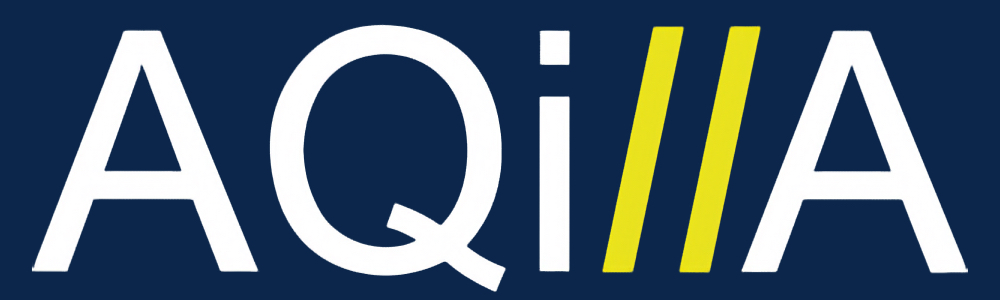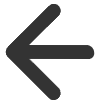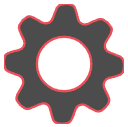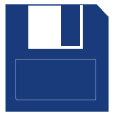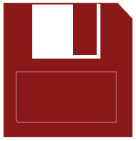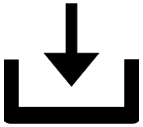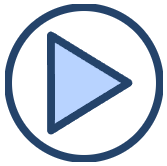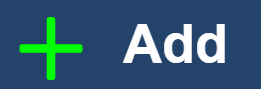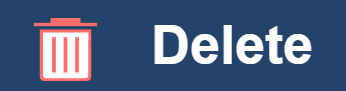E2D - Draft Purchase Invoice Editor
Overview - Draft Purchase Invoice Editor
The whole idea of E2D is to streamline the process of inputting details of an invoice into Aqilla. Aqilla harnesses the power of AI to automate this process for you and require fewer manual inputs, all you make you workflow quicker and boost the users productivity.
After selecting a invoice in the Email overview, you will come across the Draft Editor page (as shown below). This is where details from the invoice is scanned, mapped out to it the respective header and line fields and extracted into Aqilla to produce a new journal.
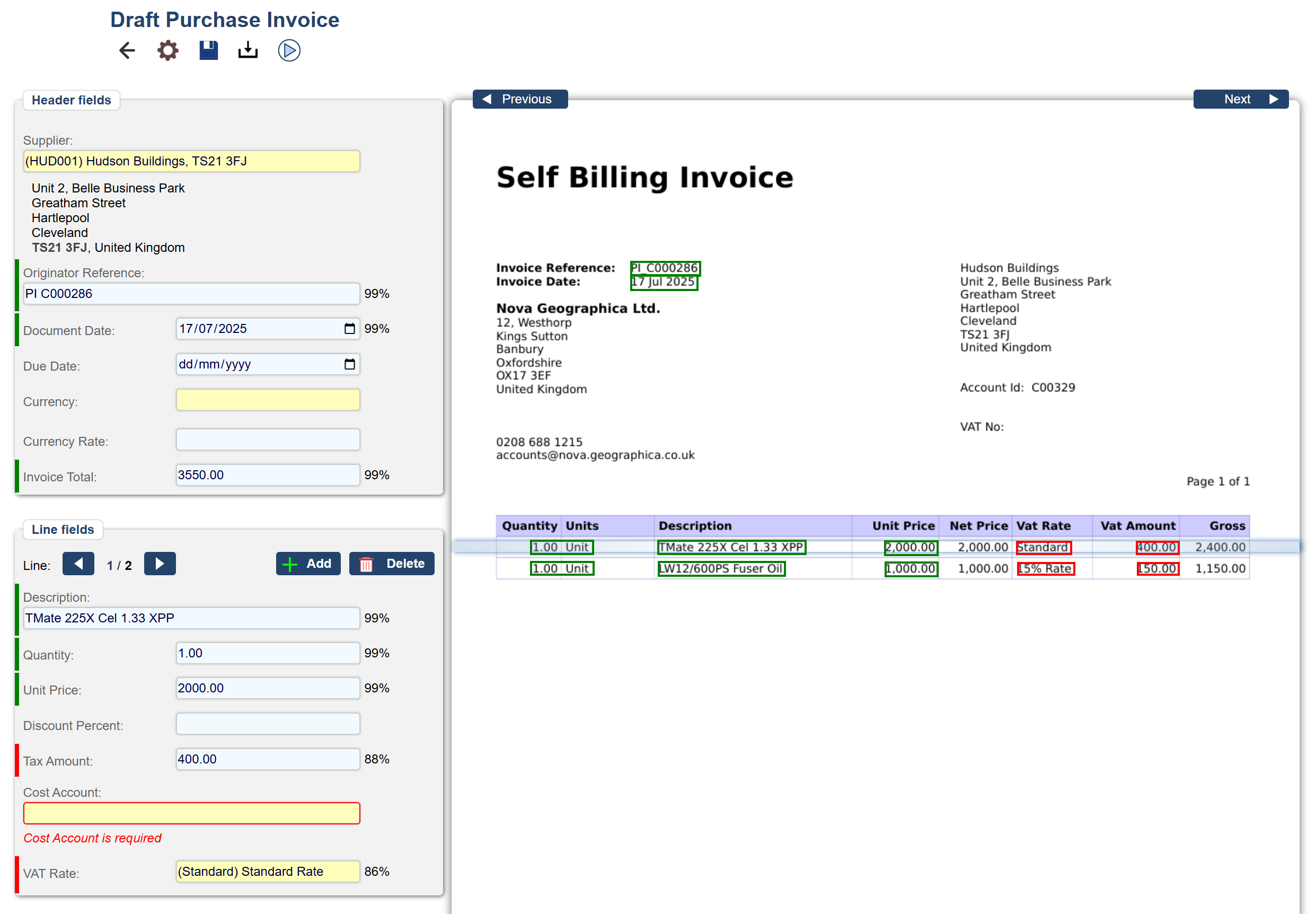
Upon selecting an invoice from the Email Overview, you’ll be directed to the Draft Editor page. Here, details from the Purchase Invoice are scanned and seamlessly extracted into Aqilla.
Powered by AI, Aqilla intelligently scans the invoice and maps the data to the appropriate header and line fields.
The system generates a confidence rating to indicate the accuracy of the extracted data. Fields like Document Date typically receive a high confidence score, as Aqilla identifies closely matching terms, such as “Invoice Date,” on the invoice.
Aqilla streamlines supplier account assignment by automatically scanning invoices to extract key details, such as the supplier’s name (e.g., Hudson Holdings) and address. It cross-references this information with the Supplier and Creditor Accounts lists in References to identify the closest match. Once the correct account is found, Aqilla auto-populates the supplier details in the Header field. If the assigned supplier is incorrect, you can easily modify it by selecting the appropriate account. The yellow textbox provides real-time search suggestions for relevant accounts as you type, enhancing efficiency and accuracy.
The detection accuracy for certain fields may fall below 99% due to variations in header names between the system's line fields and the document's text.
For example, if the "TAX Amount" field is labeled as "VAT Amount" on an invoice, Aqilla will intelligently recognise this discrepancy and assign a lower accuracy rating. This feature assists users in reviewing and correcting information before processing the invoice.
UI Functions
Function | Description |
|---|---|
| The “Previous” and “Next” Buttons allow you to easily switch between different invoices without the need to go back to the emailed list of invoices. |
| As the name suggests, this will take you back to the list of of emailed PI’s in the Draft Purchase Invoice inbox. |
| This will open up a settings pane to configure the way the system selects and highlights the detected fields. You can amend the colours, lines and outlines used on selection |
| As the name suggests, this saves the changes made in the Draft Editor. If the icon is blue, it means that the there are no unsaved changes and the information on the draft editor is up to date. A red save icon indicates that there have been unsaved changes made and would require you to save the updates changes. |
| This will allow you to download a copy of the Purchase Invoice used in the editor in PDF format. |
| This is used when you have completed the Header and Line fields needed and are ready for the system to process this extracted data to create a Purchase Invoice. |
| The Add and Delete buttons allow you to add or remove lines in the purchase invoice you’re going to process. This resides in the Line Fields. |
Settings
The settings pane allows various visual customizations to how to view the draft editor. Here you can amend the colours used to highlight the fields and the behavior of them.
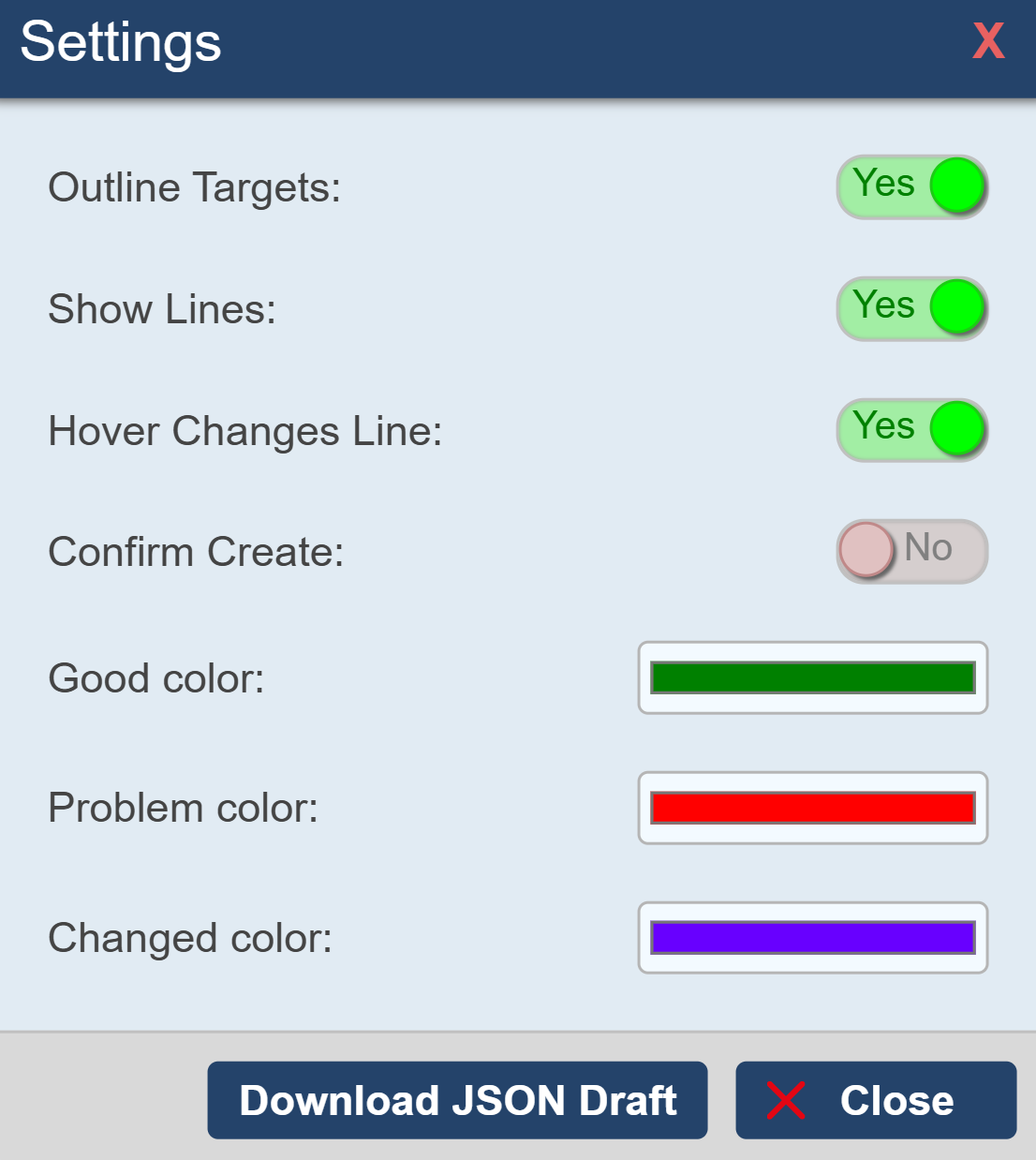
Outline Targets
Fields highlighted in green or red on the invoice (as shown in the example) indicate data intelligently detected and extracted by the system. You can choose to outline these fields or disable this feature.

Show Lines
This self-explanatory option displays the lines connecting the data in the Line/Header field to the corresponding data on the invoice.
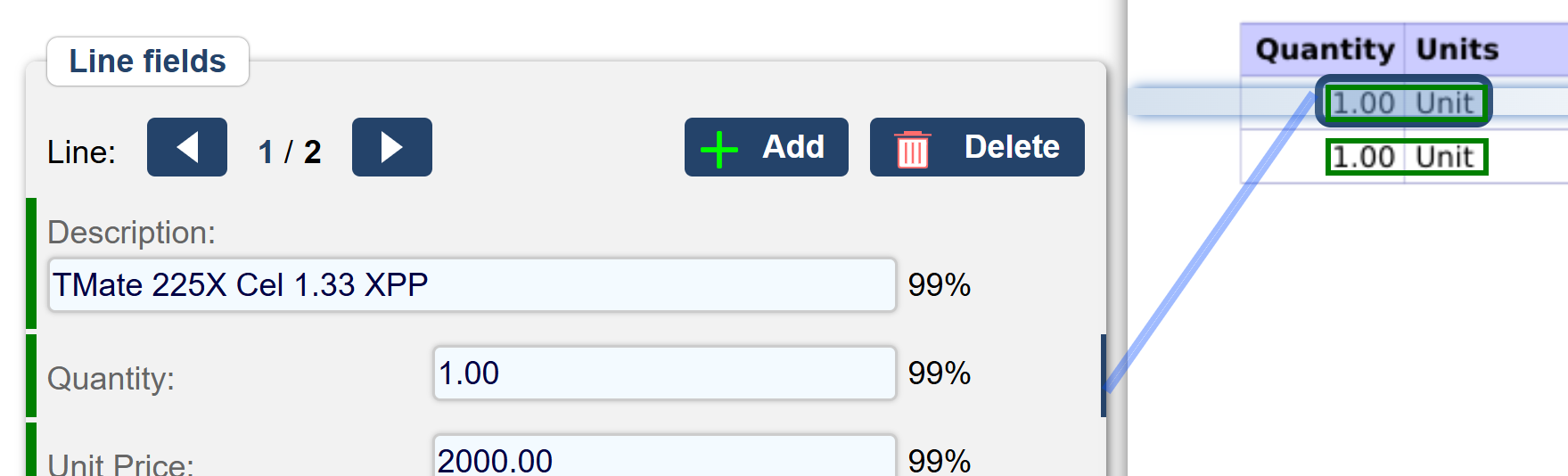
Colour Indicators
Good Color: Indicates data extracted with high confidence, deemed accurate. Default: Green.
Problem Color: Highlights data extracted with lower confidence, potentially prone to errors. Default: Red
Changed Color: Appears when data in the Line/Header field is manually altered and differs from the invoice's sourced data. Default: Purple.
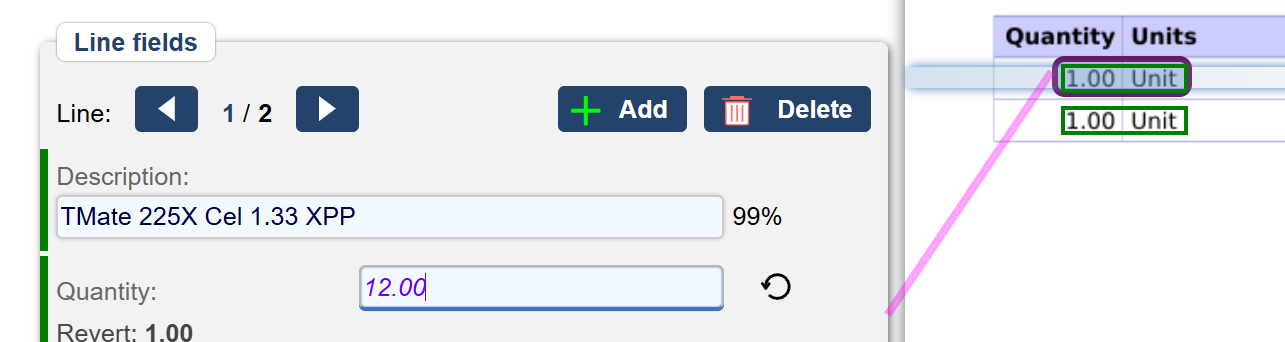
Header Fields
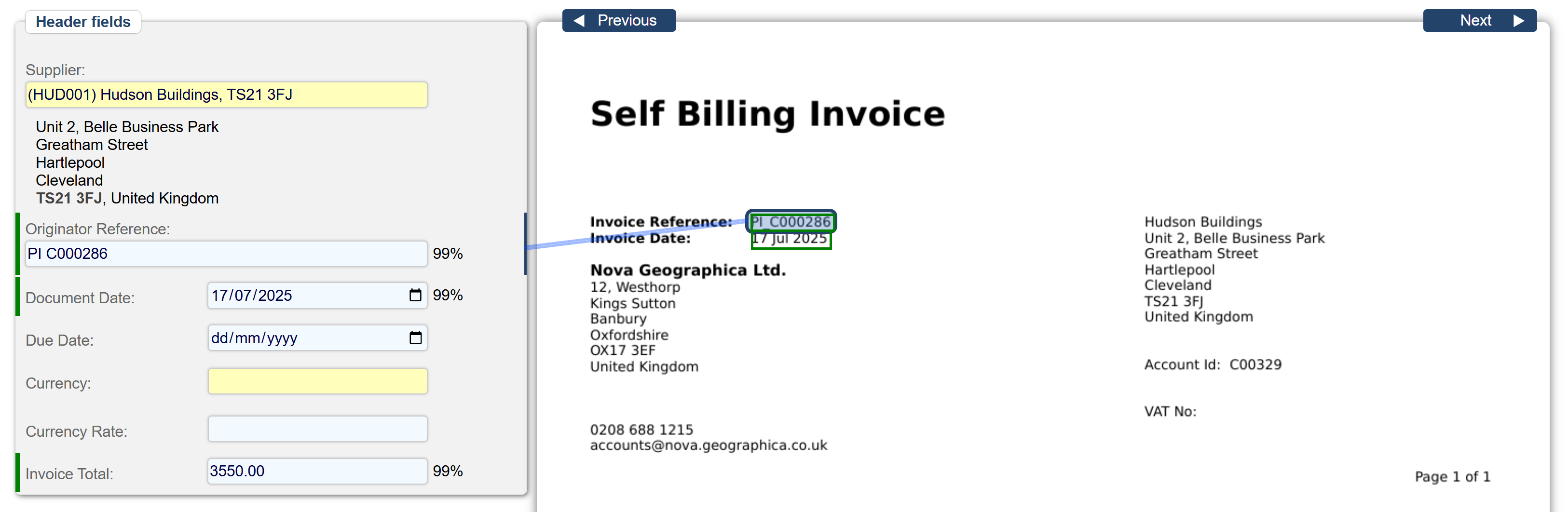
Field | Description | Automatic Detection? | Mandatory? | Notes |
|---|---|---|---|---|
Supplier | The system automatically assigns the Supplier Code by scanning the supplier's address on the invoice and cross-referencing it with the Supplier/Creditor Reference data stored in your instance. | Yes | Yes | |
Originator Reference | The originator reference will retrieve the reference used on the invoice, which differs from the transaction reference used in documents created in Aqilla. | Yes | No | |
Document Date | The document date will be extracted from the Invoice Date on the invoice. | Yes | Yes | |
Due Date | The system will retrieve the "Due Date" as indicated on the invoice. | Yes | No | If there is no Due date on the invoice, then it will leave the field blank. |
Currency | If the invoice is in a foreign currency and specifies the currency type, the system will recognize and process it accordingly. | Yes | No | |
Currency Rate | This field works in tandem with the Currency field and will be mandatory for retrieving the invoice rate whenever a currency type is detected. | Yes | No | |
Invoice Total | The invoice total will automatically reflect the gross total shown near the bottom of the invoice. | Yes | No |
Line Fields
The Line Fields section includes fields for each line item on the invoice. If the invoice contains multiple line items, you can navigate through multiple pages to review the line fields and ensure all relevant fields are accurately captured and matched.
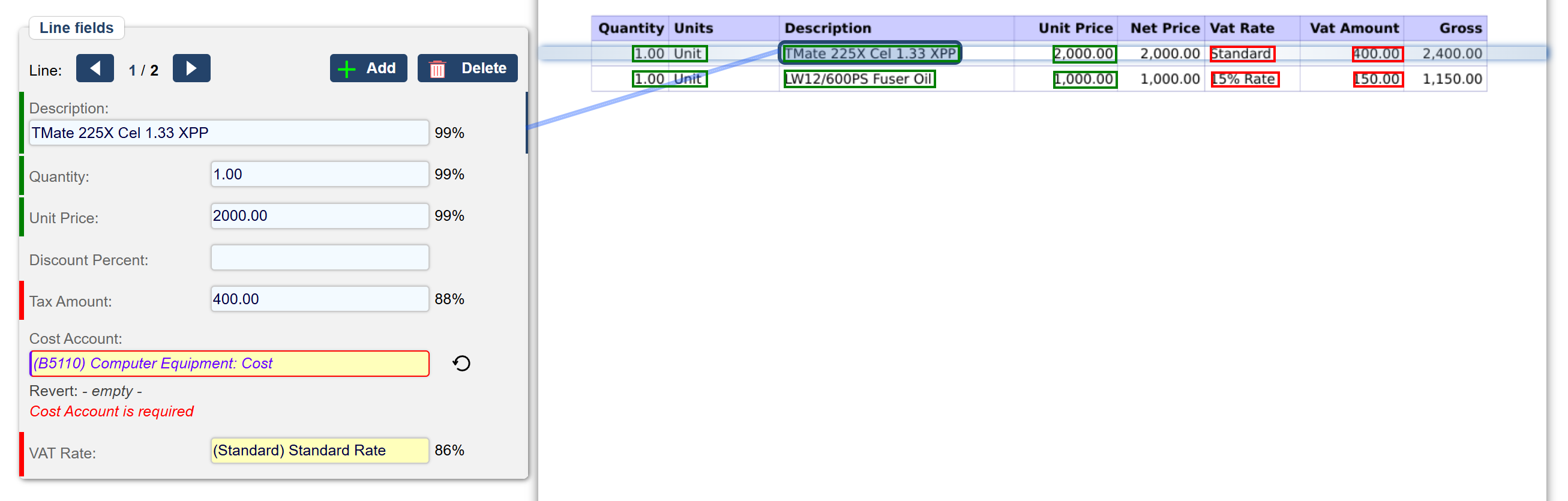
Field | Description | Automatic Detection? | Mandatory? | Notes |
|---|---|---|---|---|
Description | This field will extract the description from the invoice, preserving the exact wording as it appears on the invoice. | Yes | No | By default, this will not reference the description of any item stored in your inventory (if your system uses items or inventories). |
Quantity | Although not a required field, the system will automatically set a default quantity of 1 for any given line item. | Yes | No | |
Unit Price | This field extracts the unit price of the item or description from the line. Only the unit price is extracted, not the net or gross price. | Yes | Yes | |
Discount Percent | This field is optional and will remain blank by default if no Discount Price is specified for the line. | Yes | No | |
Tax Amount | The tax amount will be calculated by extracting the Tax/VAT figure from the invoice line, based on the net price. | Yes | No | The field will remain blank with a zero amount if no VAT/tax figure is detected. |
Cost Account | This is a mandatory field requiring manual input. Since the cost account is sourced from Aqilla's reference data, the invoice will not include or detect this information, necessitating manual entry. | No | Yes | |
VAT Rate | This retrieves the VAT rate applied to each line item. This field is required. | Yes | Yes |