Logging Installation
Most Aqilla MS Excel Add-in installations are very straightforward, but if you ever have a problem we may ask you to send us a log file of the installation (uninstallation). Producing this is straightforward and you should proceed as follows:
If you don't understand these instructions involve somebody from your IT Department or IT Support Team.
Make sure you are logged on to your PC with administration rights.
Note the paths shown below are examples; you will need to edit them.
Download the installation file (.msi) as described here and save it somewhere on your PC (e.g. on your desktop).
Note the path to the installation file (.msi) - e.g. C:\Users\Simon\Desktop\aqillaInstallerOffice32.msi.
Decide where you want the log file to be located and what to call it - e.g. C:\Users\Simon\Desktop\aqillaInstall.log.
Open a command shell - here's how:
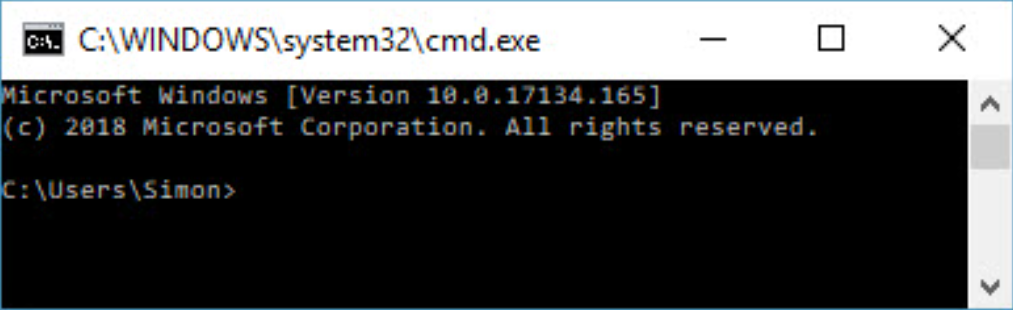
Paste in the following line - after you have edited it to match your (2) and (3) above then hit return:
msiexec /i "C:\Users\Simon\Desktop\aqillaInstallerOffice32.msi" /L*V "C:\Users\Simon\Desktop\aqillaInstall.log"
You must use the same .msi file that you used to install if you are uninstalling.
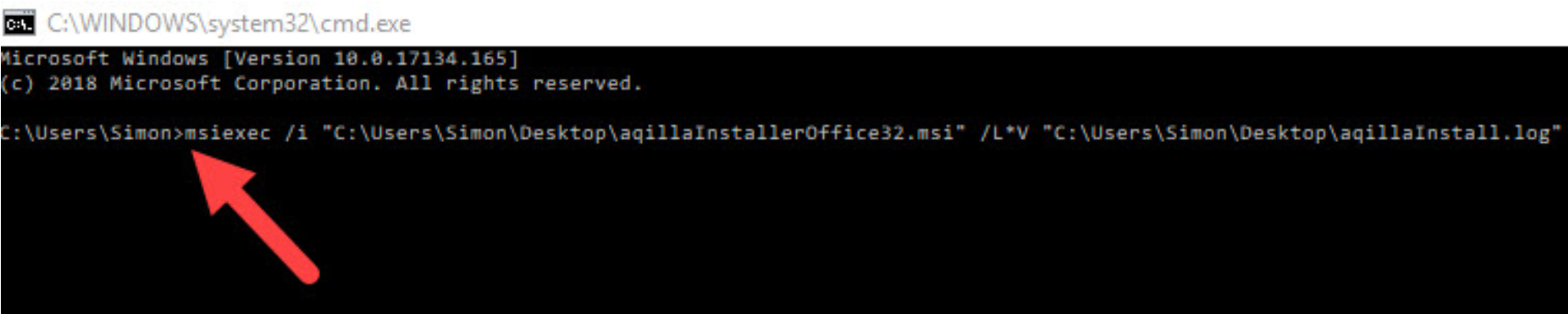
Locate the log file (e.g. at C:\Users\Simon\Desktop\aqillaInstall.log) and e-mail it to support@aqilla.com.
