Payment of Invoices in other currencies
Introduction
From time to time one of your customers may pay you in a different currency to that in which you invoiced them. Similarly, you may sometimes pay one of your suppliers from a bank account which is denominated in a different currency to that in which they invoiced you. This article explains how Aqilla handles exchange rate gains and losses and enables transactions to be matched in such circumstances.
Example 1 - Your invoice denominated in EUR is paid in GBP
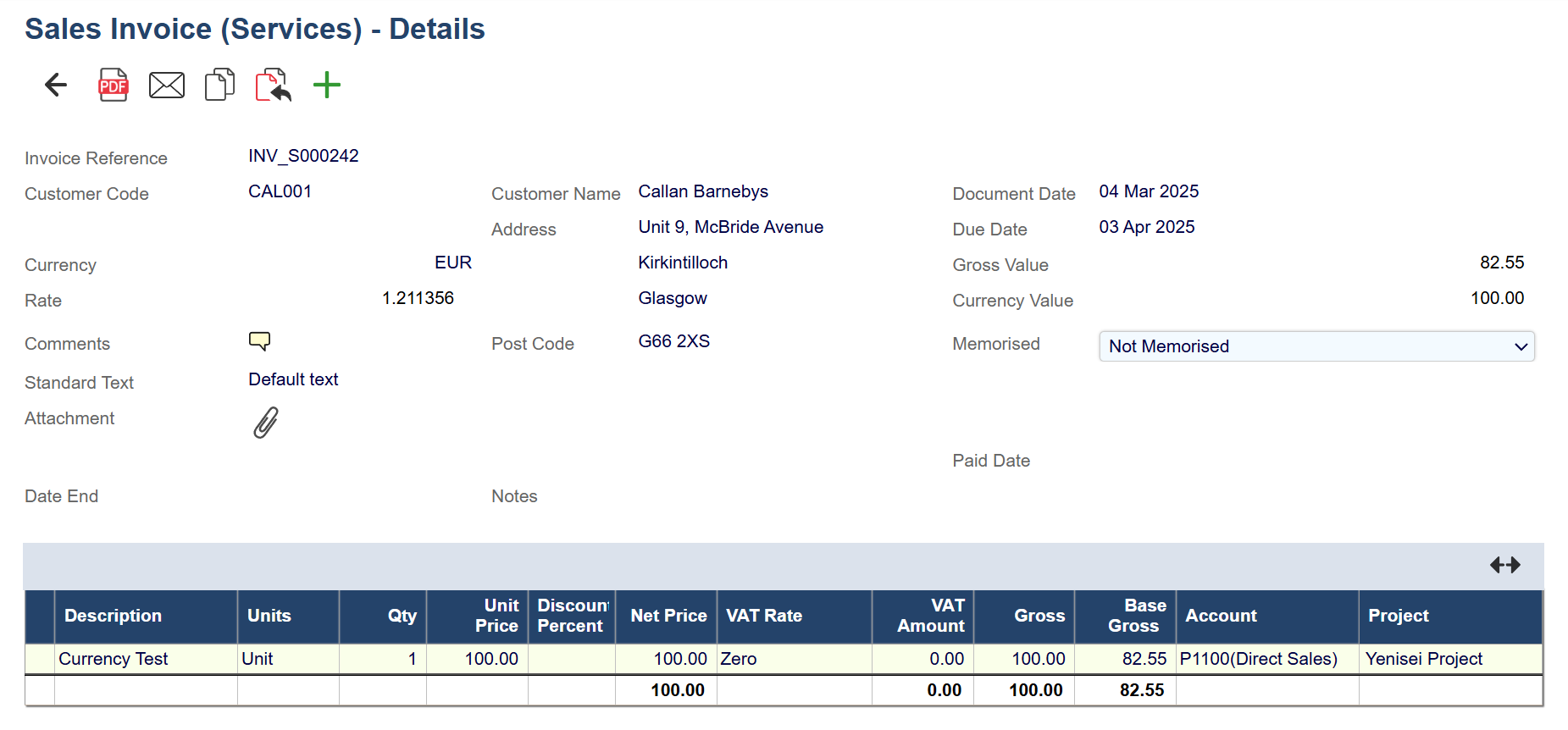
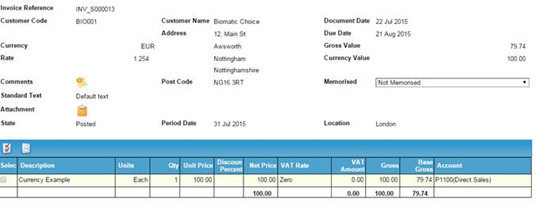
When this sales invoice is posted, the ledger will look like this:
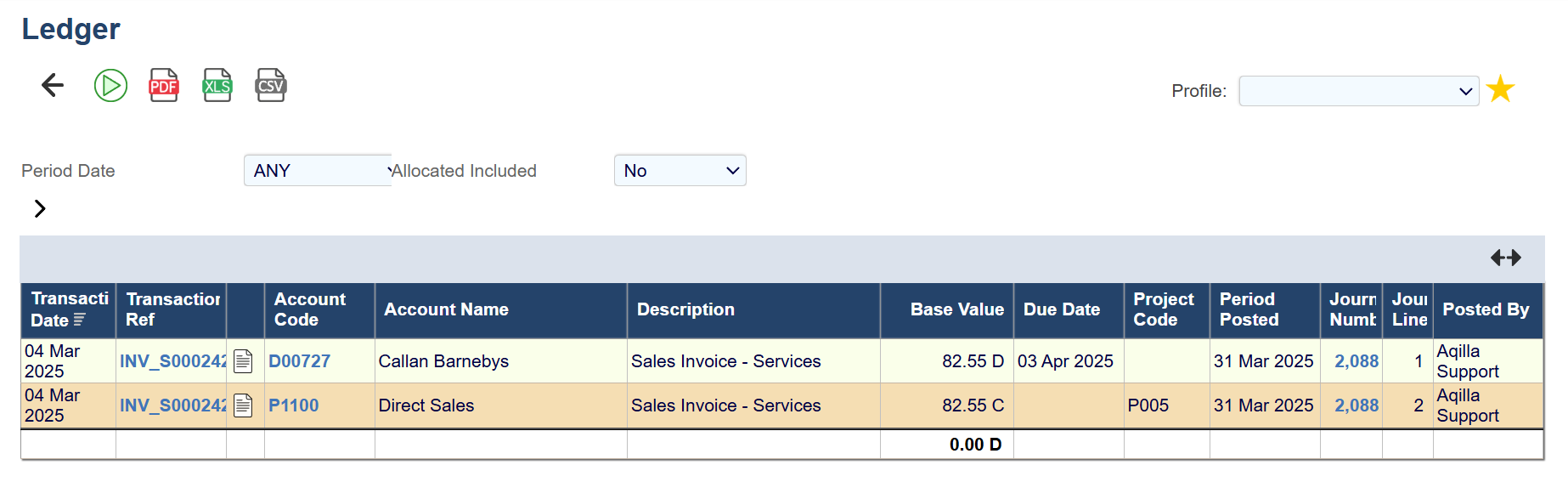

Let's say your customer pays you GBP 80 - and that's close enough to GBP 79.74 and you don't want to rock the boat. What do you do?
Rather than enter the GBP 80 receipt through Bank Transactions, Cash Receipts or the Debits process, you should use a Miscellaneous document, entering the receipt using the currency in which the invoice was raised, crediting the customer and debiting the bank thus:
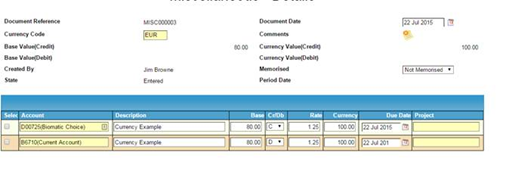
You need to enter Base and Currency amount and delete Rate - Aqilla will work out the rate for you!
You can then match the receipt against the invoice in its original currency - e.g. EUR - in Processes > Transaction Matching. Any exchange differences will be automatically handled and written to the Exchange Gains / Losses account - as it has been configured - see Multi-Currency Support.
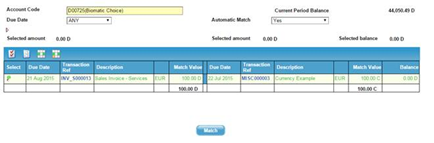
Example 2 - You pay your supplier's invoice denominated in GBP from your EUR account
Similarly, you could receive an invoice denominated in GBP and (for some reason) pay it from your EUR account.
If the payment is made from a bank account that is not in the base currency, a further transaction is required to transfer that foreign currency into the base currency in Aqilla - because you can only match transactions that are of the same currency. For example: your base currency is GBP and you have paid a GBP 5,000 invoice from your EUR bank account - this payment will show as EUR 6,250 on your EUR bank account.
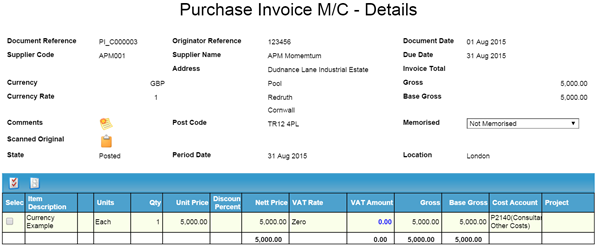
You should use a Miscellaneous document to process the EUR payment entering the Base Amount and Currency Amount and deleting the Rate field - causing Aqilla to calculate it.

The transactions are still unable to be matched at this point because Aqilla is showing EUR 5,000 invoiced against EUR 6,250 paid.
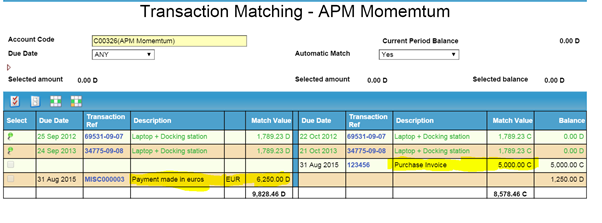
So you should use Documents > Currency Transfers to switch the EUR 6,250 on the creditor account to GBP 5,000.
If you cannot enter the required currency in the Currency Transfer header...
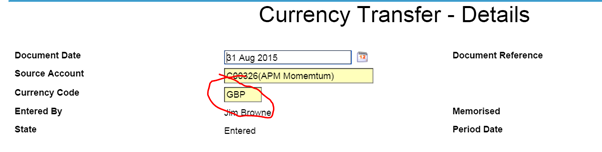
... you may need to temporarily switch the default currency rate set against the creditor, in Reference > Creditor Accounts to the required currency. Change it, complete and save the Currency Transfer header, then switch it back before creating the transaction line.
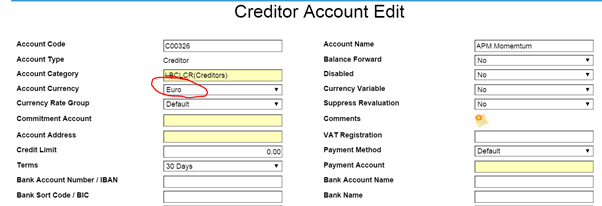
Delete the automatically-calculated Base Amount and Aqilla will calculate the correct Currency Rate rather than using pre-loaded rates:
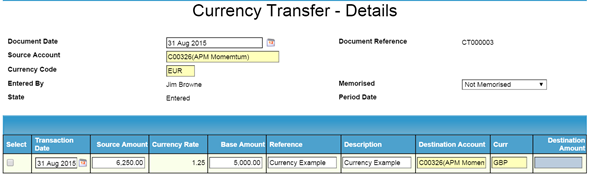
Once the transfer has been posted you can then match the various transactions:
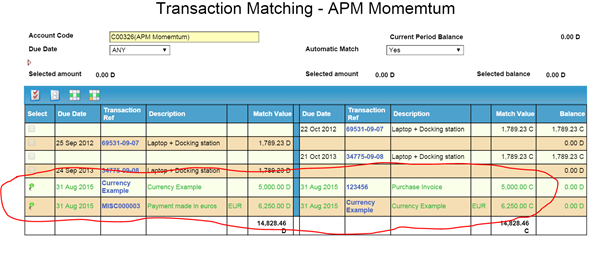
You can also separately account for bank charges by adding two additional lines to your Miscellaneous document to analyse bank charges to the appropriate account.
