Transaction Matching
Transaction Matching
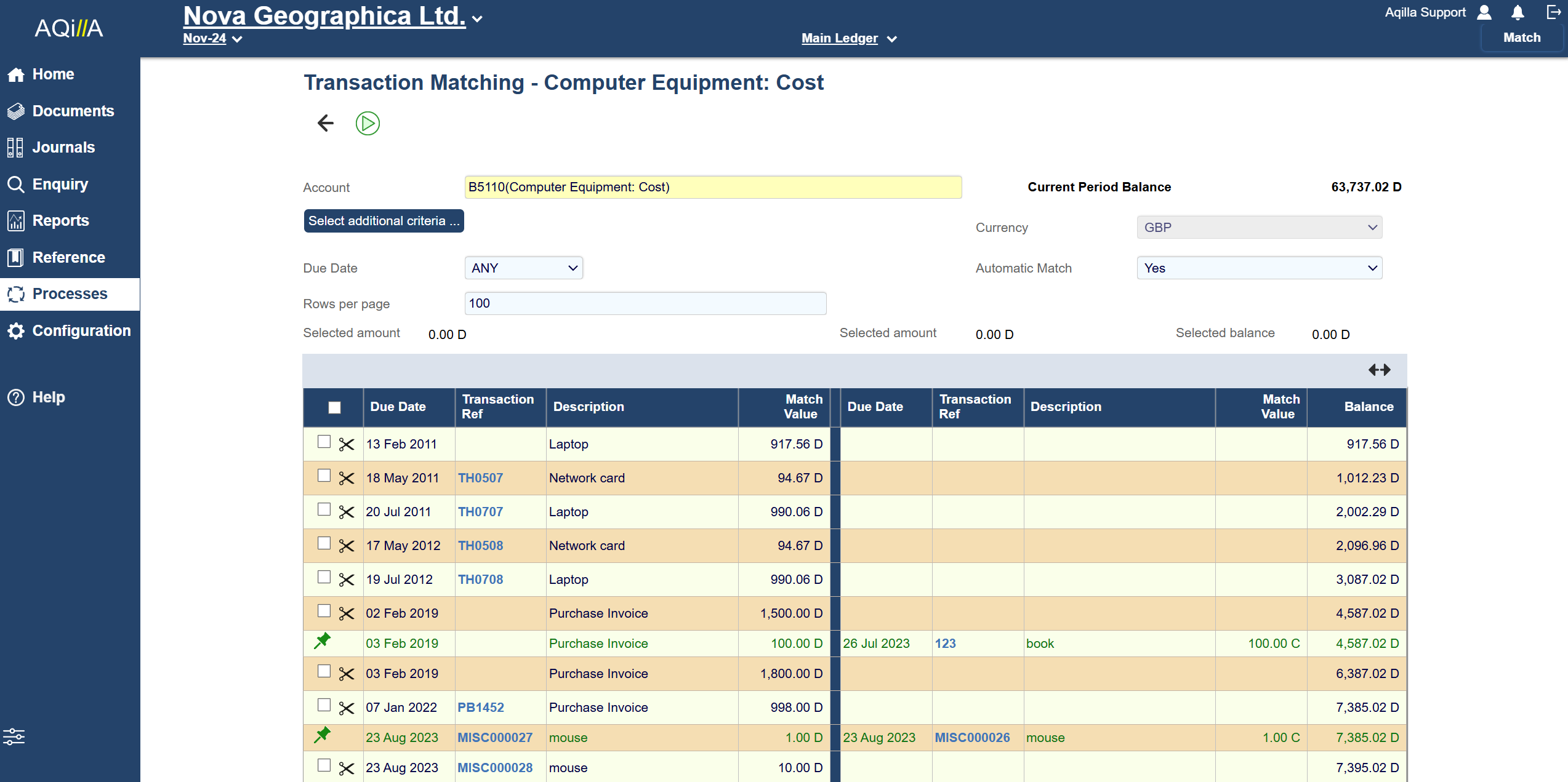
1) Basic Transaction Matching
The Transaction Matching process is mainly used to match payments from customers (or to suppliers) against sales invoices (or purchase invoices) held on the system - but in fact you can match any ledger debit to any ledger credit (e.g. sales invoice to sales credit note). The process uses a split summary screen with all (as yet un-matched) debit transactions on the account appearing on the left hand side and all (as yet un-matched) credit transactions on the account appearing on the right hand side. The process can handle any number of transactions in an account; to support this, the list of transactions is paged and the user can move around by using shuffle buttons (Next; Previous etc) displayed below the split screen.
The icons (specific to this view) are:

Split selected transactions

Deallocate proposed match

Allocate selected transactions
The first stage of the process is to enter transaction selection criteria and click the Run icon.
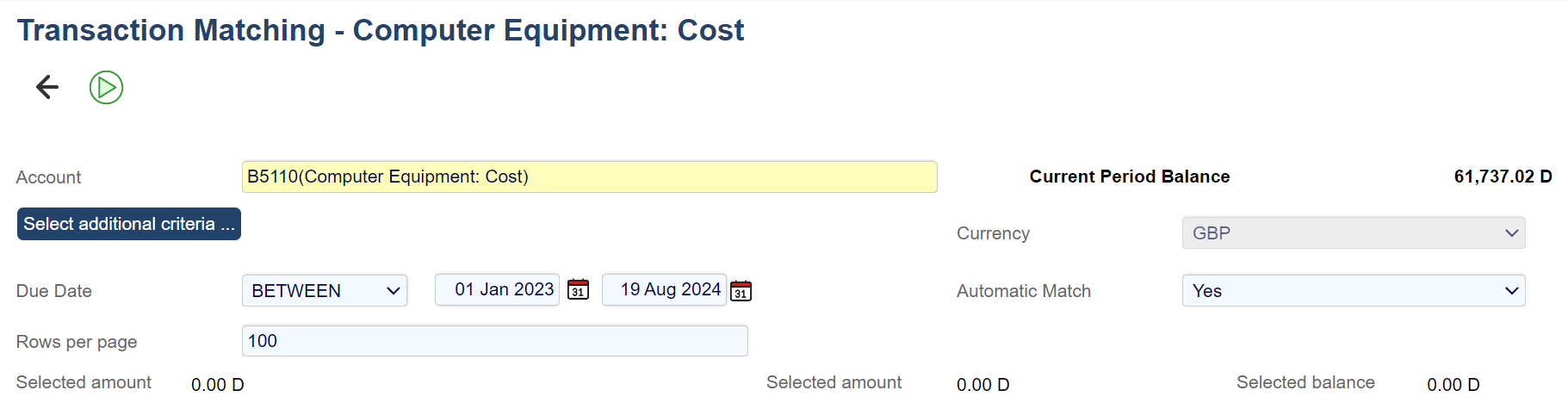
The following filters (and options) can be applied:
Field | Description |
|---|---|
Account | A specific account (required) |
Due Date | Before or after a specific date or between (or not between) two dates or falling within a defined period (e.g. this week, this month) |
Rows per Page | Self-explanatory |
Project | Transactions analysed to a specific project |
Automatic Match | If set to Yes the system will suggest matching transactions based on value. If set to No (sometimes better if there are many transactions of the same value on an account) no matches will be suggested. |
In the following (intentionally simple) example, Automatic Match has been set to Yes. The system shows all the currently un-matched transactions on the account and has suggested three possible matches.
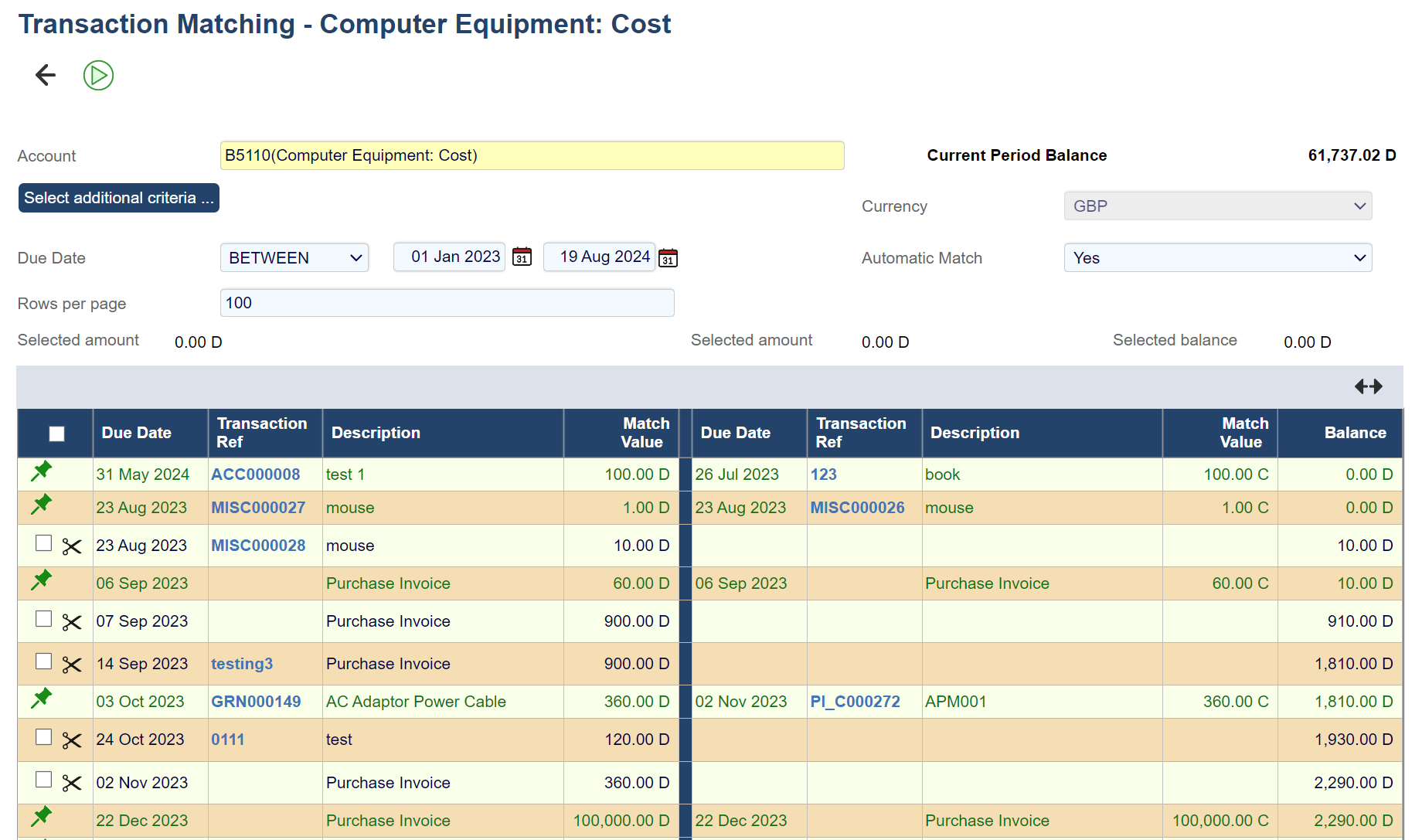
To accept proposed matches click the Match button. When you do so (and confirm the match when asked), a Match ID and Matched Timestamp will be generated on each transaction; the invoice will be updated with the Payment Date, and the matched transactions will be marked as Allocated on the ledger. Un-matched transactions will not be affected. Note that transactions on multiple pages will be matched if your transaction list is paginated.
If you set Automatic Match to No you will need to manually allocate transactions. Select two or more transactions you wish to allocate (e.g. a payment and one or more invoices); as you select transactions, the system dynamically updates the Selected Amount for both sides of the view and the Selected Balance. The Selected Balance helps you identify further transactions to select (e.g. an invoice for that amount).

When the Selected Balance is zero you can click the Allocate icon (see above) and the allocated transactions will appear in green (see below) and a green pin is displayed. Note that you can click the green pin to deallocate the proposed match.
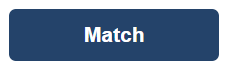
Note you must click the Match button to save your work before leaving Transaction Matching.
Splitting Transactions
From time to time you may want to split a transaction. For example, a customer may partially pay (or overpay) an invoice as shown on the right:
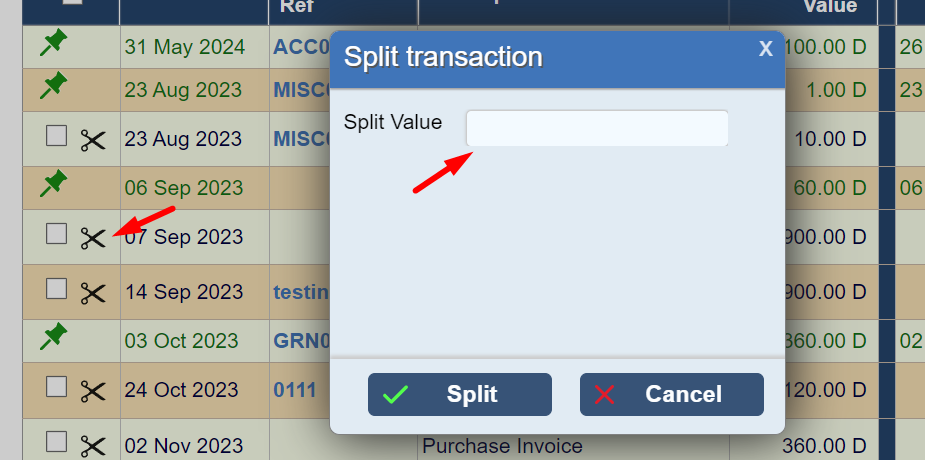
You should select one debit and one credit line and click on the Split icon. The following screen will be displayed:
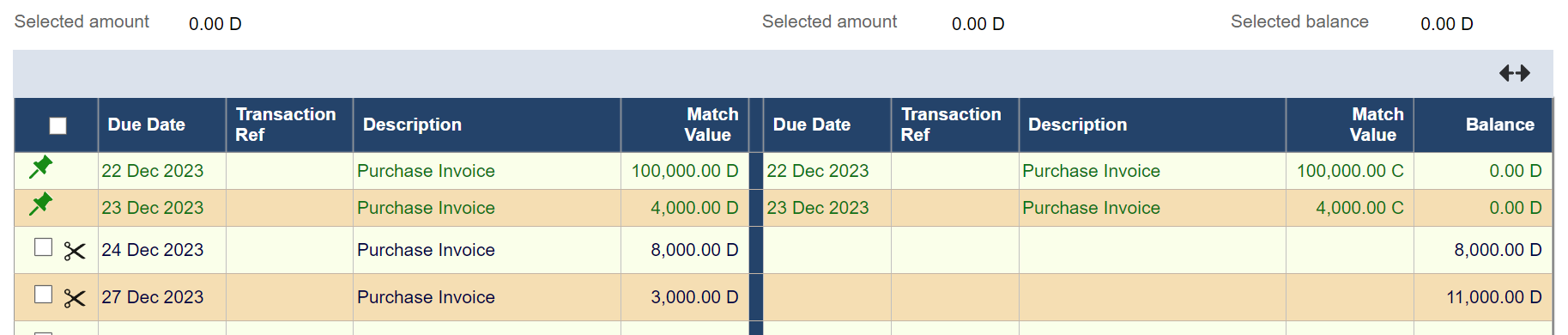
When you click the Match button the following screen is displayed:
Click OK to match the selected transactions.
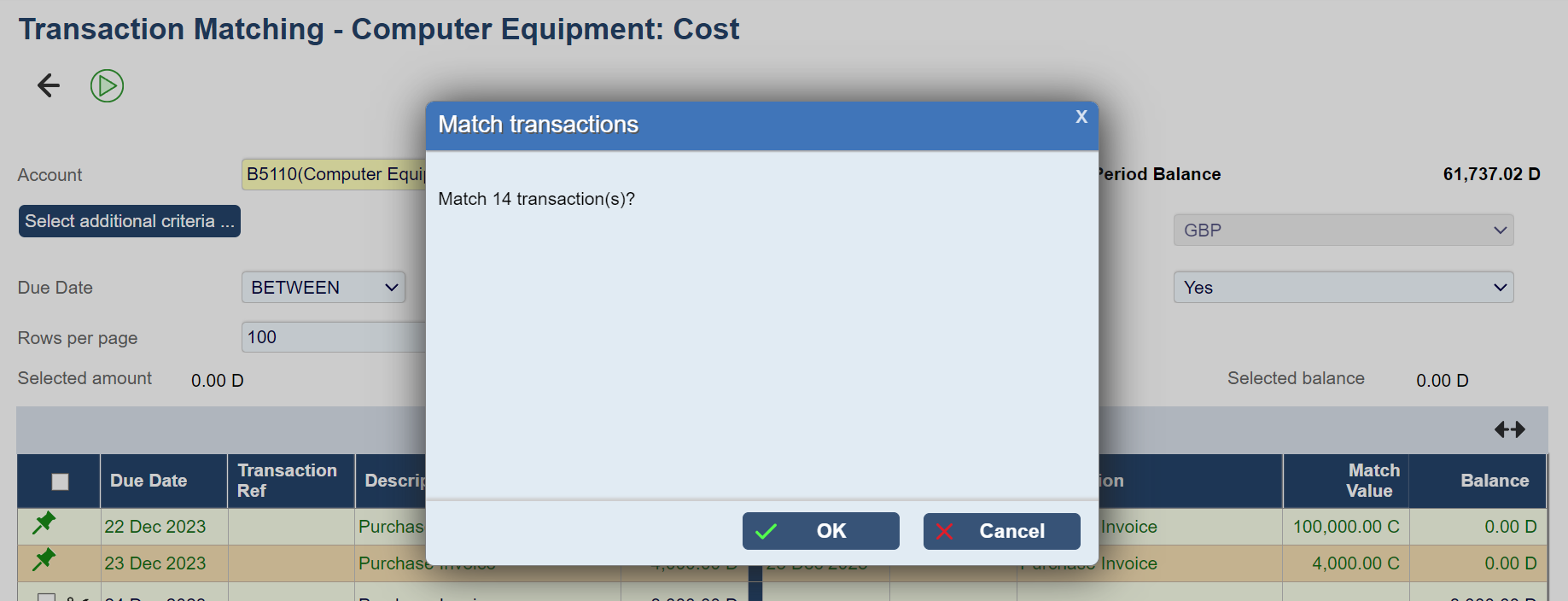
Matching Foreign Currency Transactions
You may trade with some customers (and/or suppliers) in a currency other than your base currency (e.g. your base currency is GBP and you invoice a customer in USD and are paid in USD) - see example below and note the base value and currency value of the invoice.
Because exchange difference is calculated when foreign currency transactions are matched, only one pair of credit and debit transactions can be matched at a time - otherwise, the user will get the following error message: "Only two currency transactions can be matched at a time". Exchange difference transactions are allocated their own unique references (by default prefixed by “FX”).
Exchange difference transactions are created strictly one per paid invoice and all analysis information from the original invoice is copied to the exchange difference transaction (with the exception of Transaction Date which uses Payment Date)
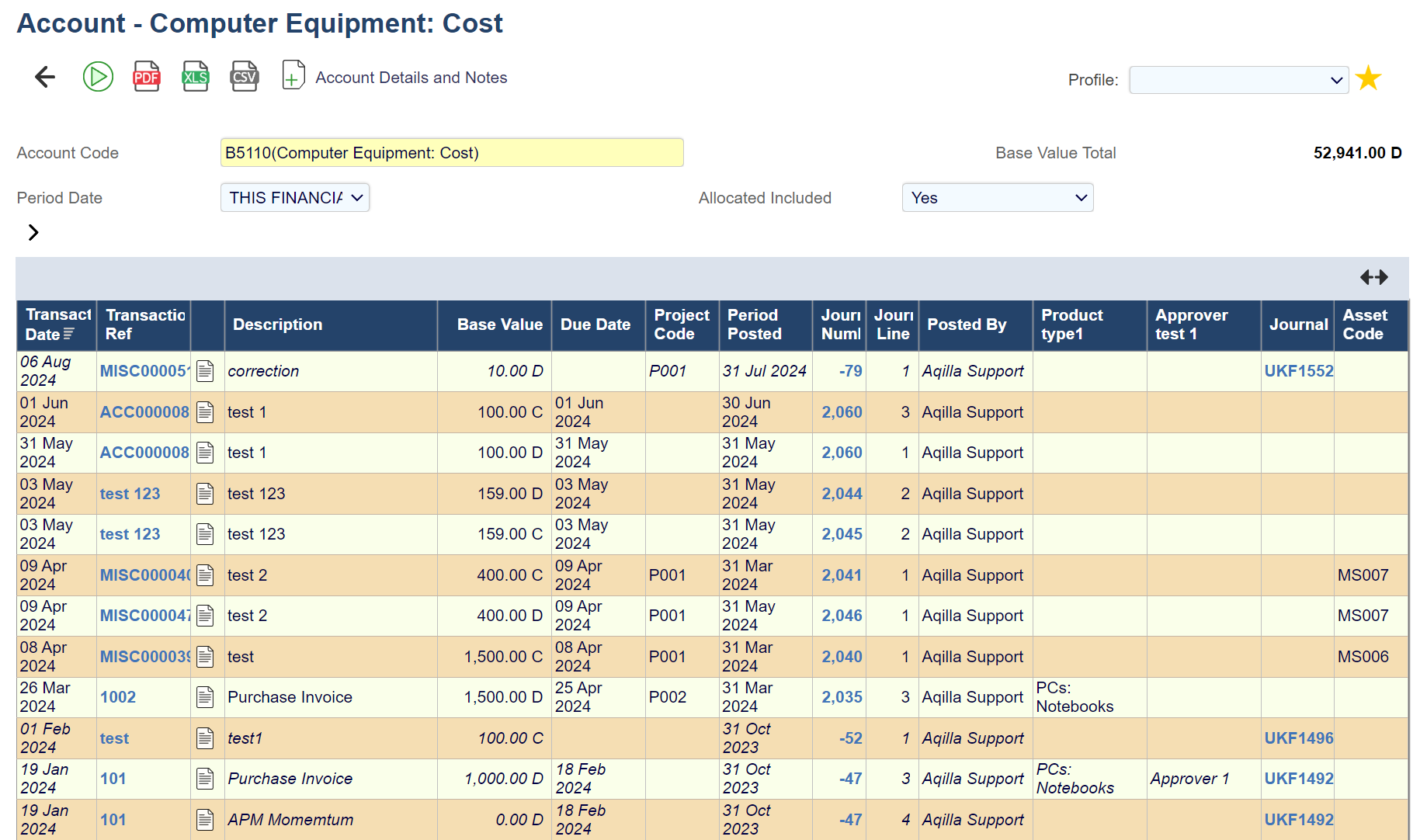
See below and note the Currency field.
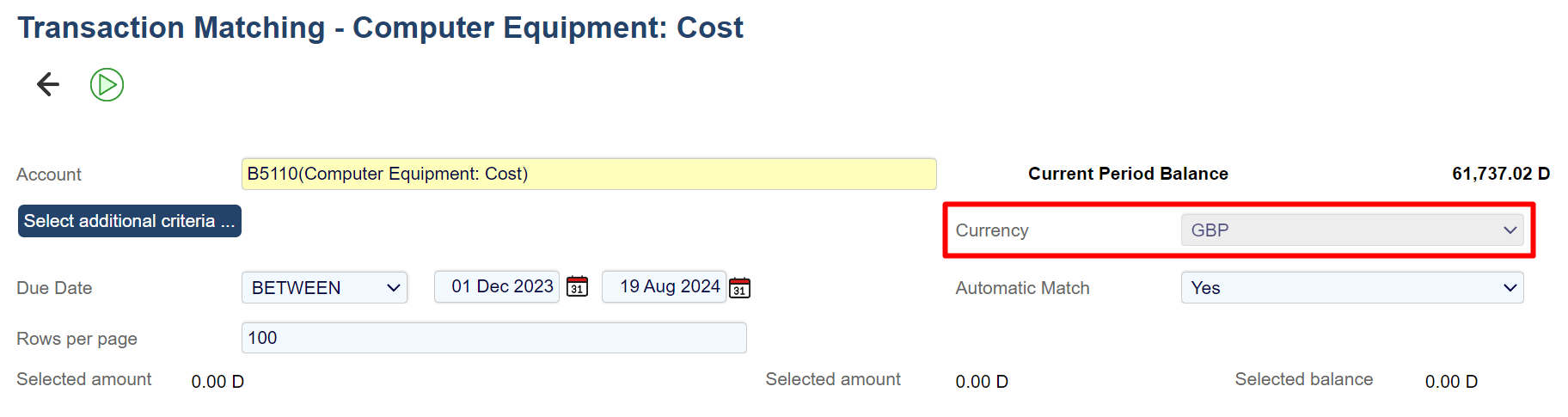
See below for the account after you click the Match button. Note that the account balance in base currency is now zero.
If - for any reason - you trade with a customer (or supplier) in multiple currencies, ensure they are set up (say) as follows:
Also, see Payment of Invoices in Other Currencies
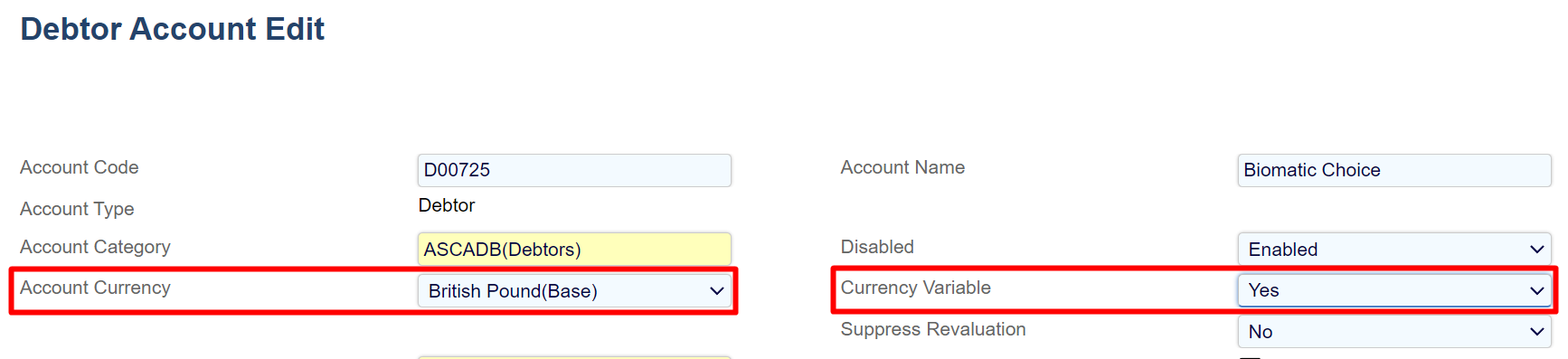
Correcting Matching Errors
Error Messages and Warnings
You may see these error messages whilst using Transaction Matching:
Error | Troubleshooting/Solution |
|---|---|
Cannot allocate: lines do not balance | You cannot allocate the lines you have selected because Selected Balance is not zero. |
Only two currency transactions can be matched at a time | You can only match two currency transactions at a time so an exchange difference can be calculated. |
Impossible to split: must be 2 lines | You must select two and only two lines (e.g. invoice and payment) to split a transaction. |
