Multi-Company Accounting
Introduction
Aqilla supports a number of methods for accounting for multiple companies. These methods are described here and in related articles.
Support for multiple companies using multiple Aqilla instances
Prior to release 1807 (July 2018) the most commonly used approach was to create separate instances for each legal entity within a group such as:
yourco-trading
yourco-investments
A typical requirement would be to consolidate accounts at group level and four methods were commonly used:
consolidate by export/import to ledgers within a group instance - e.g. yourco-group
consolidate by reporting - using Sharperlight
consolidate by exporting data into MS Excel
consolidate by using the Aqilla MS Excel Add-in
These consolidation methods are further discussed at Articles > Consolidation.
A new approach to multi-company accounting became available with Aqilla release 1807 (July 2018) - namely, support for multiple companies within a single Aqilla instance. This method is described below.
Each method of accounting for multiple companies supported by Aqilla is valid and Aqilla clients should consider the pros and cons of each approach. Aqilla recommends that clients engage with an Aqilla consultant prior to deciding on an approach.
Support for multiple companies within a single Aqilla instance
1) Companies
At version 1805 (May 2018) Aqilla introduced a Company entity. You can add as many companies as you wish to an Aqilla instance using Configuration > Companies. Each company has the following properties.
Each company also has its own company contacts - see Configuration > Companies for further details.
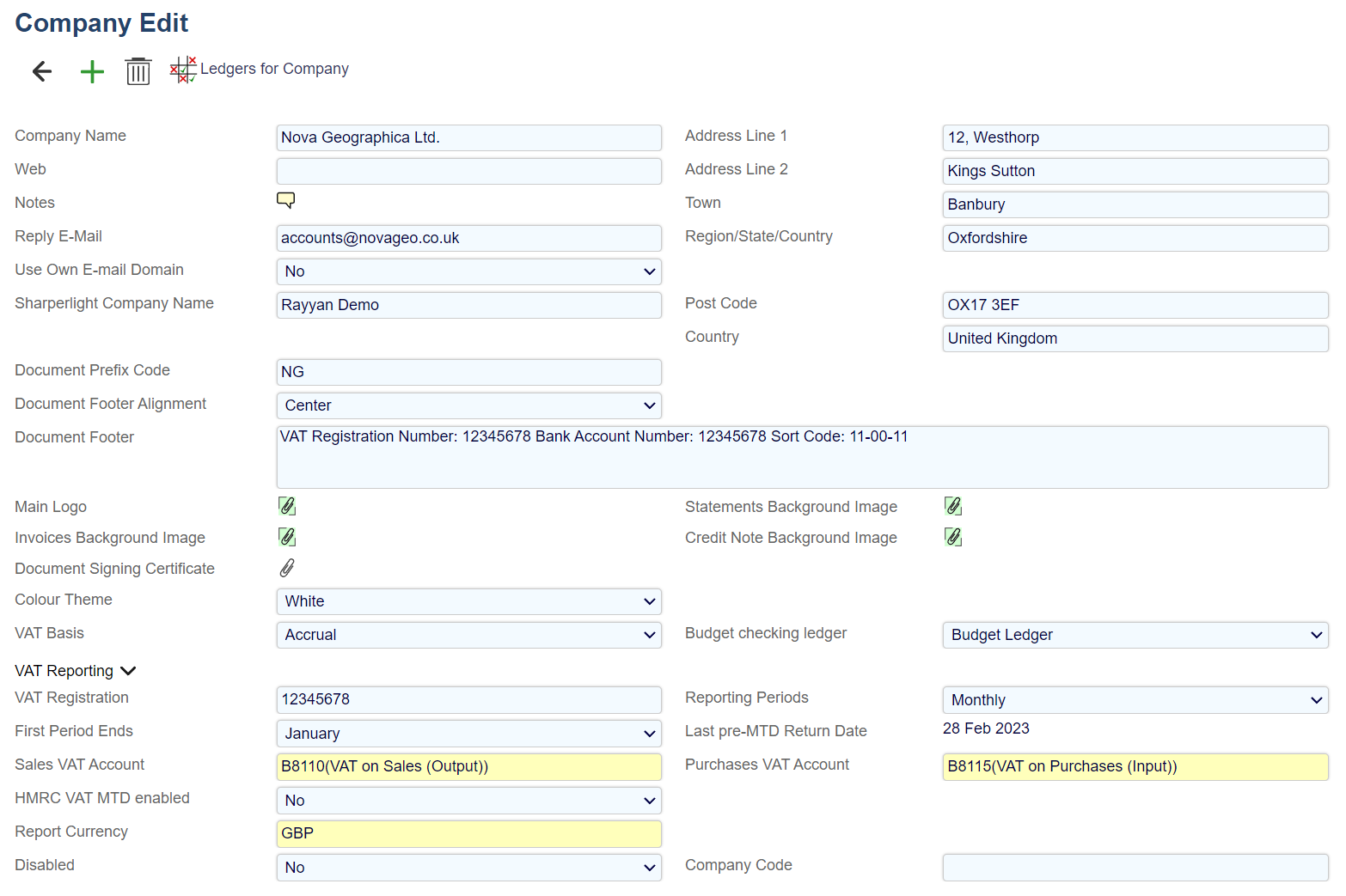
2) Instance Settings
Instance Settings (other than those at Configuration > Companies) apply to all companies within an instance including:
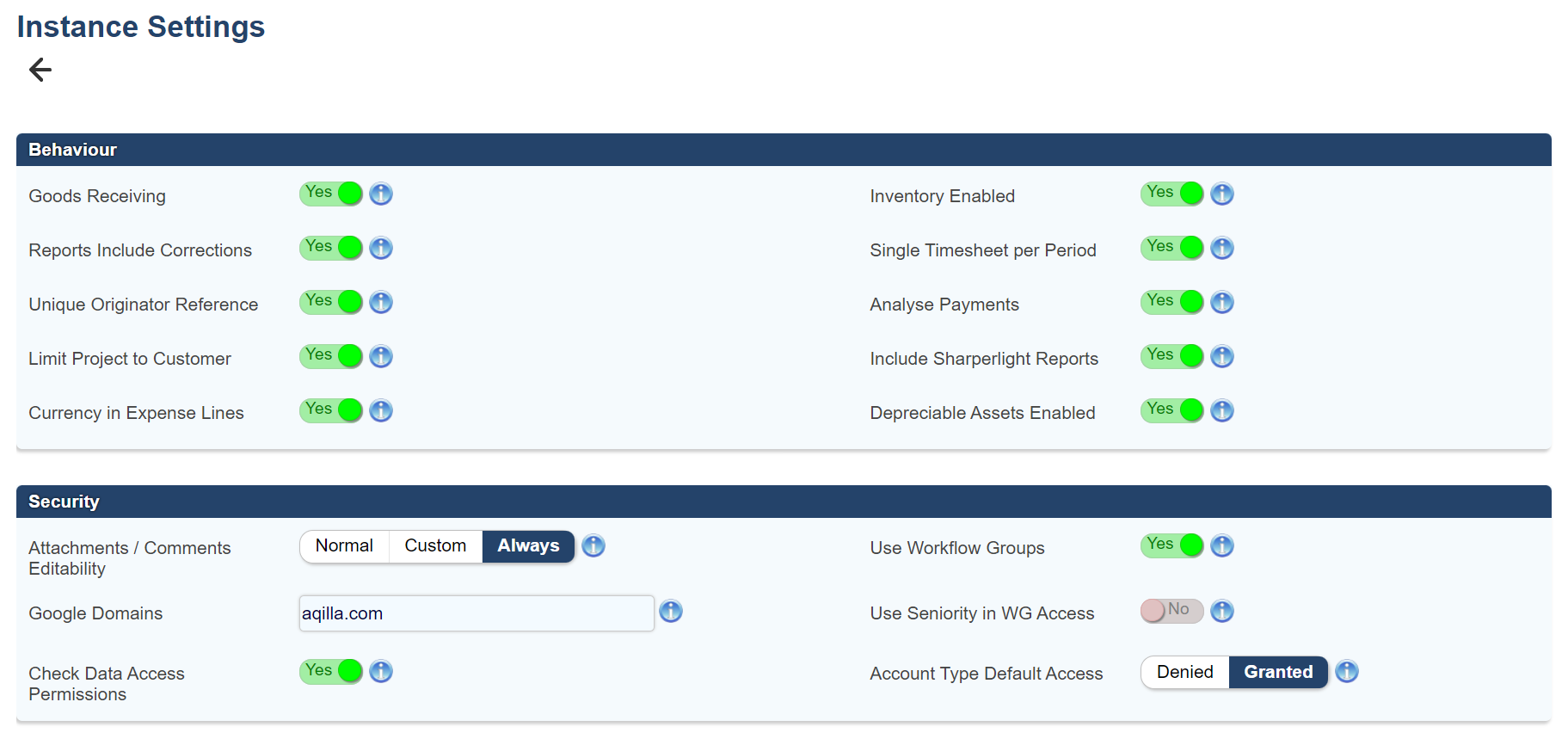
3) Features - Company vs. Instance
The following table summarises features - "company vs. instance":
Feature | Company | Instance |
|---|---|---|
Company name, address, website, default e-mail reply address, notes | x | |
Payment export format | x | |
Document footer content and alignment | x | |
Images used by output documents (e.g. sales invoices) | x | |
VAT reporting parameters | x | |
VAT reporting and enquiry | x | |
Documents, Journals, Enquiries*, Reports, Processes | x | |
Document sequence numbers | x | |
Journal numbers | x | |
Matching IDs | x | |
All Reference data (e.g. chart of accounts, customers, suppliers, debtors, creditors) | x | |
All Configuration data (except Configuration > Companies) | x |
See explanation below about filtering by the company within Enquiries.
4) Permissions
When you create a company, Aqilla automatically creates a corresponding permission as shown on the right.
You can add permission(s) to access a company to one or more roles. See Configuration > Roles. Company access permissions take effect upon the next logon by a user with such a role.

It is good practice to create a role for each company as shown on the right.
The corresponding permission is deleted if a company is deleted. Note that a company cannot be deleted if any transactions are associated with that company.

When you have granted access to a user (and the user has logged on again) he or she will be able to select a company to work in:
This has the effect of applying a "super filter" to data in any view - subject to the clarifications below.

5) Home
All data is filtered by the currently selected company unless the gadget data is derived from a Sharperlight report.
6) Documents
All data is filtered by the currently selected company.
7) Journals
All data is filtered by the currently selected company. All journals balance within the company by definition.
8) Enquiries
All data is filtered by the currently selected company unless the enquiry is invoked by a drill down from a financial report (see below).
9) Reports
All data is filtered by the currently selected company unless the report in question is a Financial Report which can have (say) columns by company.
When you configure a report at Configuration > Financial Report Layouts you can set up a report profile that picks data from different company(s) to the currently selected company:
The report and columns can be filtered to a specific Company. Allowing several companies to be compared in the same Report.
This produces the following report - Note both companies shows their YTD and the report allows further drill-down to view the transactions in each company.
10) Reference
All reference data is shared by all companies.
11) Processes
All data is filtered by the currently selected company.
12) Configuration
All Configuration data (except Configuration > Companies) is applicable to the entire instance.
13) Sharperlight
The Sharperlight data model will be extended to include Company and apply Company permissions to the extraction of any ledger and inventory transactions. It will be possible to report across multiple instances and multiple companies within instances. Existing Sharperlight reports will not be affected.
