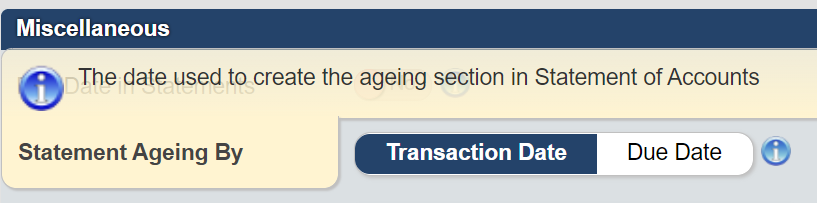Statement of Accounts
Statement of Accounts
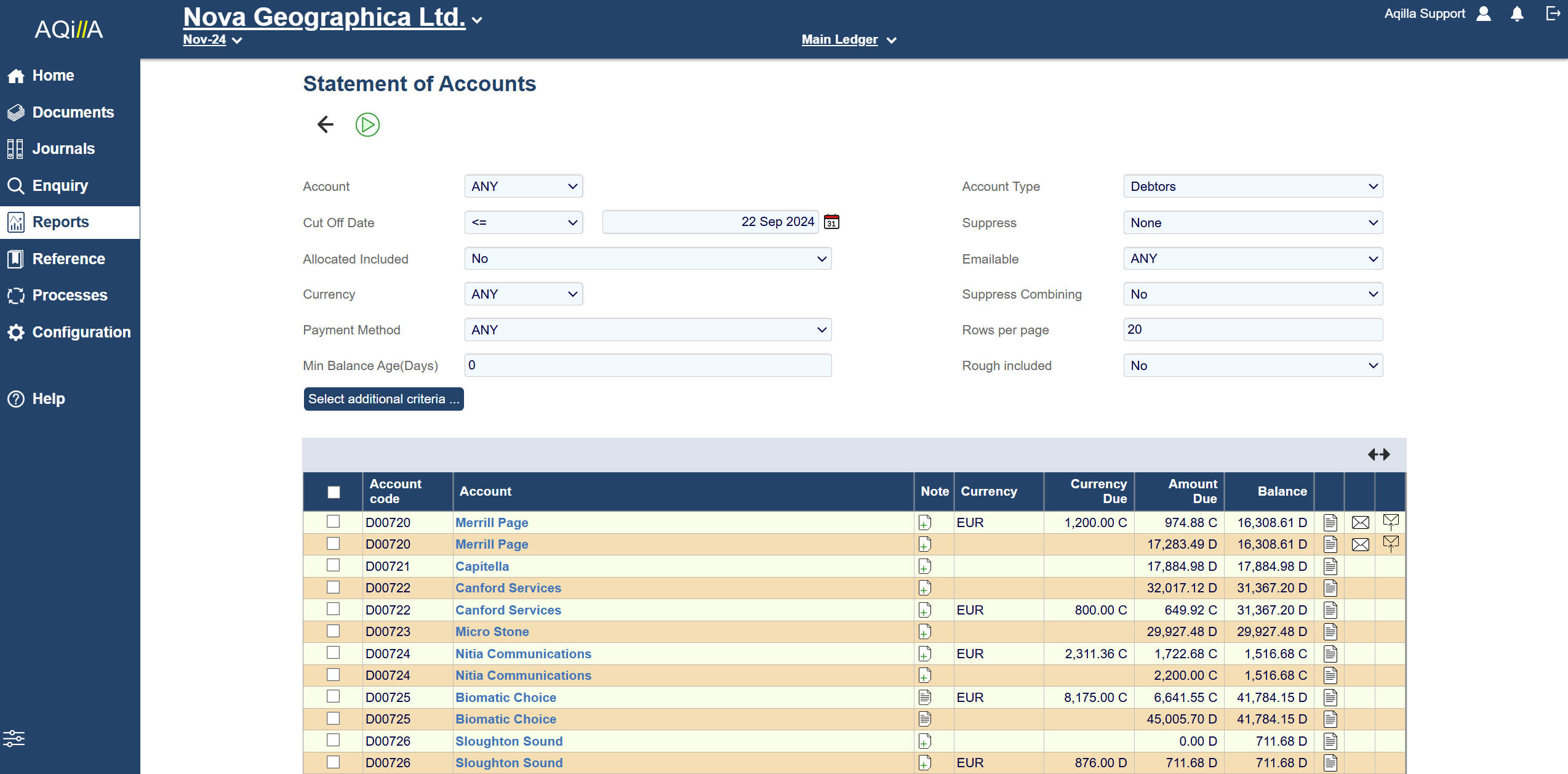
The Statement of Accounts report is used to print or e-mail debtor statements for one or more accounts in Aqilla.
Parameters
The standard debtor statement parameters are:
Field | Description |
|---|---|
Account | ANY , = or BETWEEN: Select ANY for all accounts, or (type in one or a range account numbers) |
Cut Off Date | < , <= or BETWEEN: Excludes transactions by comparison with Transaction Date. |
Allocated Included | Yes/No to include posted and allocated documents. |
Currency | ANY - or a specified currency (or BLANK which selects base currency only). |
Rows per Page | Defines a number of rows displayed per page in the "selection" view shown below. |
Payment Method | You can narrow down your Statement by Payment Method. ANY, Default, Cash, Cheque, BACS, Single BACS, Direct Debit or Standing Order |
Account Type: | Choose between Creditors, Clients and Debtors |
Suppress | Allows you to suppress: None, Zero Balances , Zero and Credit Balances |
E-mailable | ANY, Yes or No - Selects if the account can be emailed or not, or ANY for both options. |
Suppress Combining | NO , YES - Default = No , Will not combine multiple transactions under a single account if Yes is selected. |
These parameters are entered to select the type accounts/currencies for which you want to prepare statements, thus:
Please note Account Type can select Debtors, Creditors and Clients.
Other notable filters are the ability to: Suppress Zero- and Credit Balances, E-mailable (Yes/No) and Payment Method (BACS, Single BACS, direct debit, Cash etc.)
Rough Posted Included: Yes/No
Filter to specify whether Rough Posted transactions are to be included in the statements. If Rough Posted transactions are included, a warning message is also displayed to this effect.
In most circumstances Rough Posted transactions would be excluded from statements until such time as they are fully posted.
Creating a Statement
Statements can be printed, saved or e-mailed by selecting one or more Accounts.
The options will only show up when one or more accounts are selected, as shown on the right.
You can send the statement directly to the contact email on the account from this screen.
However, the account must have a recipient e-mail attached to it for this function to work.
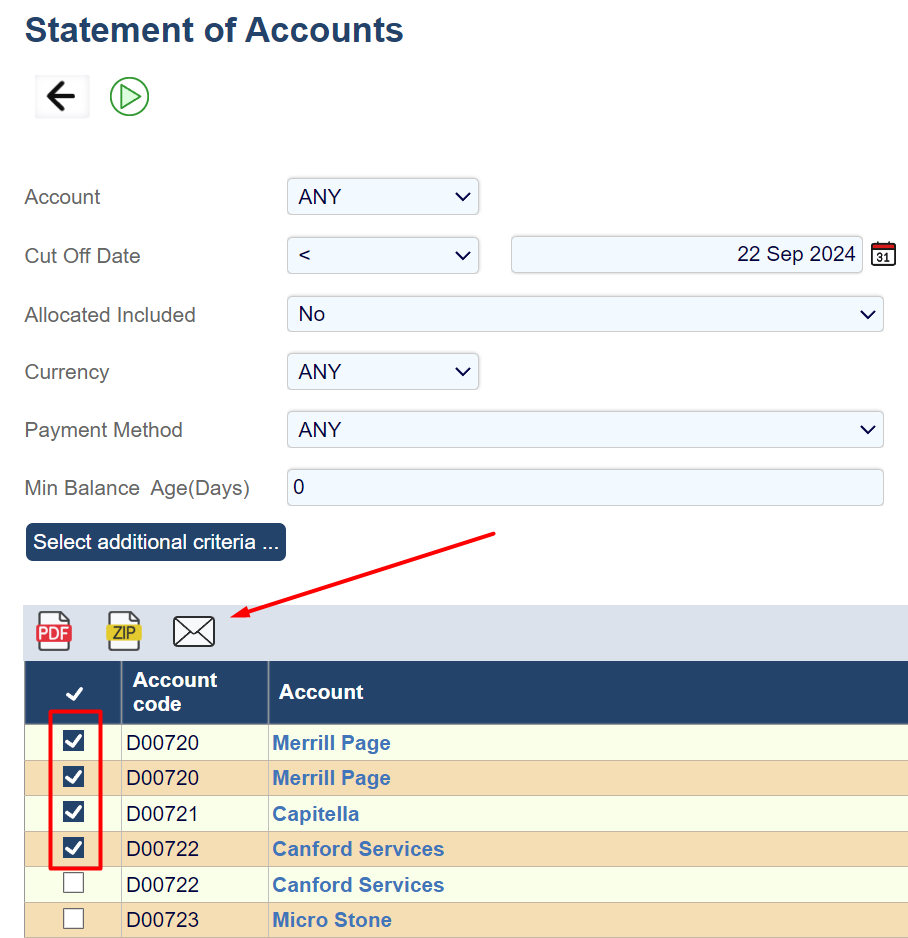
The Statement of Accounts page has the following options.
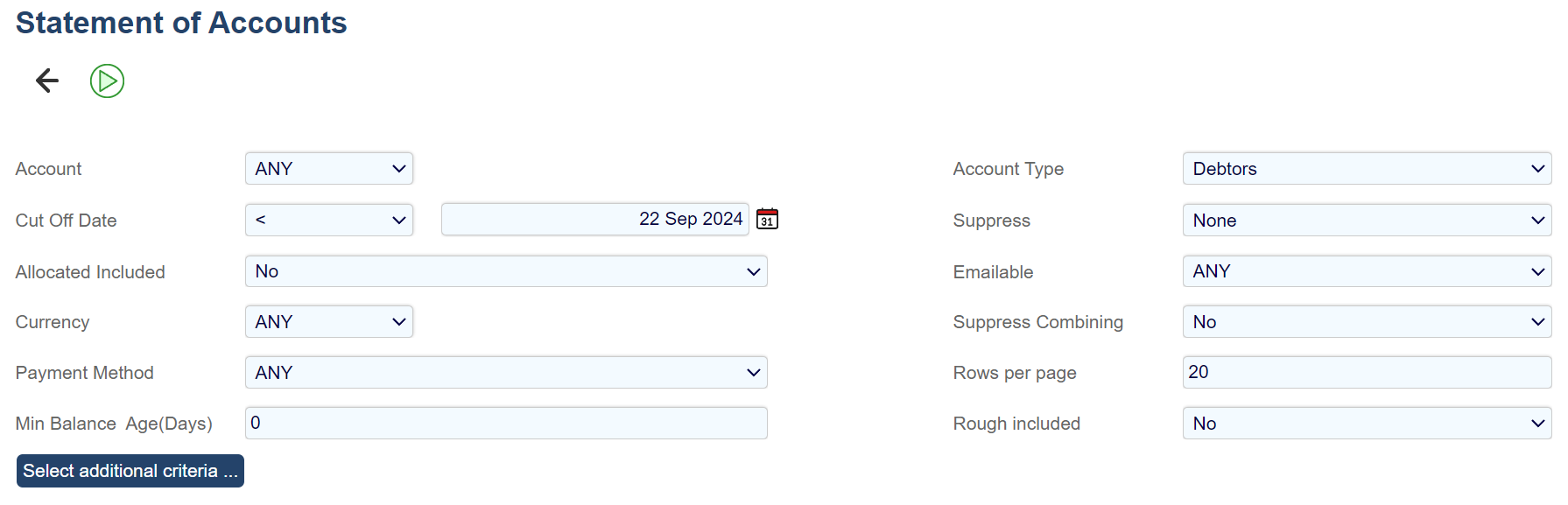
The columns above are used as follows:
Field | Description |
|---|---|
Suppress | Checkbox used to suppress printing, saving or e-mailing of a row; see below for options. |
Account | The account name - click to see transactions making up Amount Due. |
Currency | The currency; if not displayed, the currency is the base currency. |
Currency Due | The amount due (in non-base currency) based on the Cut Off Date. |
Amount Due | The amount due (in base currency) based on the Cut Off Date. |
Balance | The account balance (in base currency) whatever the Cut Off Date. |
| Hover the pointer over this icon to see date statement last "printed". |
| Indicates that the statement can be e-mailed - see Statement Recipient Email at Reference > Debtor Accounts. |
| Indicates that the statement has been successfully e-mailed (sent). |
You can refine the accounts/currencies for which statements will be printed, saved or e-mailed by suppressing individual rows using the checkbox.
Note that if you select the E-mail option you will be prompted to enter an e-mail message; this message will be used for all selected accounts so it should be generically worded.
Customer Email Macro
The email Subject can include two macros for account code and name.
The resulting email subject then looks like Statement (D00726): Sloughton Sound

Statement of Account by Transaction Date or Due Date.
There is an option to change the Statement of account to use the Due Date instead of the Transaction date in Configuration -> Instance Settings
This option is found under Miscellaneous on Configuration -> Instance Settings, and will change the aged totals at the bottom of the Statement of Accounts page to be calculated by either the Transaction Date or the Due Date.
Client Accounts with a debit balance are not automatically selected if you set Account to ANY; you will need to select each client account individually in order to print a statement
Aqilla does not hold a copy of e-mails sent to debtors through Aqilla - e.g. e-mailed debtor statements. We advise you to consider your e-mail storage requirements during implementation and we refer you to help about Contacts at Configuration > Companies and the article Problems Sending E-mails.
Debtor statements can be customised. See the article Customising Output Documents.