Sharperlight
Sharperlight is a reporting and integration framework that provides businesses with a low maintenance and highly flexible business intelligence platform (over any database) that grows with the business. Sharperlight is a suite of tools and productised connectors that are easy to build and use to extend the functionality of any application over any module. Sharperlight makes it easy to securely access data across many applications in real time.
See Sharperlight Installation | Sharperlight Client Setup | Sharperlight Troubleshooting | Sharperlight Licensing for more details.
Link to the newest Sharperlight version can be found on the link below!
1. New Sharperlight Users
If Sharperlight has never been installed on your PC or laptop you can ignore sections 2 and 3 of this installation guide.
2. Existing Sharperlight users
Aqilla's Sharperlight server has been upgraded to run Sharperlight v5. You do not need to upgrade Sharperlight on your PC or laptop but an upgrade is recommended so that you:
stay current
gain access to additional features
If you are upgrading from Sharperlight 4.1 (or an earlier release) you need to manually uninstall the existing installation (see below) before installing version 5 (or a later release). A manual uninstall is only necessary if you are upgrading from 4.1 (or earlier) to version 5 (or later). Future releases of the Sharperlight installer will automatically uninstall the previous build and install new software.
Sharperlight users who only access Sharperlight through a web browser are not affected by this upgrade and need to take no action.
3. Manual Uninstall
The Sharperlight v5 installer will check for an existing installation of 4.1 or earlier; if one exists it will return a message explaining that the previous version needs to be uninstalled. To manually uninstall Sharperlight navigate to Control Panel > Programs > Programs and Features, right-click on Sharperlight and select Uninstall.
Note that Client Setup settings are retained after a manual uninstall and Sharperlight 5 will re-use these settings.
4. Prerequisites
Sharperlight v5 is supported for use with MS Excel (Version 2007 and newer) running on Microsoft Windows:
Sharperlight v5 requires the Microsoft .NET Framework 4.6.1 or later. This version of the .NET Framework cannot be installed on Windows operating systems prior to Microsoft Windows 7 Service Pack 1 and Windows Server 2008 R2. Therefore, this Sharperlight release cannot be installed on Windows XP, Windows Vista or Windows Server 2008.
If an installation is attempted on a computer that lacks the correct .NET Framework, the installer will return a warning message and end the setup.
5. Downloading Sharperlight Installer
Download to your PC or laptop using the links at the top of this page.
If your Windows is 32bit then use the 32bit Sharperlight installer.
If your Windows is 64bit then use the 64bit Sharperlight installer even if your MS Excel is 32bit.
If you don't know whether your Windows is 32bit or 64bit ask your IT people.
6. Installing Sharperlight
To install Sharperlight, open the installer and launch the Setup Wizard (the v5 installer is similar to the screenshots shown below).
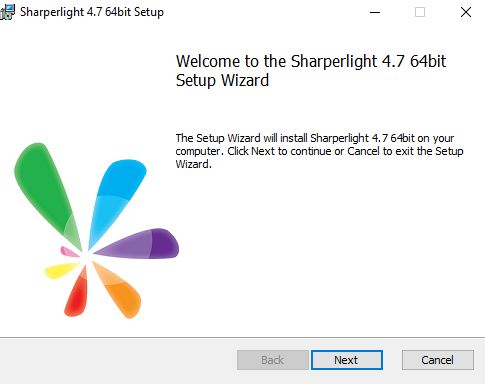
The End-User License Agreement (EULA) is a legally binding agreement between the software author and the individual or legal entity that is using Sharperlight. After reading the terms and conditions, enable the acceptance checkbox to accept this governing agreement.
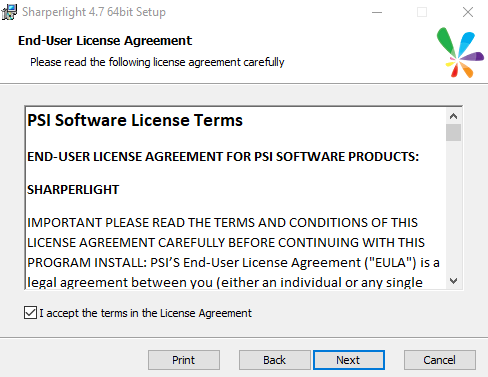
Select the preferred Setup Type. Because Sharperlight is being hosted on Aqilla's servers, the Client Only option must be selected.
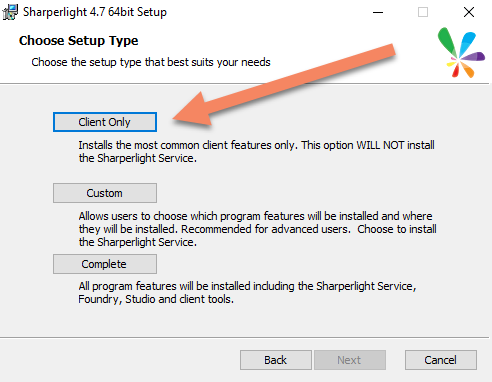
Proceed with the installation.
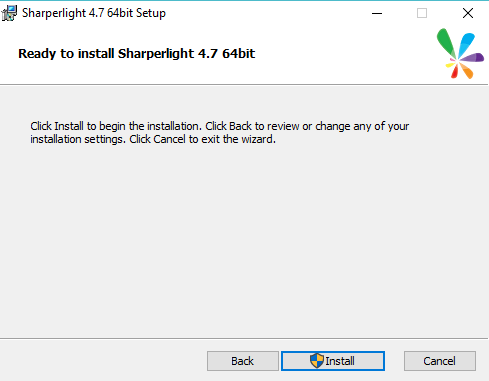
The installation is machine-based (all users share the same application files and user settings). An authorization window for User Account Control (UAC) will be displayed to confirm the software installation. If the current user does not have the rights to install software then an alternative login and password will be requested.
Select Yes.
Note that the UAC challenge window will not be displayed if User Account Control has been turned off on the target computer. The install scope, per machine, means that the Start Menu program shortcuts will be available to all users on the computer.
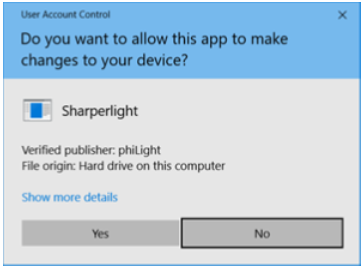
The following will be displayed when the installation is complete.
Click Finish.
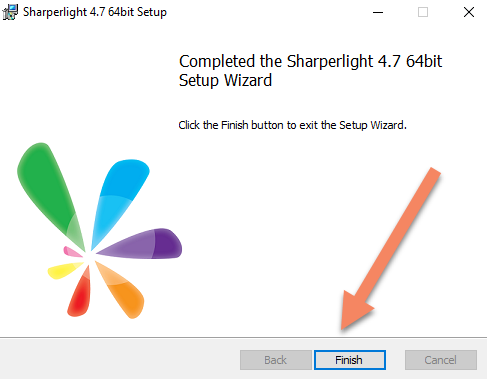
7. Apple OS X Operating System
Microsoft provides a version of MS Excel (2011) for Apple OS X (Apple Mac). Sharperlight is not supported for use with this version of MS Excel. Microsoft does not provide support for web services in this version - without which it is not possible to enable the use of the Sharperlight MS Excel Add-in. We do not expect later releases of MS Excel for Apple OS X to support web services. Apple Mac users who wish to use Sharperlight can only do so by installing Microsoft Windows over OS X using one of a number of commercially available products such as Parallels. Aqilla supports the use of Sharperlight in such circumstances but we can't help you with any OS X / Microsoft Windows virtual machine issues.
Apple Mac users can access Sharperlight reports through a browser even if those reports have been published from a Microsoft Windows platform.
