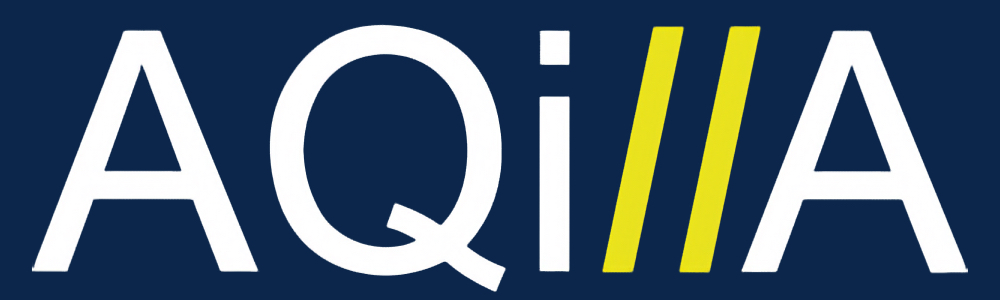Auditor Access
It's possible to export data from Aqilla to MS Excel in order to provide an auditor with a read-only dataset. See Enquiries. A more effective approach is to provide the auditor with read-only access to Aqilla itself. This is done as follows:
1) Create Auditor User(s)
Follow the steps set out at Reference > Personnel to create the desired number of users.
It's good practice to name the auditors' Auditor 1, Auditor 2, etc - c.f. Matt and Harriet. That way the user(s) can be easily identified in future and re-enabled - for use by different auditors.
A typical auditor user is shown below. Auditors need only to be Core users (the least expensive user type).
By definition, a Core user can only see Home, Documents, Enquiries, and Reports.
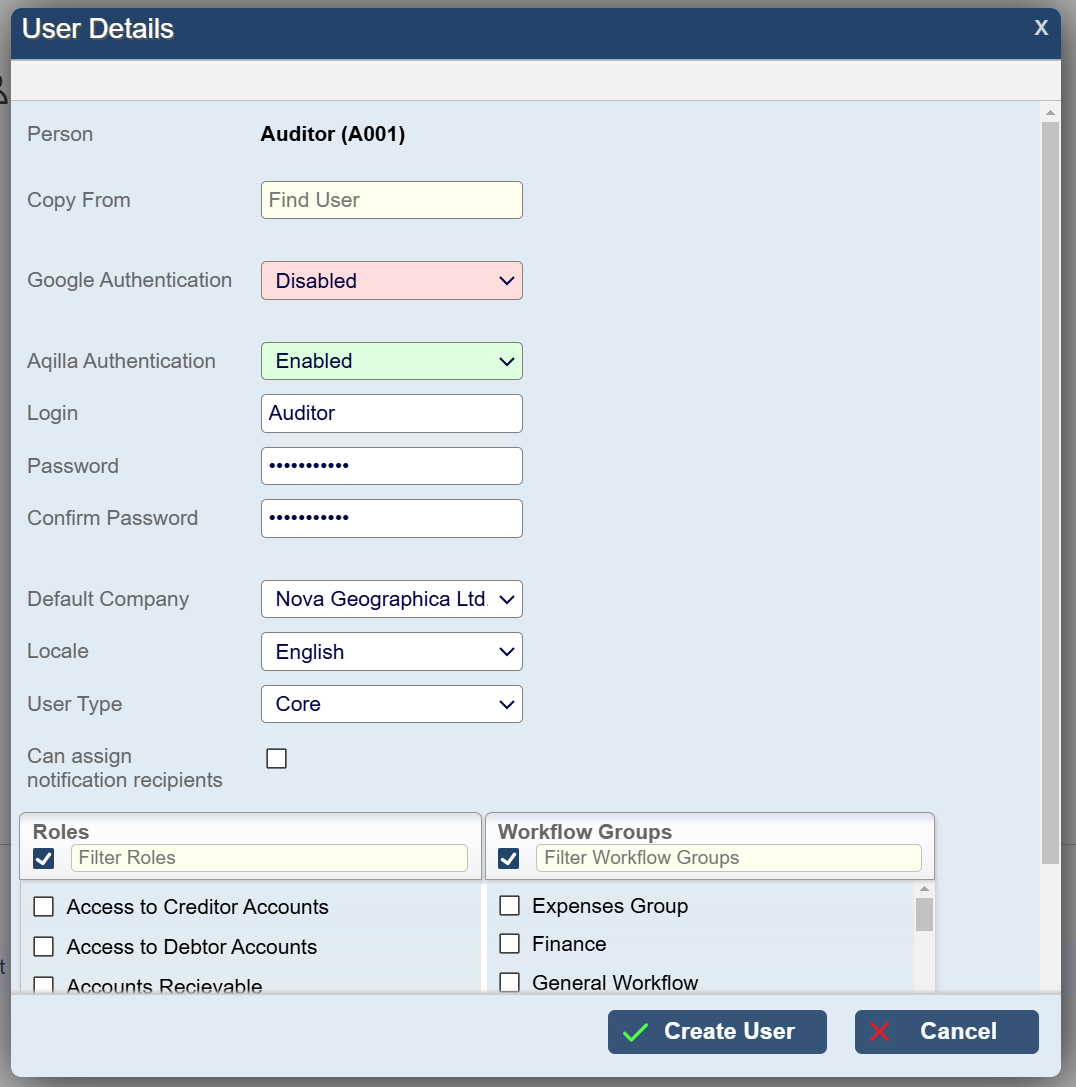
2) Create an Auditor Role
If one does not already exist, create an Auditor role as set out at Configuration > Roles and grant that role to your auditor(s).
A typical auditor role is shown below.
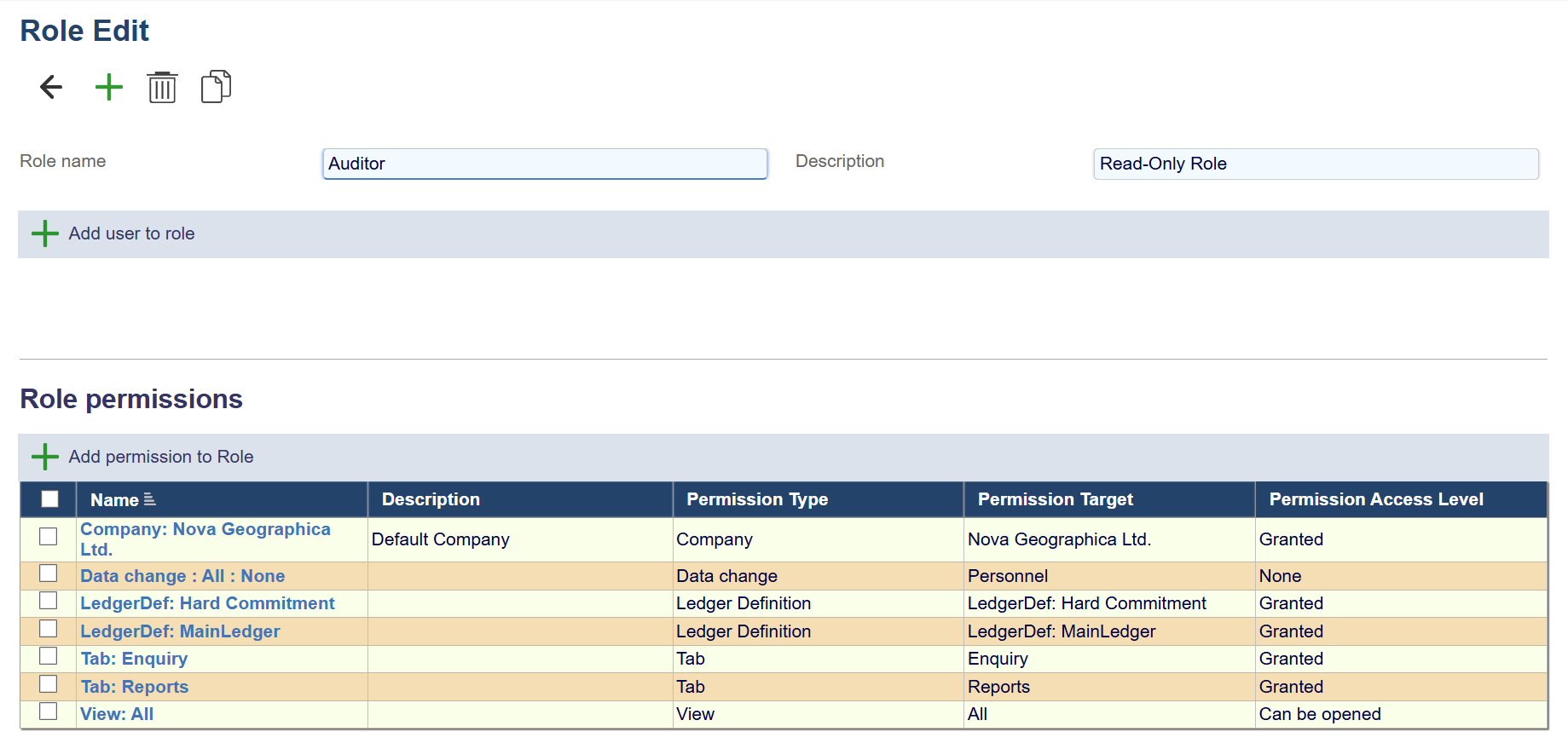
3) Test Auditor Role
Logon as Auditor 1 (or whatever) and check to see that the auditor can see no more nor less than you intend. You may need to grant/disallow access to companies (if you have a multi-company instance - see Multi-Company Accounting) and ledgers.
If you use multiple single-company instances repeat this process in each instance you wish to grant access to.
If you have complex auditor access requirements you may need chargeable consultancy. Contact Aqilla Support in the first instance.
4) Train Auditors
It is the Aqilla client's responsibility to train auditors about how Aqilla works (this is client-specific). That said, our experience is that training an auditor to navigate Aqilla (using an Auditor role) is trivial.
5) Disable Auditor(s)
At the conclusion of an audit you can disable auditor users as described at Reference > Personnel.
You do not need to inform Aqilla when you add or disable auditor users. Our billing system will automatically detect and bill for "auditor users" for the period in which they are active.
6) Aqilla Support
Aqilla Support does not set up or update auditor users and roles - in accordance with our User Administration Policy. If you have problems setting up auditor users and / or roles please raise a support case.
We actively discourage direct contact from auditors. Please ask your auditors to raise queries about Aqilla through yourselves.