Revaluation
Revaluation
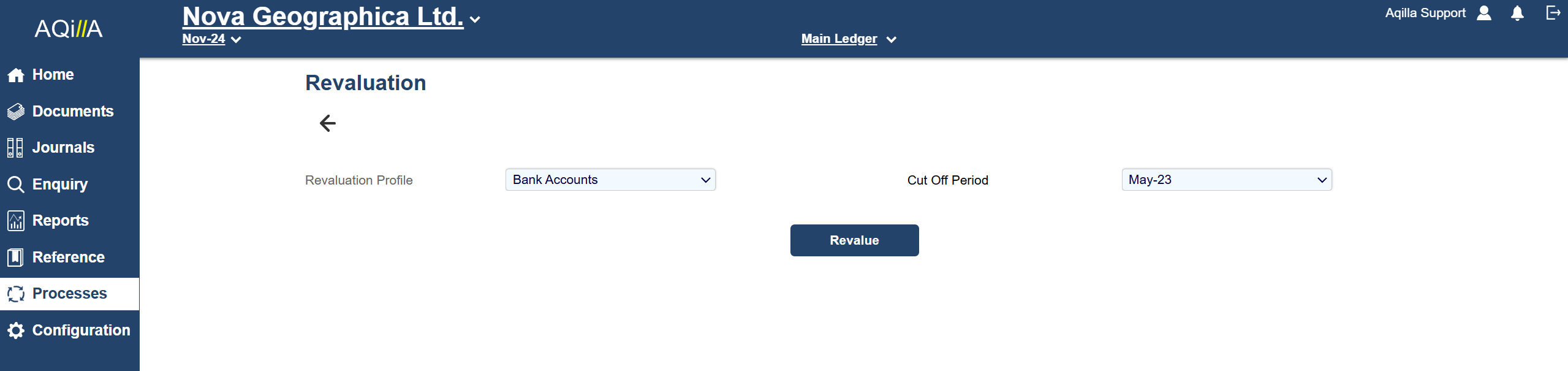
The Revaluation process is used to calculate and post currency exchange gains and losses. See Multi-currency Support for an overview of how currency exchange gains and losses are handled in Aqilla.
Exchange Gain & Loss Accounts, Exchange Rates and Revaluation Profiles
Before you use the Revaluation process you need to:
Define (for each applicable currency) the exchange gain and loss accounts and required exchange rates. See Reference > Currencies.
Create one or more Revaluation Profiles to define how the revaluation will be performed. See Configuration > Revaluation Profile.
Note that all P&L accounts are excluded from the revaluation process. Any other account can be excluded from the revaluation process by setting Suppress Revaluation = Yes against the account. See:
Rough posted transactions are automatically excluded from revaluation.
Revaluing
To revalue your ledger select a Revaluation Profile and Cut Off Period and click Revalue.
Aqilla will calculate - for each account, currency and project - the difference in the total base value and the value calculated from the currency values and post the differences to each account. The balancing amount is posted to the unrealized exchange gain and loss accounts defined for the currency in question.
All currency transactions up to and including the cut off period are revalued using the currency rate type specified in the revaluation definition for the Cut Off Period.
When you have revalued your ledger (and if you have chosen not to fully post in Configuration > Revaluation Profile - we recommend that you do not fully post unless you are completely confident that your instance is correctly configured) you will see a message like shown on the right:
Your options at this stage are to fully post the journal or delete it.
There is no document associated with a revaluation journal. It can only be posted using Processes > Revaluation.
To review the journal, use Enquiries > Ledger and filter on the journal number.

Revaluation
The revaluation process at Processes > Revaluation is used to calculate and post unrealised currency exchange gains and losses.
Before using this process you need to perform the following actions:
Against each currency that is to be re-valued, it is necessary to define the unrealised exchange gain and loss accounts as described above.
Create one or more Revaluation Profiles at Configuration > Revaluation Profiles using the view shown below.
The revaluation process is performed at Processes > Revaluation by selecting a Revaluation Profile and the period to be revalued.
Aqilla will calculate - for each account, currency and project - the difference in the total base value and the value calculated from the currency values and post the differences to each account. The balancing amount is posted to the unrealised exchange gain and loss accounts defined for the currency in question.
Note that all P&L accounts are excluded from the revaluation process. Any other account can be excluded from the revaluation process by editing the account and setting Suppress Revaluation to “Yes” at Reference > Debtors or Reference > Creditors.
Rough Posted transactions are also excluded from revaluation.
If the rough post mode has been set in the Revaluation Profile, the transactions will be rough posted in the ledger; rough posted transactions can be included / excluded in reports at run time. Rough posted transactions can be fully posted or deleted using Processes > Revaluation.
It is also possible to produce revaluation reports.
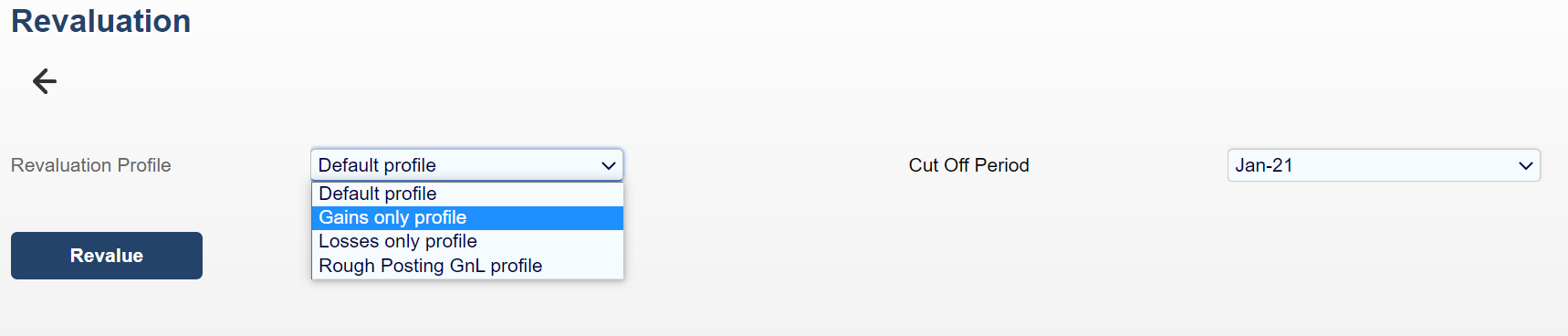
Revaluation Profile
The Revaluation Profile defines:
the currency Rate Type that will be used to revalue
whether both gains and losses (or only gains or losses) will be calculated
whether resulting postings will be rough or final
In addition up to a further five filters may be applied to refine the ledger transactions that will be processed. These filters use boolean logic and attributes of ledger transactions.
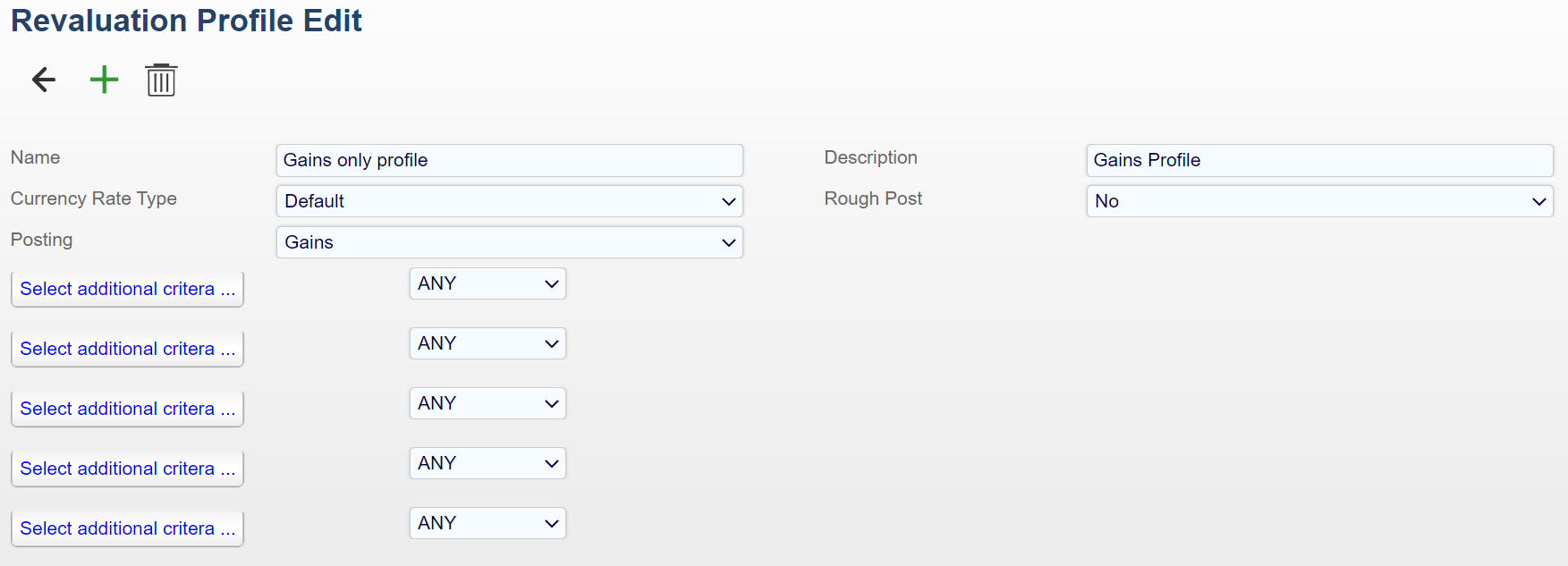
Error Messages and Warnings
You may see these (or similar) error messages and warnings whilst using Revaluation:
Error | Troubleshoot/Solution |
|---|---|
No Unrealized Loss account defined for USD | You need to set up an account using Reference > Currencies. |
No currency rate for EUR on 31/05/19 00:00 found | You need to set up an exchange rate using Reference > Currencies. |
